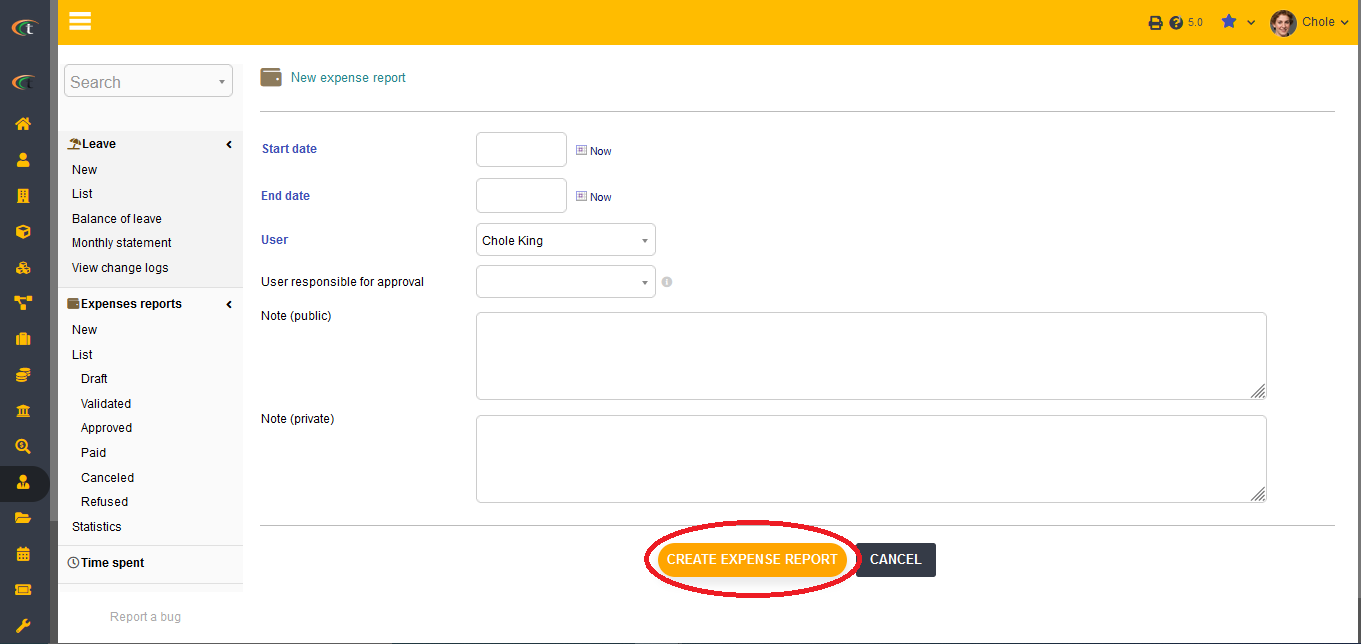Difference between revisions of "Expense Reports Module"
| Line 22: | Line 22: | ||
= Life cycle of expense reports = | = Life cycle of expense reports = | ||
The life cycle of an expense report starts from the status '''Draft'''. The draft status notifies that the expense report does not exists or it has not finished yet. The next status for an expense report is the status of validation. Validation means that the expense report has been completed, however, it is waiting for being approved by the concerned person. The approval of the expense report need to be performed by a supervisor or an admin. The status of the expense report will then be changed to '''Approved'''. After paying the expense to the employee the status of the expense report can be changed to '''Paid'''. | The life cycle of an expense report starts from the status '''Draft'''. The draft status notifies that the expense report does not exists or it has not finished yet. The next status for an expense report is the status of '''validation'''. Validation means that the expense report has been completed, however, it is waiting for being approved by the concerned person. The approval of the expense report need to be performed by a supervisor or an admin. The status of the expense report will then be changed to '''Approved'''. After paying the expense to the employee the status of the expense report can be changed to '''Paid'''. | ||
Revision as of 08:53, 18 April 2022
Introduction
An expense report is considered as a form, which is used for tracking business expenses. Expense reports are more likely to be completed by the employees, explain their business related expenses in order to ask the company for reimbursement. Tactic also provides an opportunity to the employees of creating their expense reports from scratch. This module allows the employees to manage their expense reports all by themselves.
Installation
There is no need of installing this module, as it is already included within Tactic services.
Setup
For using this module the users need to enable it by using an administrator account. The menu options for activating this module are: Home –> Setup – > Module. The users then need to click on Activate. The modules will be activated after completing this step. The settings icon will be visible at the end of the module box, the users can click in that to access setup.
Creation of expense report
Creation of an expense report need to be done by choosing HRM module from the tabs. Then the option referring to new need to be chosen, which will be visible under the option of Expense reports. The users need to fill up all the required information and then press the option of create expense report.
Modifying expense report
For modification of a leave, the users need to go to the List section for viewing the expense reports. The users then need to click on the edit option to modify the report accordingly. the users need to remember that the expense reports can only be modified while still being in the draft status.
Approve or deny expense reports
To approve or deny a leave the users need to go to the leave card. However, user requires permission Approve/Deny report to be able to approve or deny an expense request or report.
Deleting an expense report
Clicking on the Delete option after going to the leave card is enough to delete the report.
Life cycle of expense reports
The life cycle of an expense report starts from the status Draft. The draft status notifies that the expense report does not exists or it has not finished yet. The next status for an expense report is the status of validation. Validation means that the expense report has been completed, however, it is waiting for being approved by the concerned person. The approval of the expense report need to be performed by a supervisor or an admin. The status of the expense report will then be changed to Approved. After paying the expense to the employee the status of the expense report can be changed to Paid.