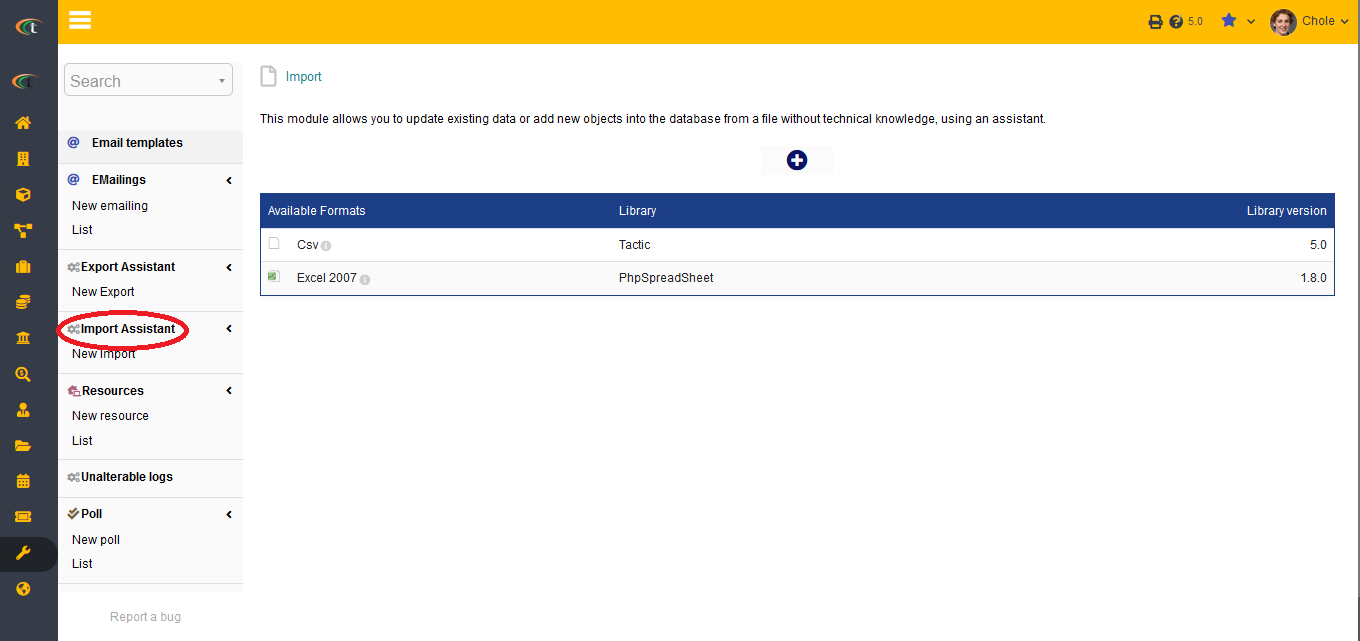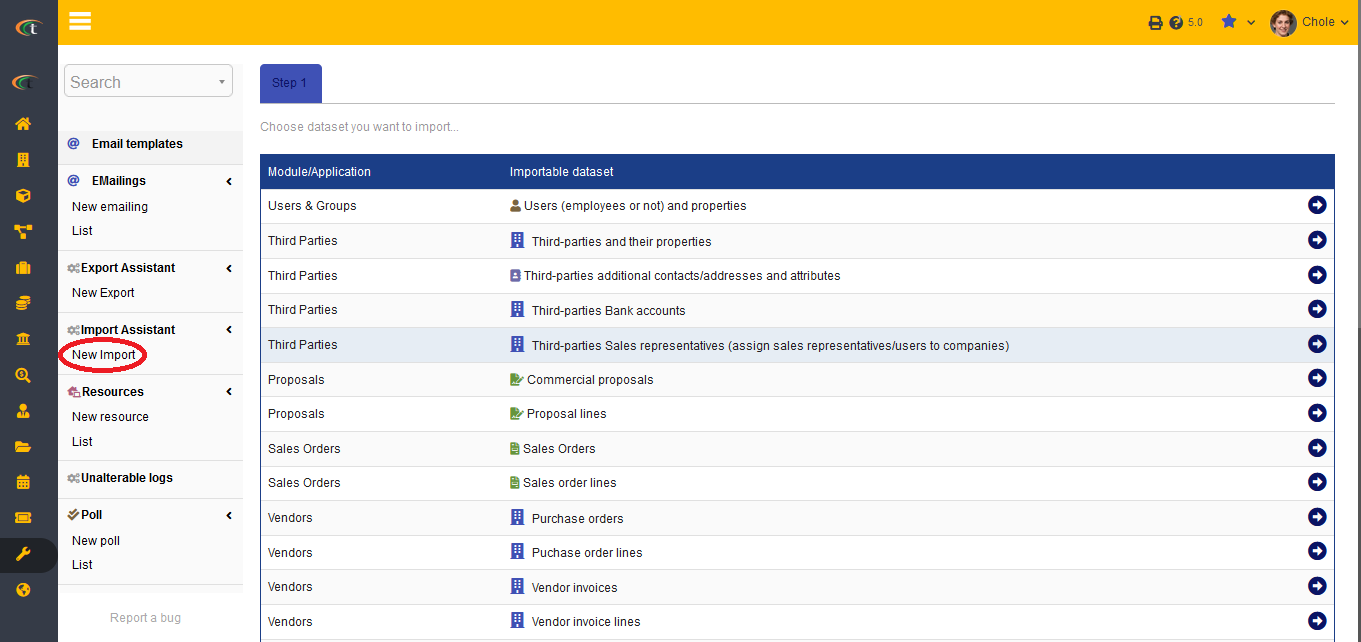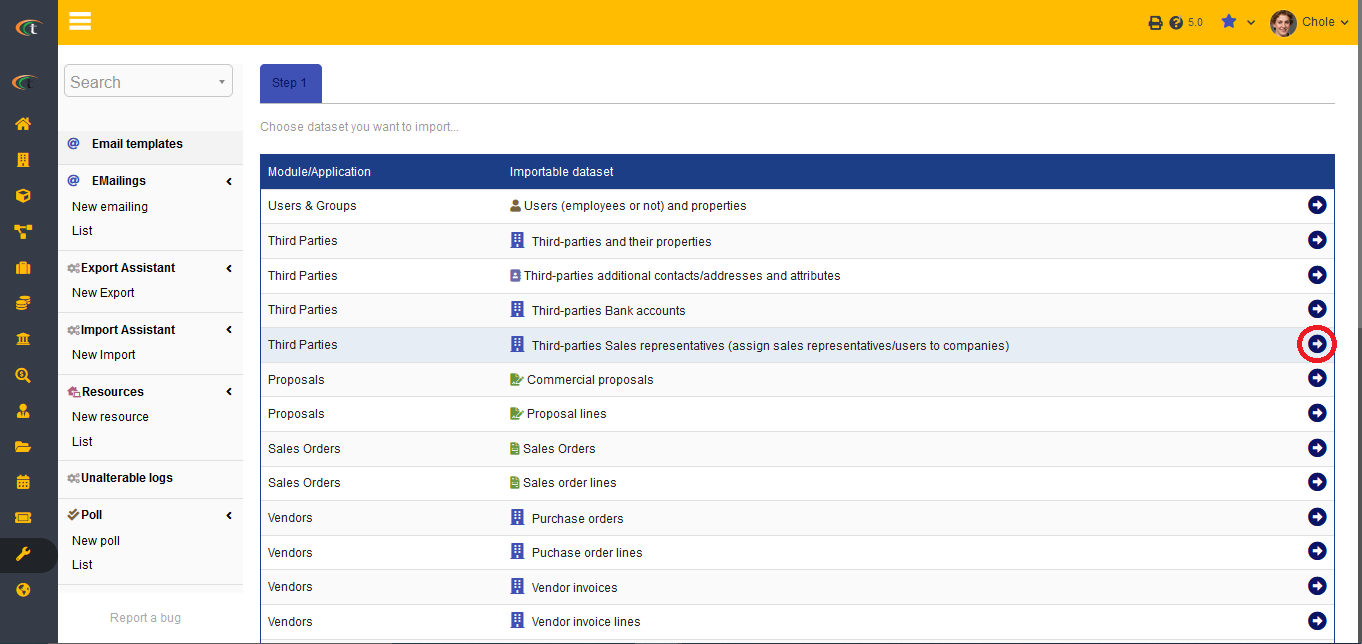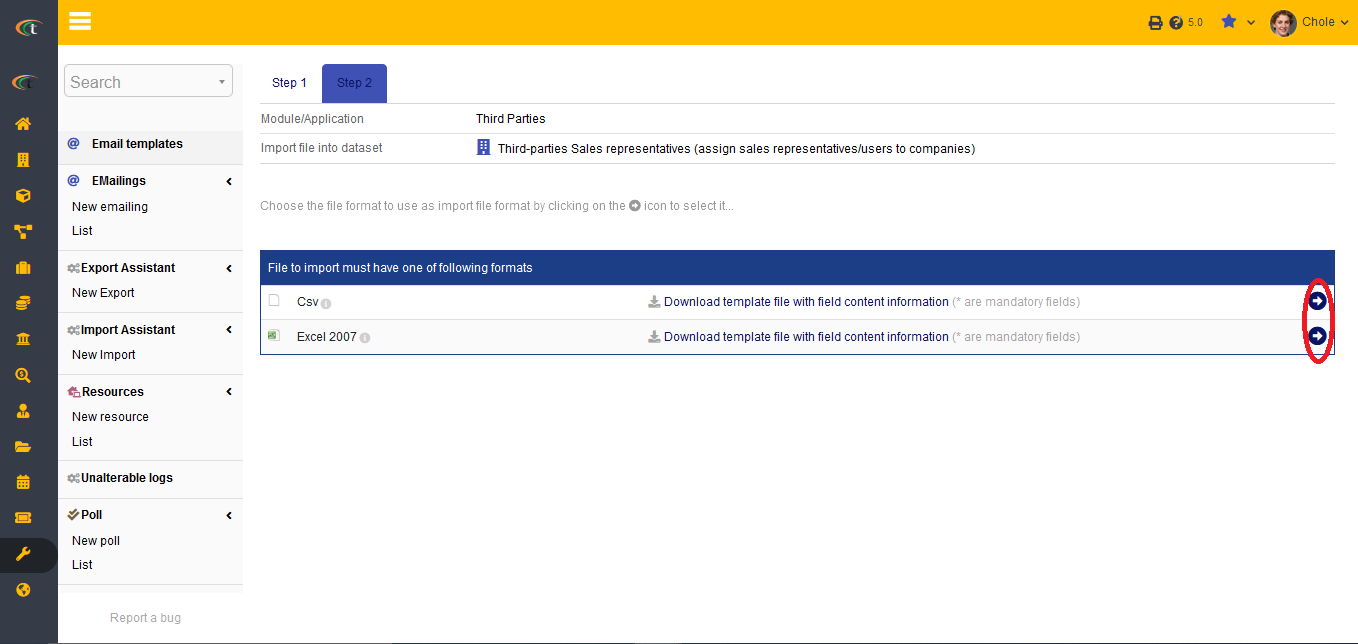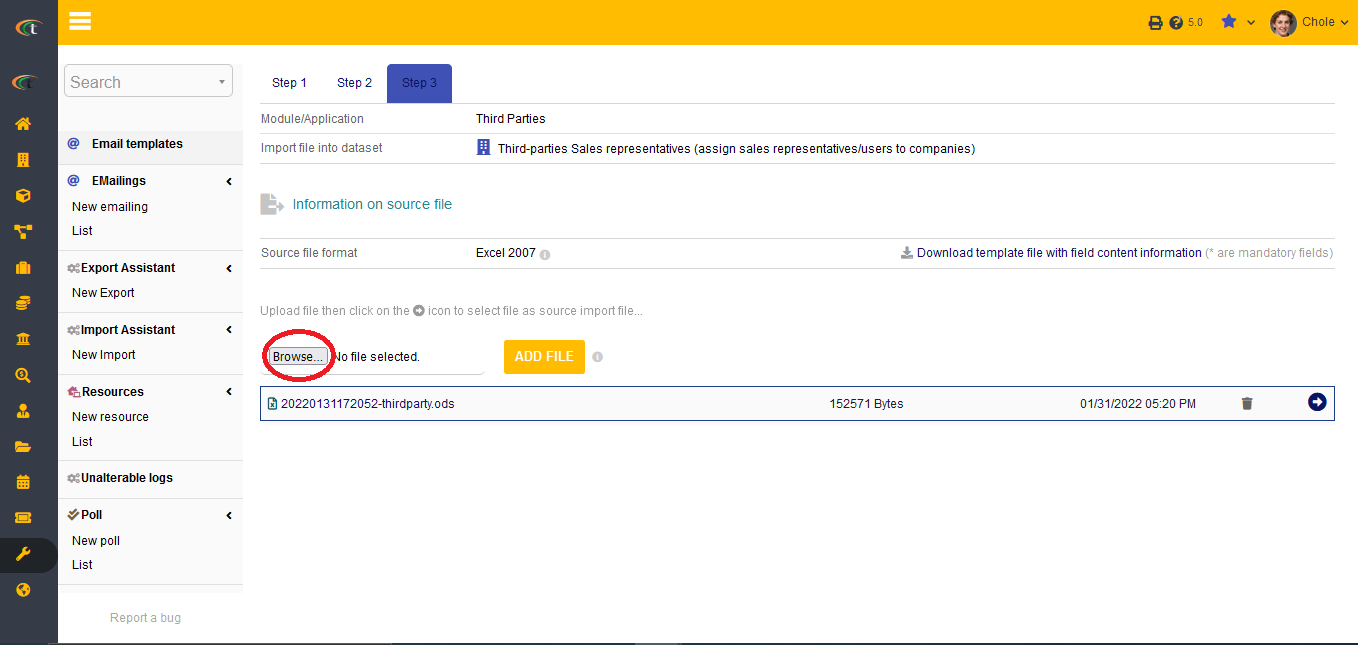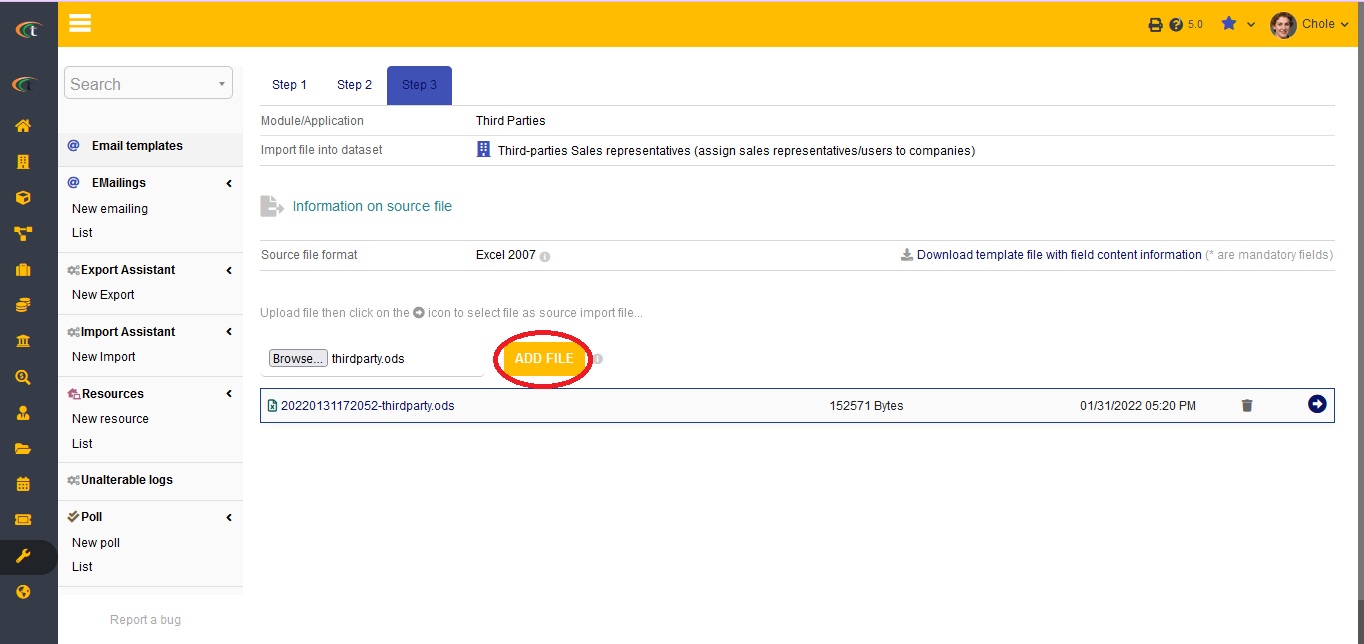Difference between revisions of "Data Imports module"
(→Setup) |
|||
| (7 intermediate revisions by 2 users not shown) | |||
| Line 5: | Line 5: | ||
There is no need of installing this module, as it is already included within Tactic services. | There is no need of installing this module, as it is already included within Tactic services. | ||
= Setup = | = Setup = | ||
For using this module the users need to enable it by using an administrator account. The menu options for activating this module are: '''Home –> Setup – > Module'''. The users then need to click on '''Activate'''. The modules will be activated after completing this step. | For using this module the users need to enable it by using an administrator account. The menu options for activating this module are: '''Home –> Setup – > Module'''. The users then need to click on '''Activate'''. The modules will be activated after completing this step. The settings icon {{#fas:cog}} will be visible at the end of the module box, the users can click in that to access further setup for this module to access the functionalities in a better way. | ||
= Usage of Import Module = | = Usage of Import Module = | ||
Import of legacy data is a complex procedure, which is integrated with a number of steps and stages. This steps may include attempts and modifications for successfully completing the procedure. Tactic recommends to create a single source spreadsheet with Libre office or Open Office. It is also important to save the file using save as a CSV for every step of modification. | Import of legacy data is a complex procedure, which is integrated with a number of steps and stages. This steps may include attempts and modifications for successfully completing the procedure. Tactic recommends to create a single source spreadsheet with Libre office or Open Office. It is also important to save the file using save as a CSV for every step of modification. Most of the fields are contained with logical content, however, the data that are associated with addresses for places, such as countries. Hence, the users cannot import files using the names of countries and provinces. For importing a file the users need to match the rowed integer in “table llx_c_departements”. The users can match their addresses to rowid by exporting their CSV files with a SQL editor. The users can use the same with a spreadsheet VLOOKUP function for returning to rowid. However, the function will still have a requirement of manual checking for enhanced performance. | ||
= Importing a file = | = Importing a file = | ||
The first step of importing a file is to go to '''Tools''' menu and then choosing the option of ''' New Import'''. The second step requires to choose predefined datasets that match users’ data. Selection of the concerned file is the third step of the process. After selecting the file and preferred dataset the users need to run import simulation to start. | The first step of importing a file is to go to '''Tools''' menu and then choosing the option of ''' New Import'''. The second step requires to choose predefined datasets that match users’ data. Selection of the concerned file is the third step of the process. After selecting the file and preferred dataset the users need to run import simulation to start. | ||
Fields can be added to detect if there is any duplicate import or not. | |||
[[File:Import_1.PNG|center|link=]] | |||
[[File:Import_2.PNG|center|link=]] | |||
[[File:Import_3.PNG|center|link=]] | |||
[[File:Import_4.PNG|center|link=]] | |||
[[File:Import_5.PNG|center|link=]] | |||
[[File:Import_6.PNG|center|link=]] | |||
Latest revision as of 09:58, 21 November 2022
Introduction
Just as exporting important documents it is important to import certain documents as well. Therefore, the users of the organisations look for an effective service that allows them to import data from external platforms effortlessly. Tactic also provides the similar service for enhancing user experience. This module allows the users to bulk import important data, which can be existing or legacy, into Tactic. Important module help in importing business related data without having to face much issues.
Installation
There is no need of installing this module, as it is already included within Tactic services.
Setup
For using this module the users need to enable it by using an administrator account. The menu options for activating this module are: Home –> Setup – > Module. The users then need to click on Activate. The modules will be activated after completing this step. The settings icon will be visible at the end of the module box, the users can click in that to access further setup for this module to access the functionalities in a better way.
Usage of Import Module
Import of legacy data is a complex procedure, which is integrated with a number of steps and stages. This steps may include attempts and modifications for successfully completing the procedure. Tactic recommends to create a single source spreadsheet with Libre office or Open Office. It is also important to save the file using save as a CSV for every step of modification. Most of the fields are contained with logical content, however, the data that are associated with addresses for places, such as countries. Hence, the users cannot import files using the names of countries and provinces. For importing a file the users need to match the rowed integer in “table llx_c_departements”. The users can match their addresses to rowid by exporting their CSV files with a SQL editor. The users can use the same with a spreadsheet VLOOKUP function for returning to rowid. However, the function will still have a requirement of manual checking for enhanced performance.
Importing a file
The first step of importing a file is to go to Tools menu and then choosing the option of New Import. The second step requires to choose predefined datasets that match users’ data. Selection of the concerned file is the third step of the process. After selecting the file and preferred dataset the users need to run import simulation to start.
Fields can be added to detect if there is any duplicate import or not.