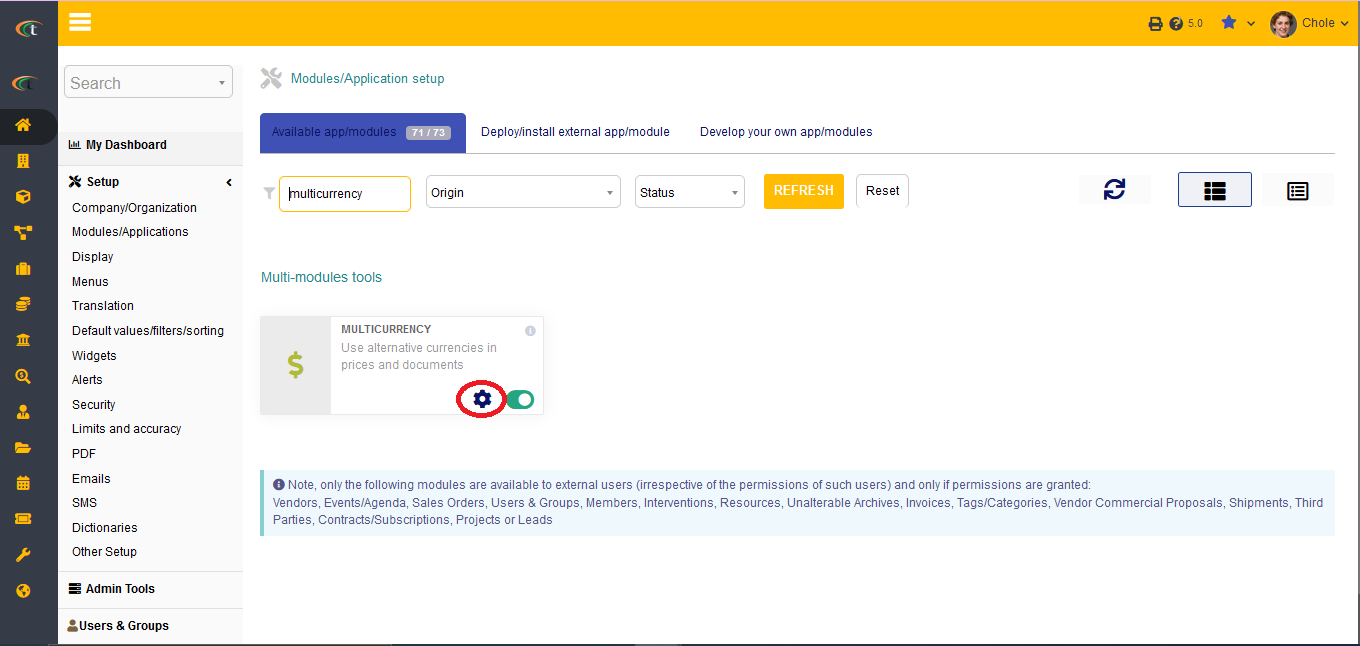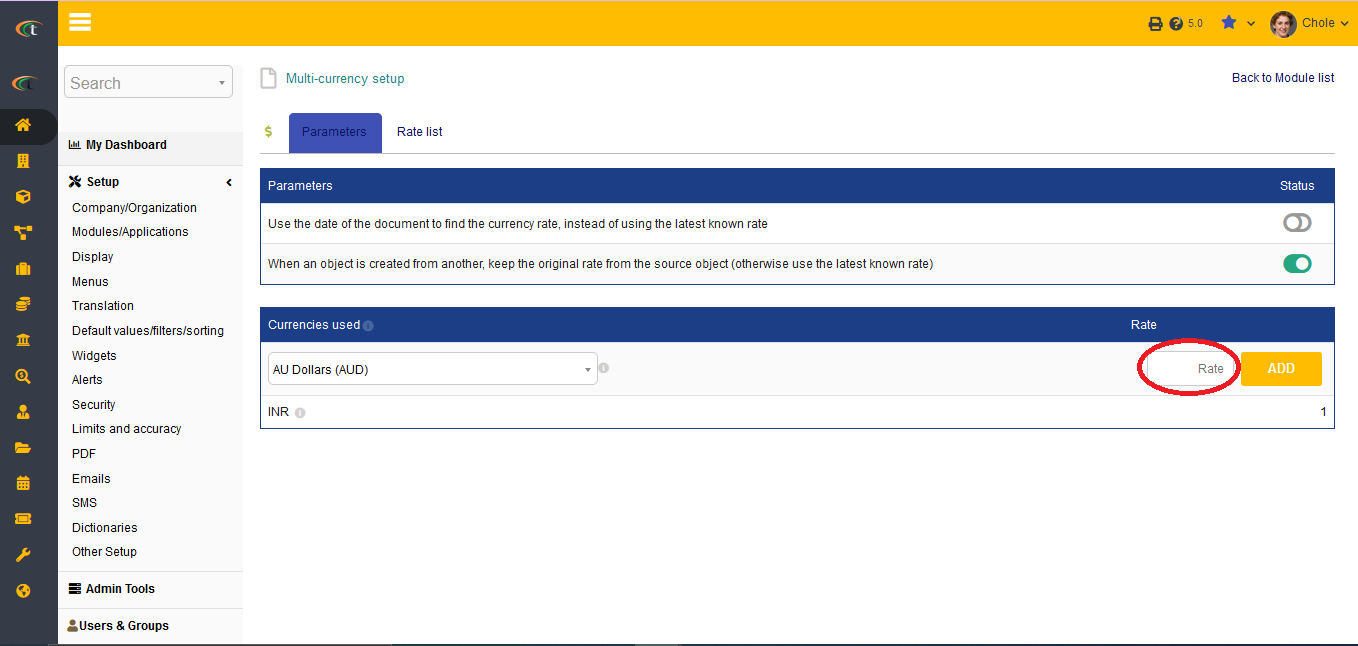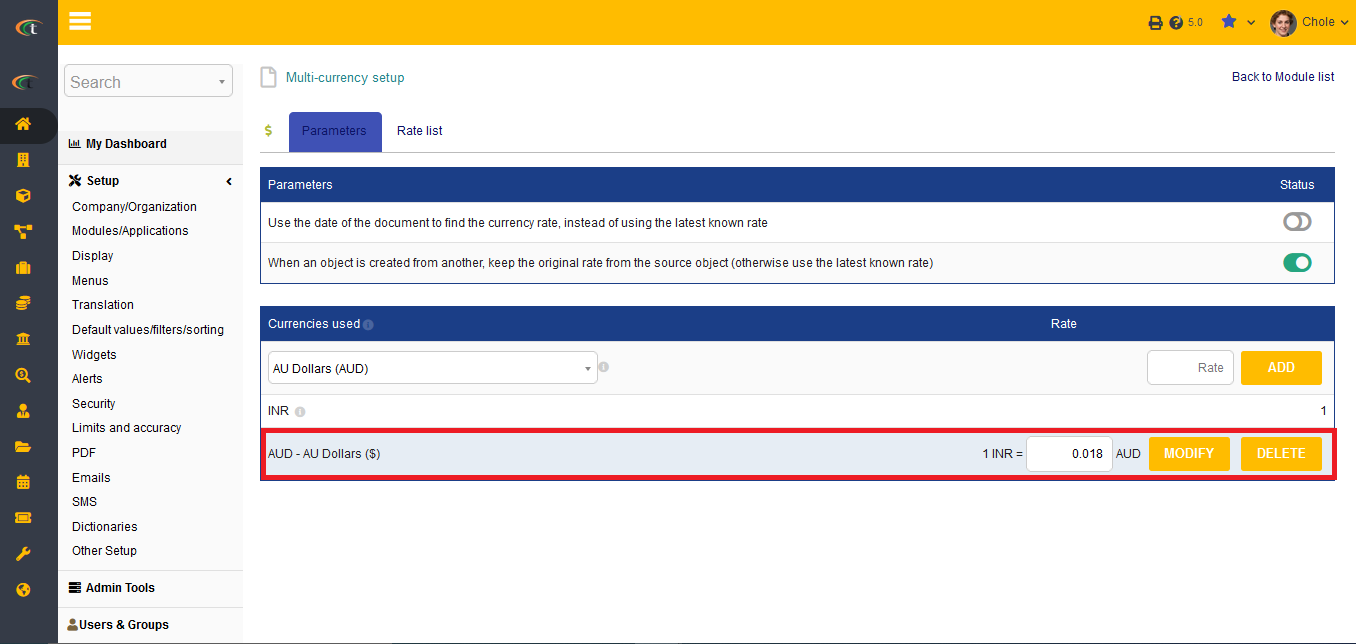Difference between revisions of "Multicurrency Module"
(→Setup) |
|||
| (One intermediate revision by the same user not shown) | |||
| Line 4: | Line 4: | ||
There is no need of installing this module, as it is already included within Tactic services. | There is no need of installing this module, as it is already included within Tactic services. | ||
= Setup = | = Setup = | ||
For using this module the users need to enable it by using an administrator account. The menu options for activating this module are: '''Home –> Setup – > Module'''. The users then need to click on '''Activate'''. The modules will be activated after completing this step. The settings icon {{#fas:cog}} will be visible at the end of the module box, the users can click in that to access setup. | For using this module the users need to enable it by using an administrator account. The menu options for activating this module are: '''Home –> Setup – > Module'''. The users then need to click on '''Activate'''. The modules will be activated after completing this step. The settings icon {{#fas:cog}} will be visible at the end of the module box, the users can click in that to access further setup for this module for accessing the functionalities in a better way. | ||
= Configuring the multicurrency module = | = Configuring the multicurrency module = | ||
| Line 10: | Line 10: | ||
[[File:Multicurrency_1.PNG|center]] | [[File:Multicurrency_1.PNG|center|link=]] | ||
[[File:Multicurrency_2.PNG|center]] | [[File:Multicurrency_2.PNG|center|link=]] | ||
[[File:Multicurrency_3.PNG|center]] | [[File:Multicurrency_3.PNG|center|link=]] | ||
[[File:Multicurrency_4.PNG|center]] | [[File:Multicurrency_4.PNG|center|link=]] | ||
Latest revision as of 08:59, 21 November 2022
Introduction
Multicurrency module of Tactic allows the users to add different currencies for business purposes. The inclusion of multicurrency module within Tactic increases its convenience in international business scenarios.
Installation
There is no need of installing this module, as it is already included within Tactic services.
Setup
For using this module the users need to enable it by using an administrator account. The menu options for activating this module are: Home –> Setup – > Module. The users then need to click on Activate. The modules will be activated after completing this step. The settings icon will be visible at the end of the module box, the users can click in that to access further setup for this module for accessing the functionalities in a better way.
Configuring the multicurrency module
For configuring the multicurrency module the users need to set parameters by clicking the settings icon. From the area of currencies used, the users can add new currencies. However, it is important to have a main currency, according to which the users need to add the exchange rate and save the currency to the list.