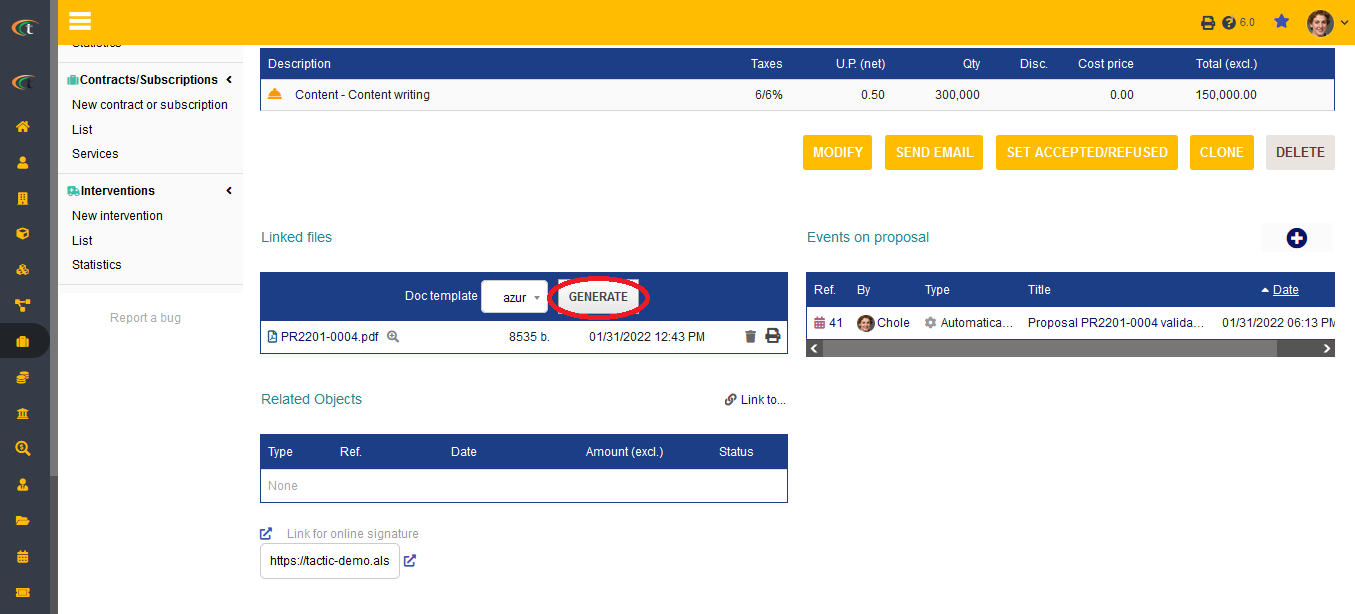Difference between revisions of "Commercial proposal module"
| Line 6: | Line 6: | ||
For generating reports related to commercial proposal the users need to follow these steps, | For generating reports related to commercial proposal the users need to follow these steps, | ||
'''Commerce menu -> commercial proposal -> List -> choose the desired proposal -> linked file area in the commercial proposal tab -> generate -> click on the PDF name to download the commercial proposal report'''. | '''Commerce menu -> commercial proposal -> List -> choose the desired proposal -> linked file area in the commercial proposal tab -> generate -> click on the PDF name to download the commercial proposal report'''. | ||
'''Step 1''' | |||
[[File:Commercial_proposal_report_1.PNG|center|link=]] | |||
'''Step 2''' | |||
[[File:Commercial_proposal_report_2.PNG|center|link=]] | |||
Revision as of 08:56, 24 November 2022
Commercial proposal
The commercial proposal module allows the users to create commercial proposals or quotations with a third-party and keep the records digitally under a single interface. The users can generate proposal related reports with the help of this module. There are two steps that are associated with this report generation. These stages are the activation stage and the report generation stage.
Activation stage
For starting with report generation, the users need to activate this module at first. For activating this module, the users need to follow these steps: Home -> Setup -> Modules & Applications -> Commercial proposal module -> Activate.
Report generation stage
For generating reports related to commercial proposal the users need to follow these steps, Commerce menu -> commercial proposal -> List -> choose the desired proposal -> linked file area in the commercial proposal tab -> generate -> click on the PDF name to download the commercial proposal report.
Step 1
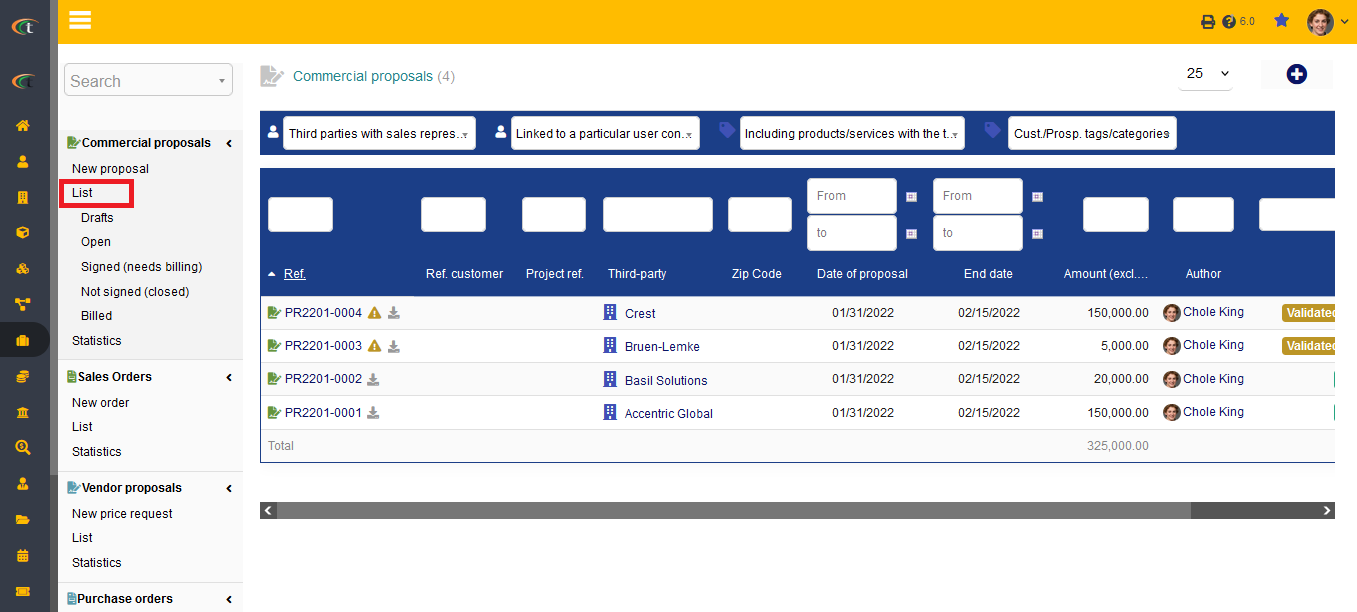
Step 2