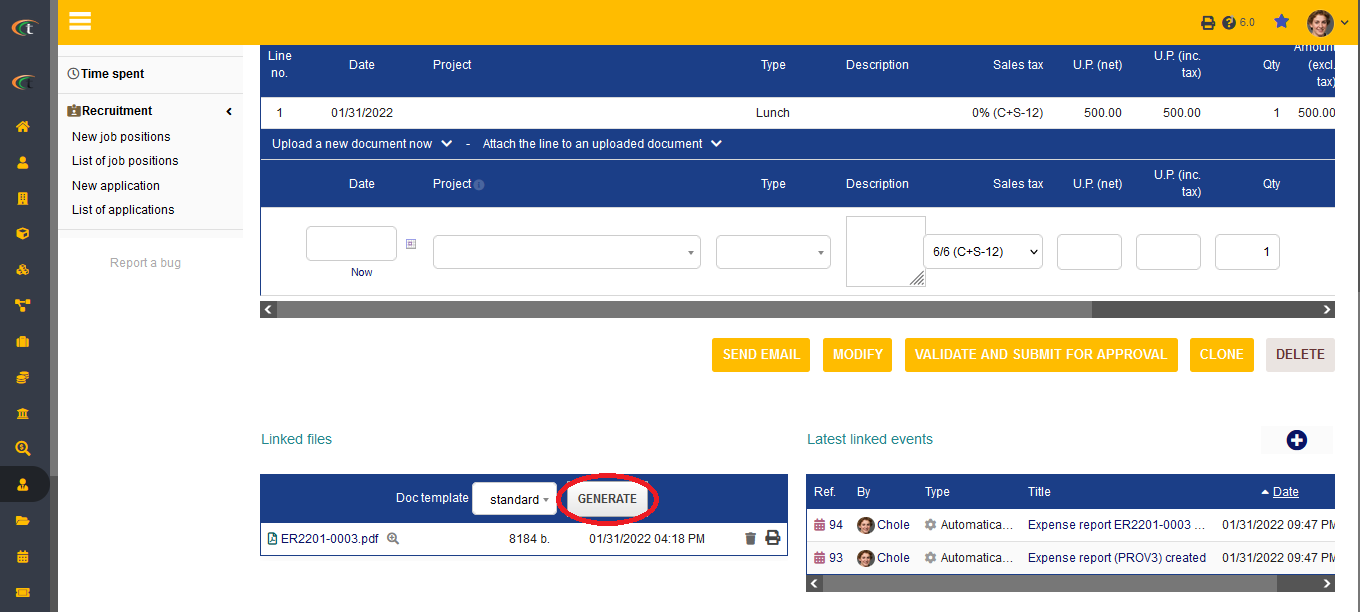Difference between revisions of "Expense report module"
| Line 13: | Line 13: | ||
[[File:Expense_reporting_1.PNG|center|link=]] | [[File:Expense_reporting_1.PNG|center|link=]] | ||
'''Step 3''' | '''Step 3''' | ||
[[File: | [[File:Expense_reporting_3.PNG|center|link=]] | ||
Latest revision as of 07:29, 26 November 2022
Expense reports
Expense report module allows the users to apply for business related expenses, while the administrators can either approve and pay or decline those as per the company rules. The expense reports can be downloaded in a PDF format, along with the declaration of the statuses (whether it is paid, unpaid or validated). The report generation procedure for Expense report module is integrated with two stages, which are the activation stage and the report generation stage.
Activation stage
It is important to turn on the invoice module before processing with the process of report generation. The steps for activating invoice module are, Home -> Setup -> Modules & Applications -> Expense report module -> Activate.
Report generation
For generating reports through expense report module, you need to follow the following steps, HRM module -> Expense reports -> List -> Choose the desired expense reports -> Go to the linked file area after the expense report card opens -> click on the option “generate” to generate the PDF report for the expenses.
Step 1
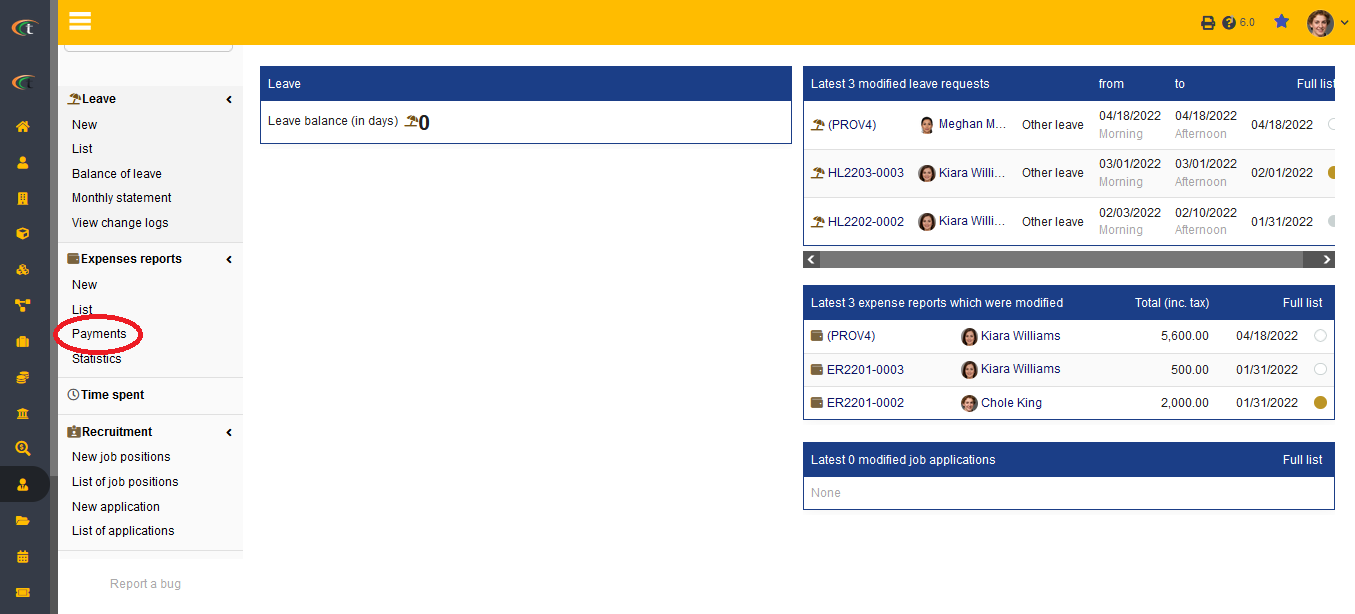
Step 3