Difference between revisions of "Data Exports Module"
(→Setup) |
|||
| (6 intermediate revisions by 2 users not shown) | |||
| Line 5: | Line 5: | ||
There is no need of installing this module, as it is already included within Tactic services. | There is no need of installing this module, as it is already included within Tactic services. | ||
= Setup = | = Setup = | ||
For using this module the users need to enable it by using an administrator account. The menu options for activating this module are: '''Home –> Setup – > Module'''. The users then need to click on '''Activate'''. The modules will be activated after completing this step. The settings icon {{#fas:cog}} will be visible at the end of the module box, the users can click in that to access setup. | For using this module the users need to enable it by using an administrator account. The menu options for activating this module are: '''Home –> Setup – > Module'''. The users then need to click on '''Activate'''. The modules will be activated after completing this step. The settings icon {{#fas:cog}} will be visible at the end of the module box, the users can click in that to access further setup for this module to access the functionalities in a better way. | ||
= Usage of export module = | = Usage of export module = | ||
The users need to go through few small steps for using the export module. After choosing the menu of New Export the users need to choose a predefined dataset. The predefined export profile then need to be utilised by choosing the preferred fields that the users need to include in the export files. The users can also add filters that they wish to add to the export files. The positions and the columns can also be changed as per the users’ preference. The users will also be able to save the selections for future purposes. A format for the export file is needed to be chosen by the users for finally exporting the file as well. CSV or TSV (Text) files and XLS (Excel) files can be generated easily. | The users need to go through few small steps for using the export module. After choosing the menu of New Export the users need to choose a predefined dataset. The predefined export profile then need to be utilised by choosing the preferred fields that the users need to include in the export files. The users can also add filters that they wish to add to the export files. The positions and the columns can also be changed as per the users’ preference. The users will also be able to save the selections for future purposes. A format for the export file is needed to be chosen by the users for finally exporting the file as well. CSV or TSV (Text) files and XLS (Excel) files can be generated easily. The users can filter the exports related data by the entities to get a hold of their desired exports in an easier manner. | ||
= Creating of new Export = | |||
For creating a new export in Tactic, the users need to visit to the '''Tools''' menu. The menu of '''New Export''' needs to be chosen from '''Export Assistant'''. | |||
[[File:Export_1.PNG|center|link=]] | |||
[[File:Export_2.PNG|center|link=]] | |||
[[File:Export_3.PNG|center|link=]] | |||
[[File:Export_4.PNG|center|link=]] | |||
[[File:Export_5.PNG|center|link=]] | |||
= Functionalities of Export Module = | = Functionalities of Export Module = | ||
* The users can manually choose the fields that they wish to add in the export file | * The users can manually choose the fields that they wish to add in the export file | ||
| Line 18: | Line 33: | ||
* The positions of the columns and fields can be executed in the export module as well | * The positions of the columns and fields can be executed in the export module as well | ||
* Any format as per the user preference can be chosen by the users as well | * Any format as per the user preference can be chosen by the users as well | ||
* VAT numbers are now added to the export field, which means that you can now export the vat numbers along with other data. All that you need to do is to choose the option of VAT numbers while exporting something. Just one click is enough to make it work. | |||
Latest revision as of 13:12, 23 December 2022
Introduction
There are a number of business related documents that are often outside of the ERP & CRM software. Hence, there is a need of a service that can help the users in exporting important documents related to business to an external platform. Export module of Tactic allows the users in executing the same within a very secure and safe interface. Tactic security ensures that the exported documents are stored safely without much alteration. With the help of this module the data within Tactic can be exported very easily and efficiently.
Installation
There is no need of installing this module, as it is already included within Tactic services.
Setup
For using this module the users need to enable it by using an administrator account. The menu options for activating this module are: Home –> Setup – > Module. The users then need to click on Activate. The modules will be activated after completing this step. The settings icon will be visible at the end of the module box, the users can click in that to access further setup for this module to access the functionalities in a better way.
Usage of export module
The users need to go through few small steps for using the export module. After choosing the menu of New Export the users need to choose a predefined dataset. The predefined export profile then need to be utilised by choosing the preferred fields that the users need to include in the export files. The users can also add filters that they wish to add to the export files. The positions and the columns can also be changed as per the users’ preference. The users will also be able to save the selections for future purposes. A format for the export file is needed to be chosen by the users for finally exporting the file as well. CSV or TSV (Text) files and XLS (Excel) files can be generated easily. The users can filter the exports related data by the entities to get a hold of their desired exports in an easier manner.
Creating of new Export
For creating a new export in Tactic, the users need to visit to the Tools menu. The menu of New Export needs to be chosen from Export Assistant.
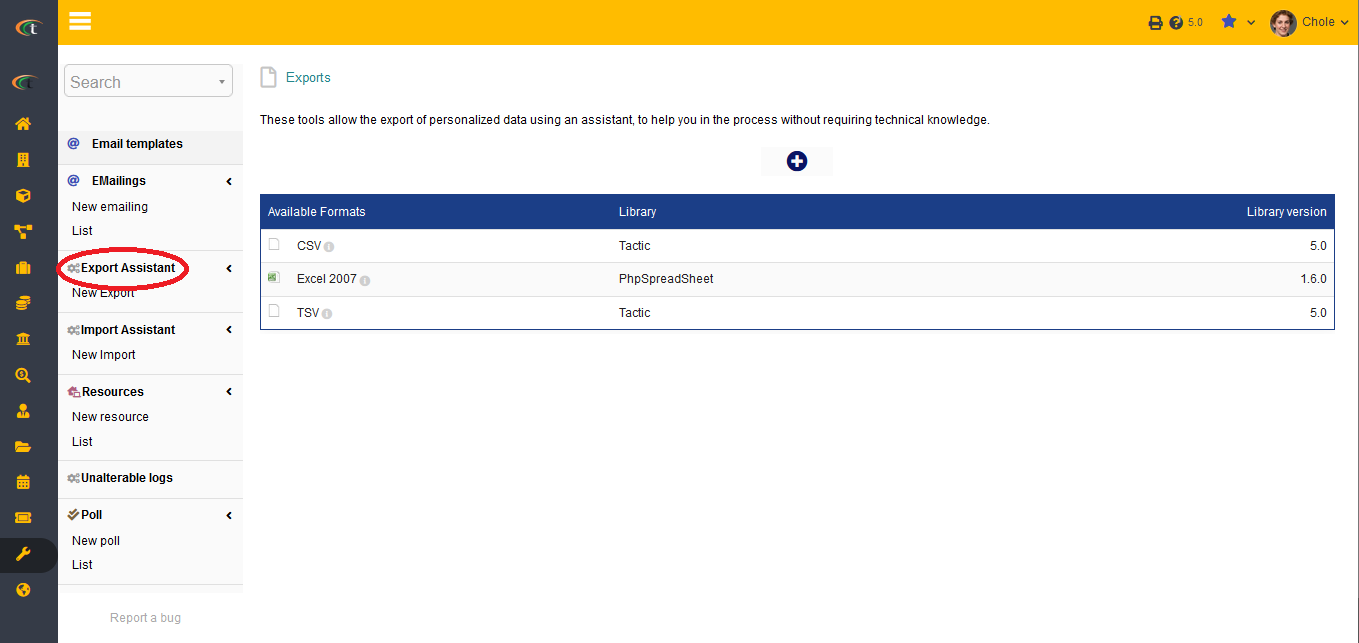
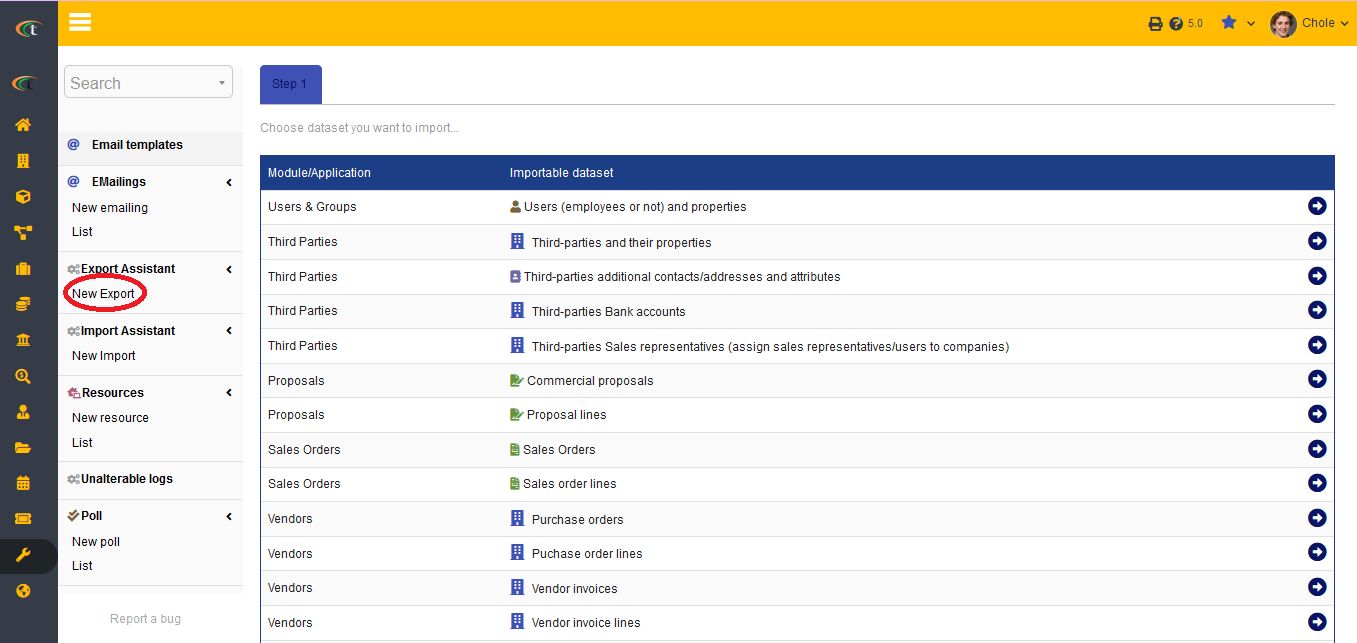
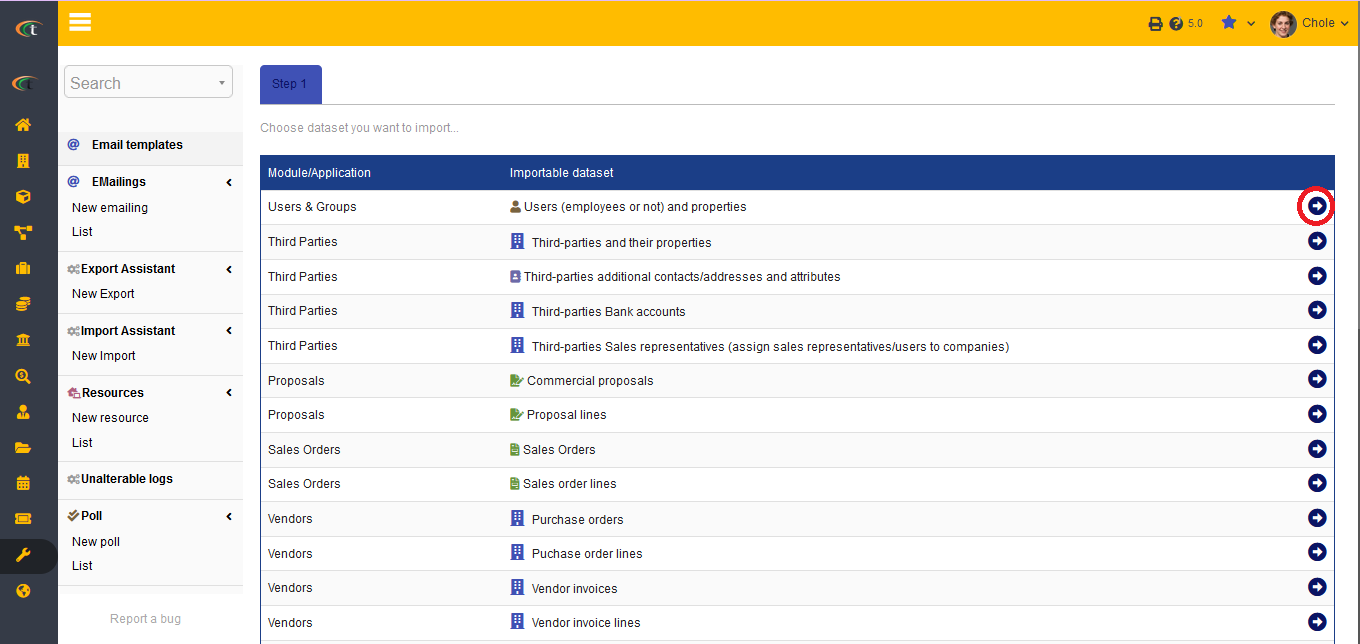
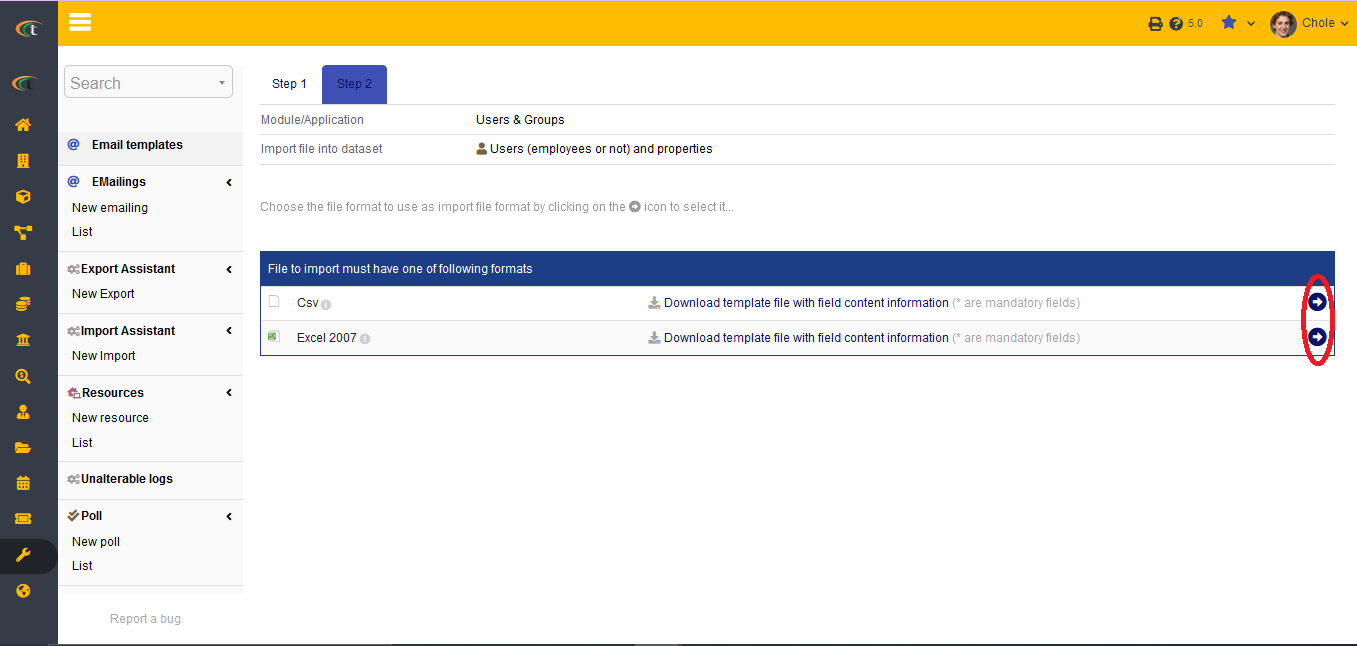
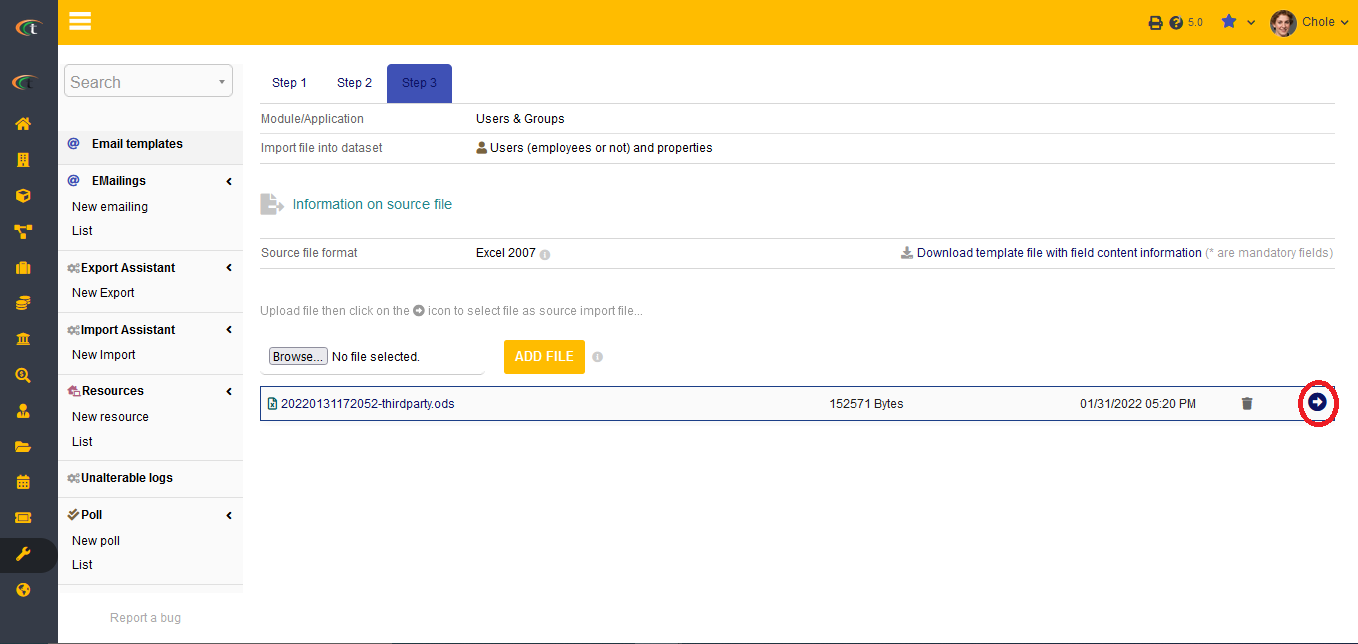
Functionalities of Export Module
- The users can manually choose the fields that they wish to add in the export file
- Any filters can be added in the export file as well
- The positions of the columns and fields can be executed in the export module as well
- Any format as per the user preference can be chosen by the users as well
- VAT numbers are now added to the export field, which means that you can now export the vat numbers along with other data. All that you need to do is to choose the option of VAT numbers while exporting something. Just one click is enough to make it work.