Difference between revisions of "Website Module"
| (One intermediate revision by the same user not shown) | |||
| Line 5: | Line 5: | ||
There is no need of installing this module, as it is already included within Tactic services. | There is no need of installing this module, as it is already included within Tactic services. | ||
= Setup = | = Setup = | ||
For using this module the users need to enable it by using an administrator account. The menu options for activating this module are: '''Home –> Setup – > Module'''. The users then need to click on '''Activate'''. The modules will be activated after completing this step. The settings icon {{#fas:cog}} will be visible at the end of the module box, the users can click in that to access setup. | For using this module the users need to enable it by using an administrator account. The menu options for activating this module are: '''Home –> Setup – > Module'''. The users then need to click on '''Activate'''. The modules will be activated after completing this step. The settings icon {{#fas:cog}} will be visible at the end of the module box, the users can click in that to access further setup for this module for accessing the functionalities in a better way. | ||
= Creation of a new website = | = Creation of a new website = | ||
| Line 21: | Line 21: | ||
[[File:Website_3.PNG|center|link=]] | [[File:Website_3.PNG|center|link=]] | ||
== Adding tags or categories == | |||
Just as any other module, you can add tags and categories for websites as well. For adding categories to the members, the users need to go to the website menu (main menu) -> members -> tags/categories -> click on the add (+) icon -> add important information by filling the criteria -> create this tag/category. | |||
= Functionalities of Website module = | = Functionalities of Website module = | ||
Latest revision as of 06:51, 24 December 2022
Introduction
Websites have become one of the most important elements in business. Adding an important website for research purpose or for generating important information or for frequent uses can be performed seamlessly with the help of Website Module in Tactic. It helps the users in connecting the software with external websites for better use. The website module is capable of adding a CMS, content management system within Tactic. The users will be able to create their own websites in Tactic. The websites then need to be published by using an external web server.
Installation
There is no need of installing this module, as it is already included within Tactic services.
Setup
For using this module the users need to enable it by using an administrator account. The menu options for activating this module are: Home –> Setup – > Module. The users then need to click on Activate. The modules will be activated after completing this step. The settings icon will be visible at the end of the module box, the users can click in that to access further setup for this module for accessing the functionalities in a better way.
Creation of a new website
For creating a new website the users need to go the Website menu. The option of New Website is needed to be chosen for creating a new website. The users can easily add their very fists page of the website in Tactic through this menu.
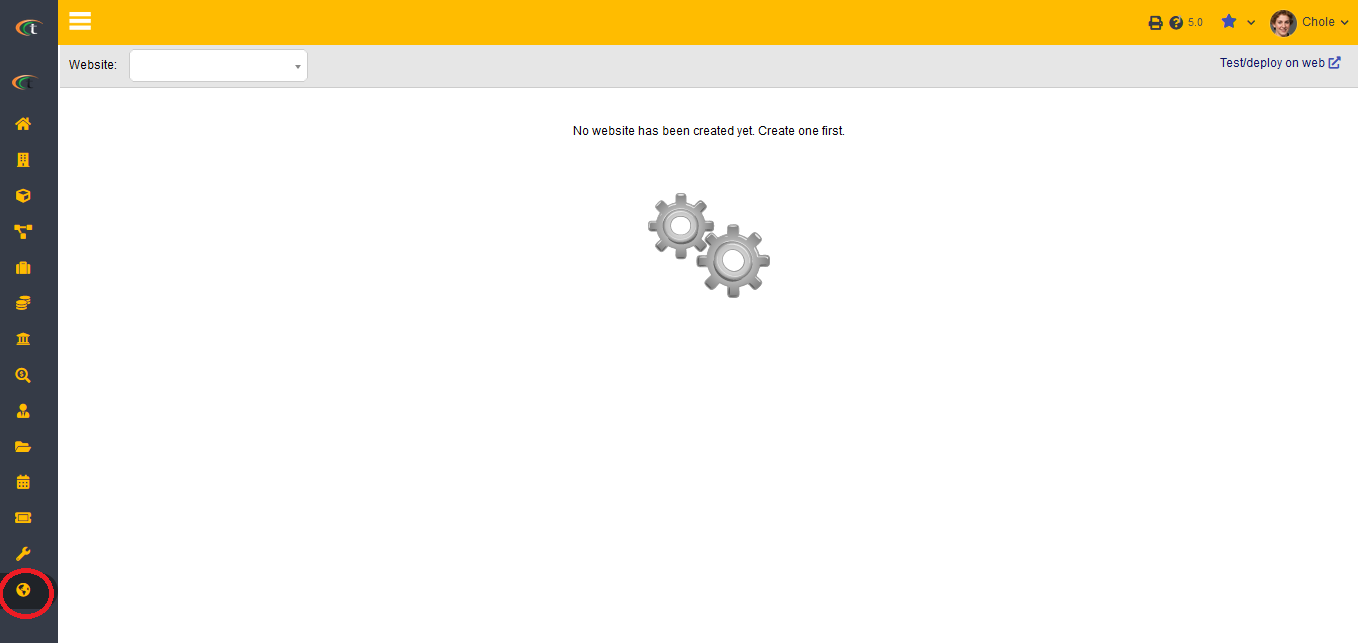
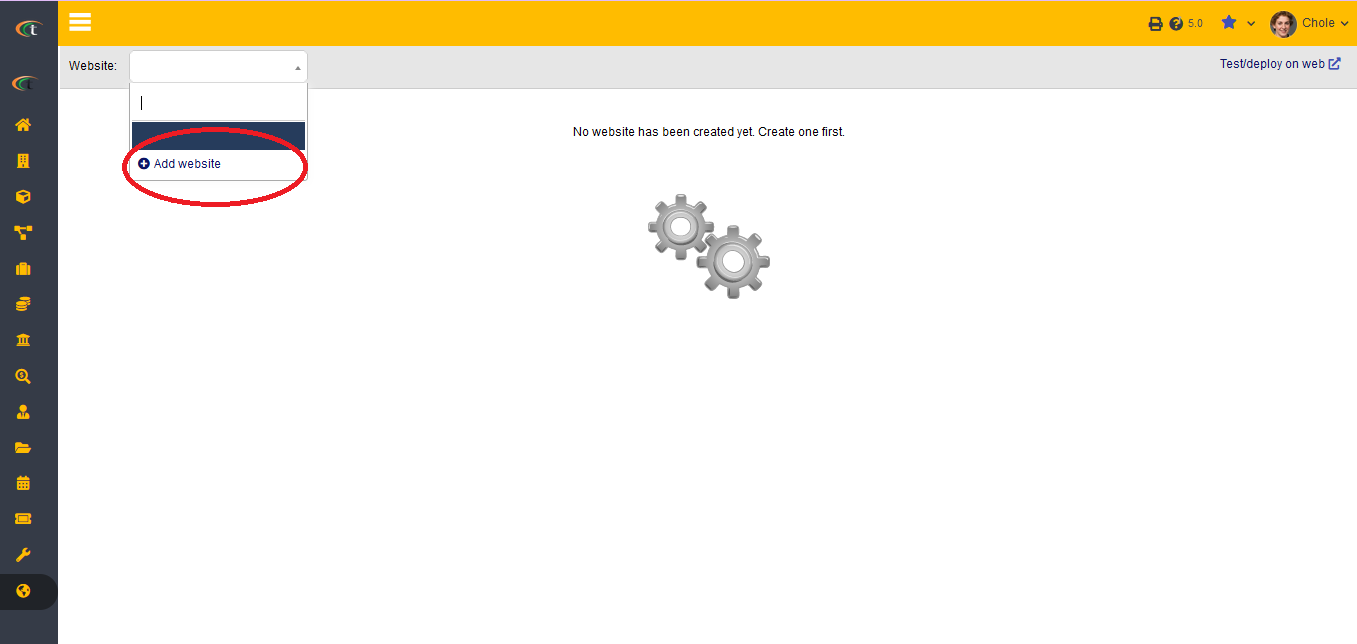
For testing and deploying a website the users need to choose the option of Test or deploy
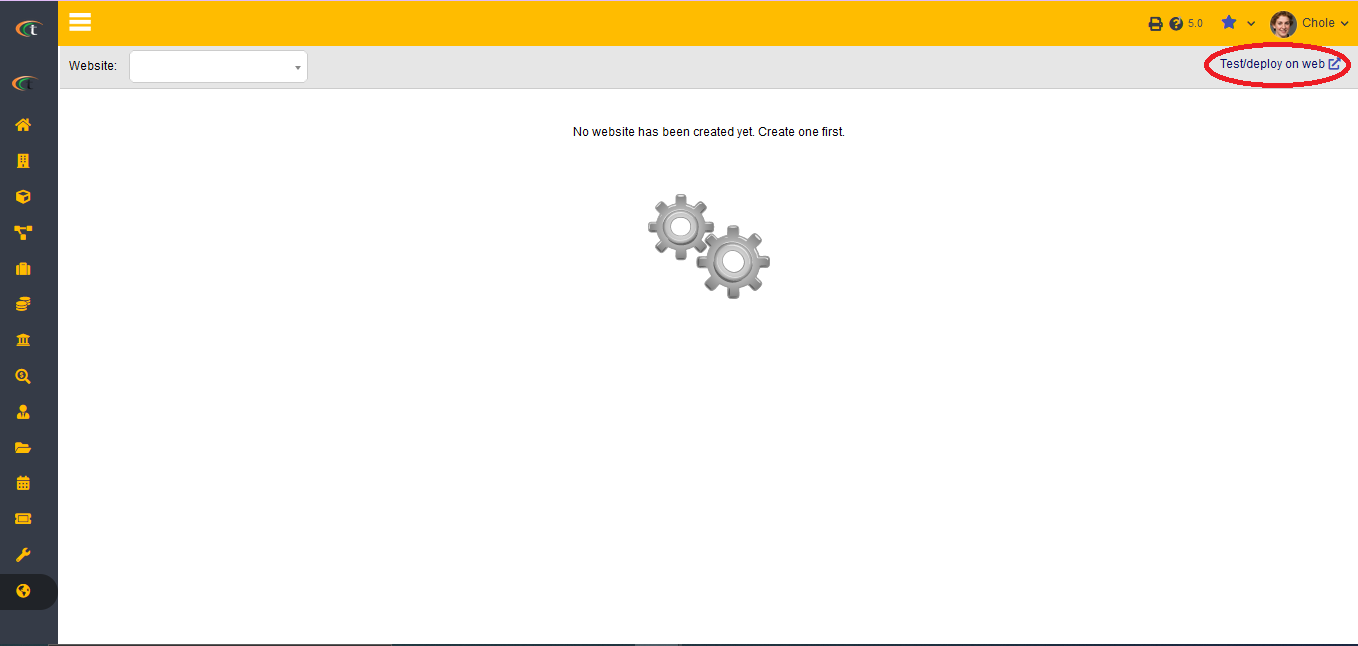
Adding tags or categories
Just as any other module, you can add tags and categories for websites as well. For adding categories to the members, the users need to go to the website menu (main menu) -> members -> tags/categories -> click on the add (+) icon -> add important information by filling the criteria -> create this tag/category.
Functionalities of Website module
- Importing a website template
- Creating a new page
- Adding content to a web page
- Adding dynamic content
- Uploading blog posts
- Creating custom 404 page
Adding a new page in a website
Adding a new website page can be performed very easily by adding an existing website template, which can easily be modified later on. For importing a website template the users need to go through a short procedure.
Importing a website template
For importing a website the option of Import website need to be chosen. The user can import website template upon clicking on the desired website template from any third party application.
Creating a new page
The Tactic users will be able to create a new website page just by clicking the option of add container or add page. The users need to fill all the Meta information and then click on save for completing the procedure. The option of edit source can be clicked to add the HTML content of the users.