Difference between revisions of "Paypal Module"
(Created page with "= Introduction = PayPal module allows to integrate PayPal accounts with Tactic and perform payments directly from the software. = Installation = There is no need of installing this module, as it is already included within Tactic services. = Setup = For using this module the users need to enable it by using an administrator account. The menu options for activating this module are: '''Home –> Setup –> Module'''. The users then need to click on '''Activate'''. The modu...") |
(→Setup) |
||
| (4 intermediate revisions by 2 users not shown) | |||
| Line 4: | Line 4: | ||
There is no need of installing this module, as it is already included within Tactic services. | There is no need of installing this module, as it is already included within Tactic services. | ||
= Setup = | = Setup = | ||
For using this module the users need to enable it by using an administrator account. The menu options for activating this module are: '''Home –> Setup –> Module'''. The users then need to click on '''Activate'''. The modules will be activated after completing this step. The settings icon will be visible at the end of the module box, the users can click in that to access setup. After opening the set-up page, the users only need to incorporate their PayPal related information and save those to complete the setup and enjoy PayPal integration seamlessly. | For using this module the users need to enable it by using an administrator account. The menu options for activating this module are: '''Home –> Setup – > Module'''. The users then need to click on '''Activate'''. The modules will be activated after completing this step. The settings icon {{#fas:cog}} will be visible at the end of the module box, the users can click in that to access further setup for this module for accessing the functionalities in a better way. | ||
After opening the set-up page, the users only need to incorporate their PayPal related information and save those to complete the setup and enjoy PayPal integration seamlessly. | |||
[[File:Paypal_1.PNG|center|link=]] | |||
[[File:Paypal_2.PNG|center|link=]] | |||
= Email confirmation = | |||
When PayPal is used for any payment, a confirmation email can be sent. For adding this confirmation email, the users need to add their email ID in the module setup. This can be done with the help of a few steps, which are, Home -> setup -> interfaces with external systems -> PayPal -> click on the cog sign -> “Email address for notifications after each payment attempt (for success and fail)” -> add the email address -> save. The email address will be saved. | |||
Latest revision as of 07:17, 24 December 2022
Introduction
PayPal module allows to integrate PayPal accounts with Tactic and perform payments directly from the software.
Installation
There is no need of installing this module, as it is already included within Tactic services.
Setup
For using this module the users need to enable it by using an administrator account. The menu options for activating this module are: Home –> Setup – > Module. The users then need to click on Activate. The modules will be activated after completing this step. The settings icon will be visible at the end of the module box, the users can click in that to access further setup for this module for accessing the functionalities in a better way. After opening the set-up page, the users only need to incorporate their PayPal related information and save those to complete the setup and enjoy PayPal integration seamlessly.
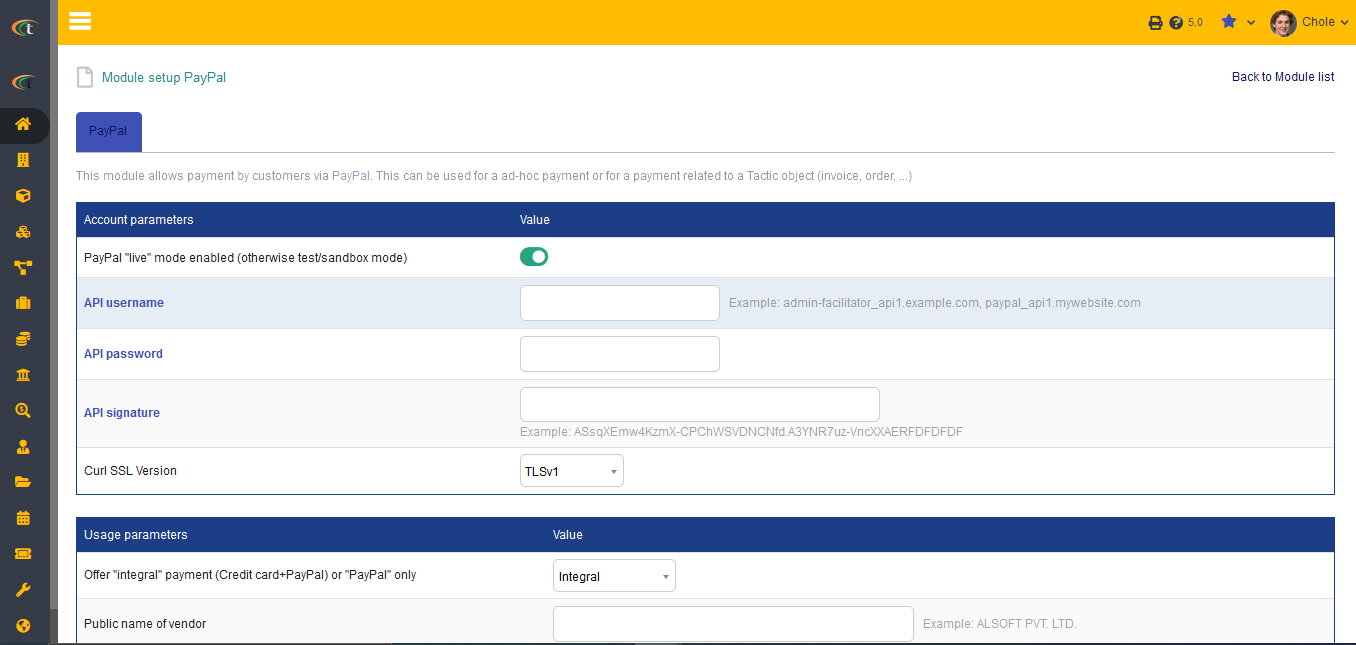
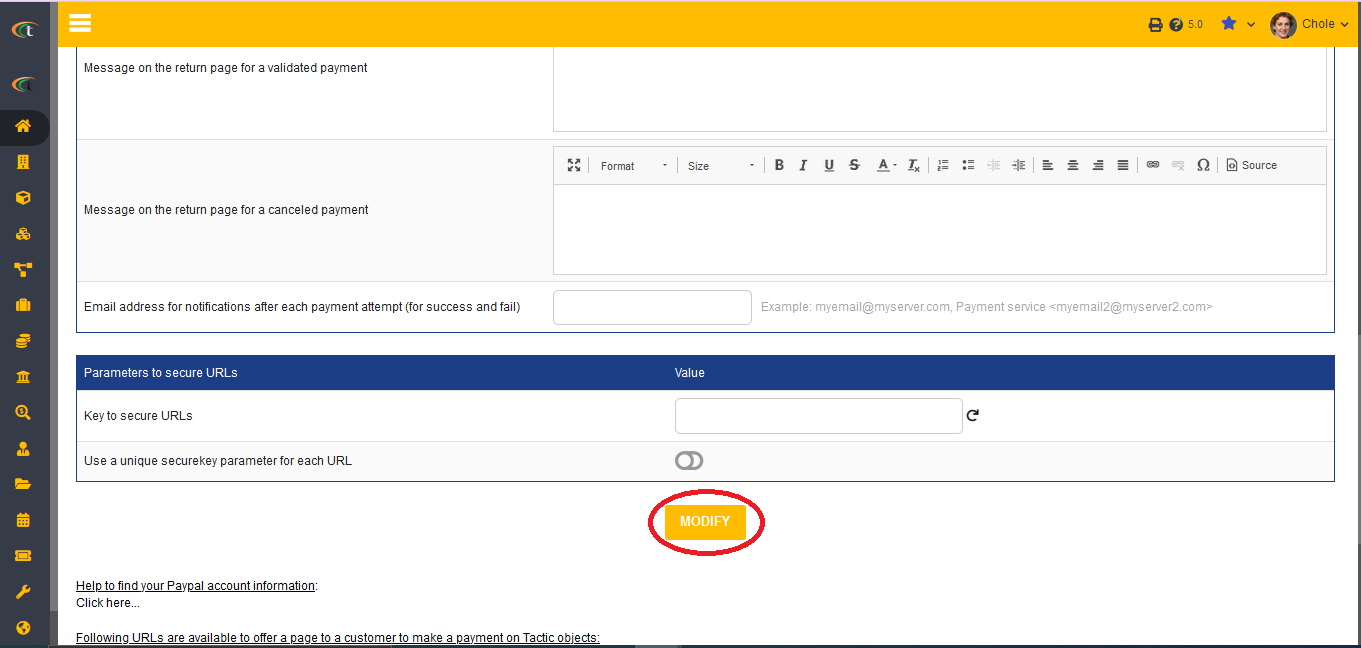
Email confirmation
When PayPal is used for any payment, a confirmation email can be sent. For adding this confirmation email, the users need to add their email ID in the module setup. This can be done with the help of a few steps, which are, Home -> setup -> interfaces with external systems -> PayPal -> click on the cog sign -> “Email address for notifications after each payment attempt (for success and fail)” -> add the email address -> save. The email address will be saved.