Difference between revisions of "Intervention Module"
| Line 22: | Line 22: | ||
== Adding attachment to an intervention == | == Adding attachment to an intervention == | ||
If you want to add any file or document to your interventions, then it can be achieved by following a few steps. Those steps are commerce (from main menu) -> Interventions -> list -> choose the concerned intervention -> Linked files tab -> Attach files/documents -> Browse -> choose the file you want to attach -> upload. | If you want to add any file or document to your interventions, then it can be achieved by following a few steps. Those steps are commerce (from main menu) -> Interventions -> list -> choose the concerned intervention -> Linked files tab -> Attach files/documents -> Browse -> choose the file you want to attach -> upload. | ||
= Sending intervention via email = | |||
You can send intervention cards via emails. For that you need to go to commerce menu -> intervention -> list -> choose the intervention -> send email -> fill all the needed criteria and modify as per your requirements -> send email. The intervention card will be sent as an email attachment to the recipient. | |||
Revision as of 08:38, 24 December 2022
Introduction
Intervention cards can be considered as an equivalent term for managing certain request that need to be performed without any delay. An organisation certainly has some valued customer or members, whose requests need to be processed without causing any delay. Thus, the intervention module helps the users in managing those important services of requests by highlighting their importance. The same service is provided by Tactic as well. Interventions are considered as a form of service and maintenance orders, which helps the users to manage their business related important elements effectively without having to face much issues.
Installation
There is no need of installing this module, as it is already included within Tactic services.
Setup
For using this module the users need to enable it by using an administrator account. The menu options for activating this module are: Home –> Setup – > Module. The users then need to click on Activate. The modules will be activated after completing this step. The settings icon will be visible at the end of the module box, the users can click in that to access further setup for this module to access the functionalities in a better way.
Creation of an intervention
Creation of an intervention can be done from projects and proposals. This can be completed within a very few small steps. However, the creation of intervention can be executed by going to the commerce menu from the Tactic tab. the users need to click on the new Intervention option in order to create a new intervention.
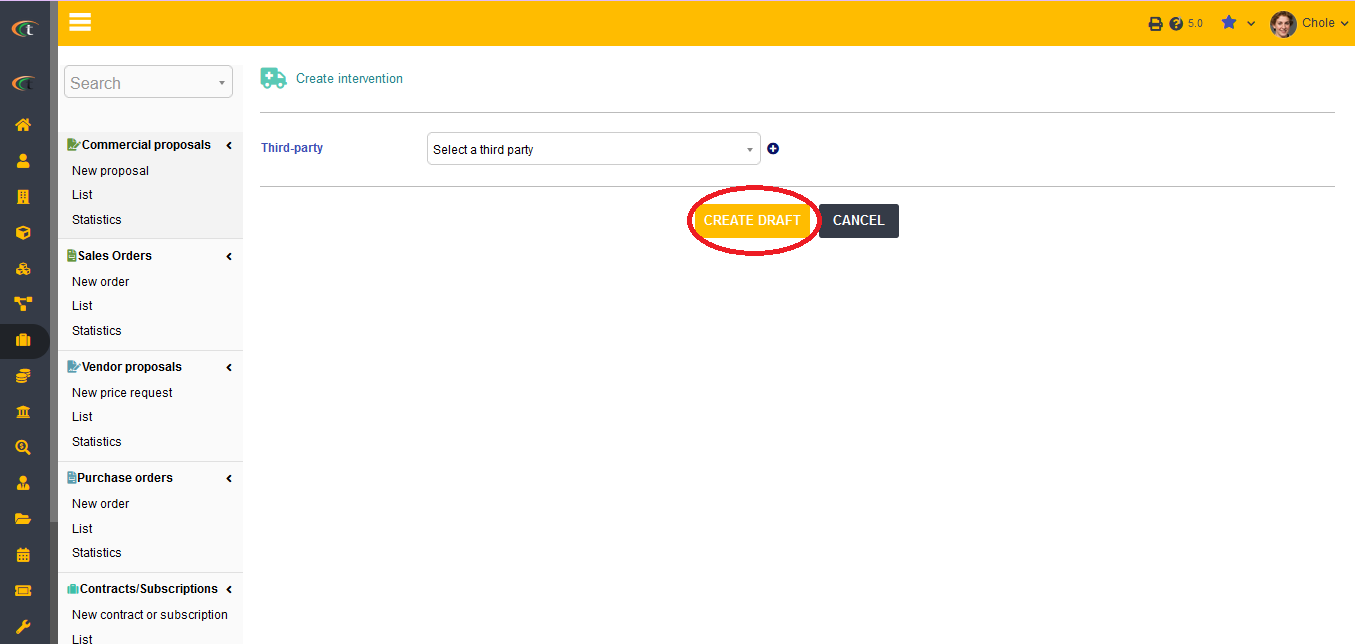
The users need to click on the option of Modify for modifying the intervention.
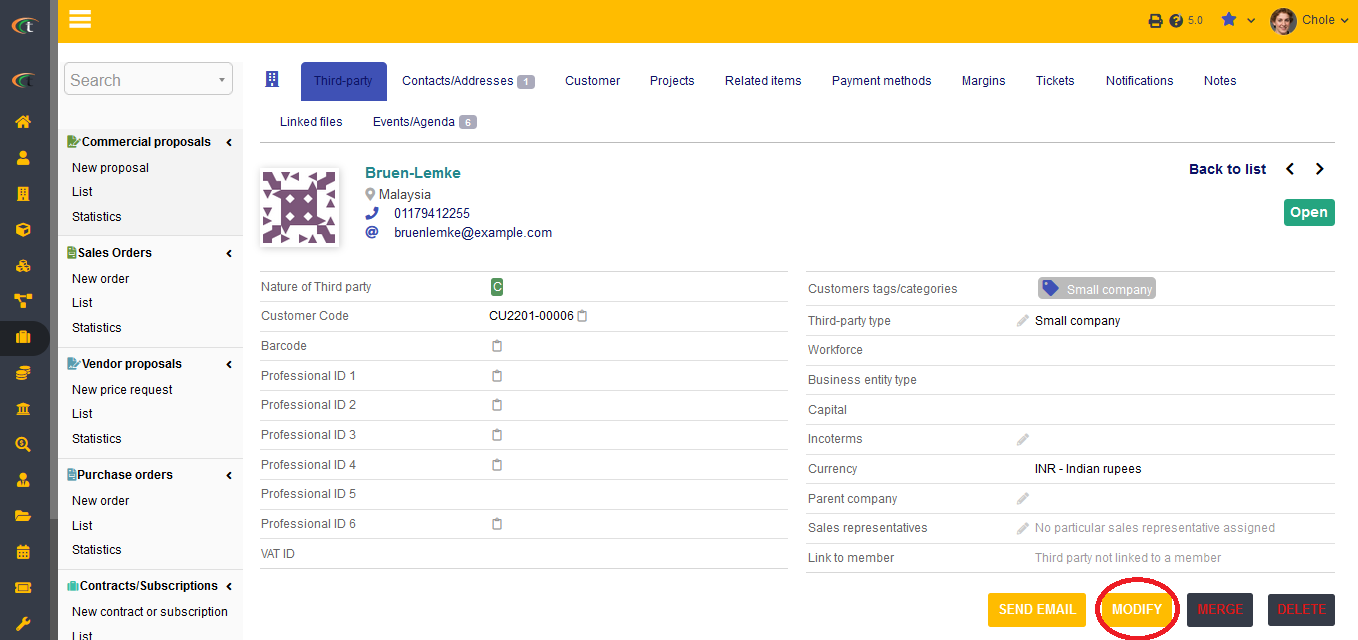
Interventions can also be generated from time-spent on projects and tasks.
Adding attachment to an intervention
If you want to add any file or document to your interventions, then it can be achieved by following a few steps. Those steps are commerce (from main menu) -> Interventions -> list -> choose the concerned intervention -> Linked files tab -> Attach files/documents -> Browse -> choose the file you want to attach -> upload.
Sending intervention via email
You can send intervention cards via emails. For that you need to go to commerce menu -> intervention -> list -> choose the intervention -> send email -> fill all the needed criteria and modify as per your requirements -> send email. The intervention card will be sent as an email attachment to the recipient.