Difference between revisions of "Product Module"
| Line 108: | Line 108: | ||
Home -> setup -> product management -> products/services -> click on the cog sign -> complementary attribute -> new attribute -> fill all the important criteria -> save. The new field will be created in Tactic’s products/service module easily. | Home -> setup -> product management -> products/services -> click on the cog sign -> complementary attribute -> new attribute -> fill all the important criteria -> save. The new field will be created in Tactic’s products/service module easily. | ||
[[File:Product_extrafield_1.PNG|center|link=]] | |||
[[File:Product_extrafield_2.PNG|center|link=]] | |||
[[File:Product_extrafield_3.PNG|center|link=]] | |||
[[File:Product_extrafield_4.PNG|center|link=]] | |||
= Deleting a product = | = Deleting a product = | ||
As long as a product is engaged with different invoices, warehouses and more a product cannot be deleted. | As long as a product is engaged with different invoices, warehouses and more a product cannot be deleted. | ||
Revision as of 12:12, 26 December 2022
Introduction
Products are the main feature of a business organisation. Therefore, managing the products effectively is necessary to enhance the performance of an organisation. However, a simple error in product management can cause huge issues within a company. This is why, Tactic ERP & CRM software introduces product module to manage all the products at a single space without having to face much complexity. The users will be able to add product variants as well. This will certain help the users by decreasing their manual effort by a good amount. This module of Tactic manages the product catalogue for increasing the positive experience of the users. This module helps in managing all of the important aspects that is needed to enrich the organisational business environment.
Installation
There is no need of installing this module, as it is already included within Tactic services.
Setup
For using this module the users need to enable it by using an administrator account. The menu options for activating this module are: Home –> Setup – > Module. The users then need to click on Activate. The modules will be activated after completing this step. The settings icon will be visible at the end of the module box, the users can click in that to access further setup for this module to access the functionalities in a better way.
What is a product
Product is an object that is sold by an organisation to the customers or it can be sold to the organisations by the vendors as well. The organisation can easily stock products in warehouses (which can be recorded in Tactic Warehouse and Stock module). Hence, an organisation will easily be able to track products within an easy interface through Tactic. Moreover, Tactic will help the users in tracking shipments quite easily as well, as products and shipments go hand in hand. The users will also be able to input the value of products and see them listed in the Tactic ERP & CRM software as well. For more specifications that users will be able to input the weights, sizes and important codes, such as customs code, commodity code and license code.
Virtual product
With the emergence of technology, products have changed their attires as well. These days, products do not need to have physical dimensions to be sold. These type of goods or products are called the virtual products or digital goods. These virtual products or digital goods can include non-tangible elements, such as membership services, warranties, subscriptions, ERP & CRM software, videos, music and more.
Management of sales prices in Tactic
There are some methods of managing the sales prices within Tactic ERP & CRM software, these methods are:
- Each products having a specific price
- Different prices for different customer segments
- Different prices for different customers
- Quantity based prices
As for the product prices based on the segment of customers, Tactic allows 5 groups of customers or 5 customer segments. However, the customers cannot be added to more than one segment for the same time being. Hence, the users need to keep that under consideration while adding the customers in segments. The customers will be sold the products according to the prices that is defined in the customer segment.
Creation of a new product
From the product module the option of New Product need to be selected. All the important information about the products need to be incorporated by filling all the criteria.
The products are always sorted by the product reference. The references associated with only numbers get the first reference and then it comes the alphabets. The product variants are included in this list as well.
The products can be shown according to a sort order on units lists.
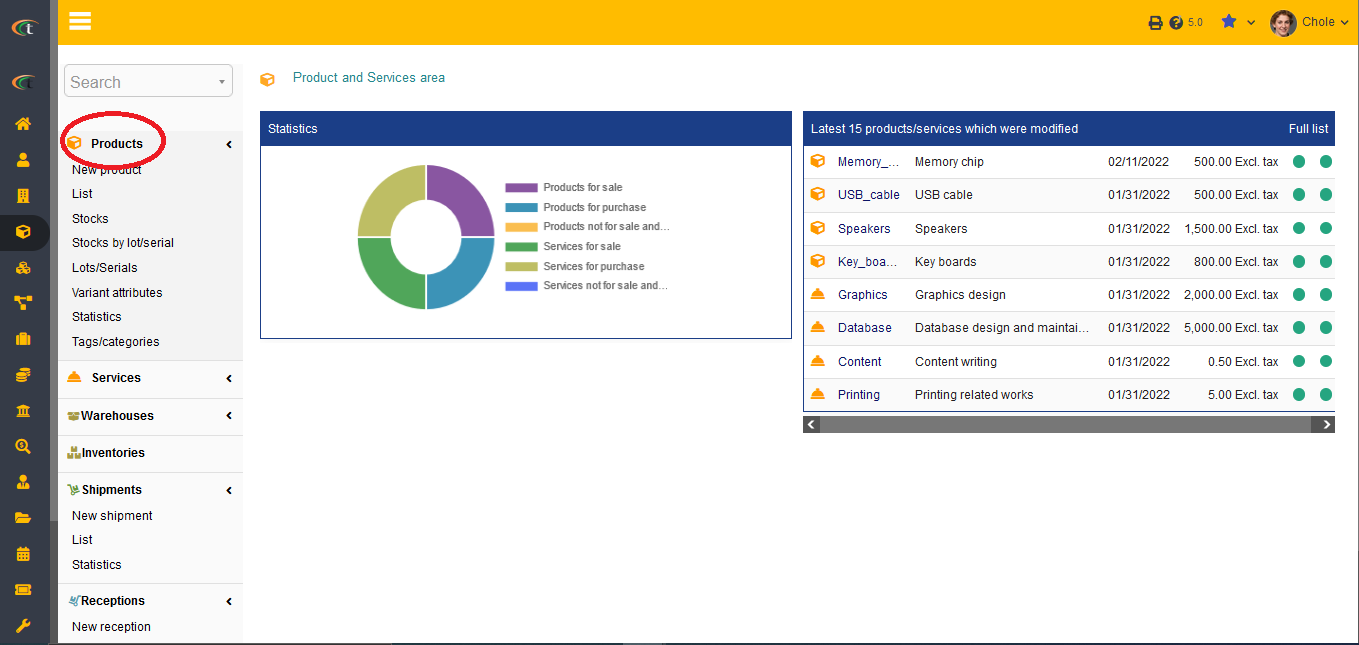
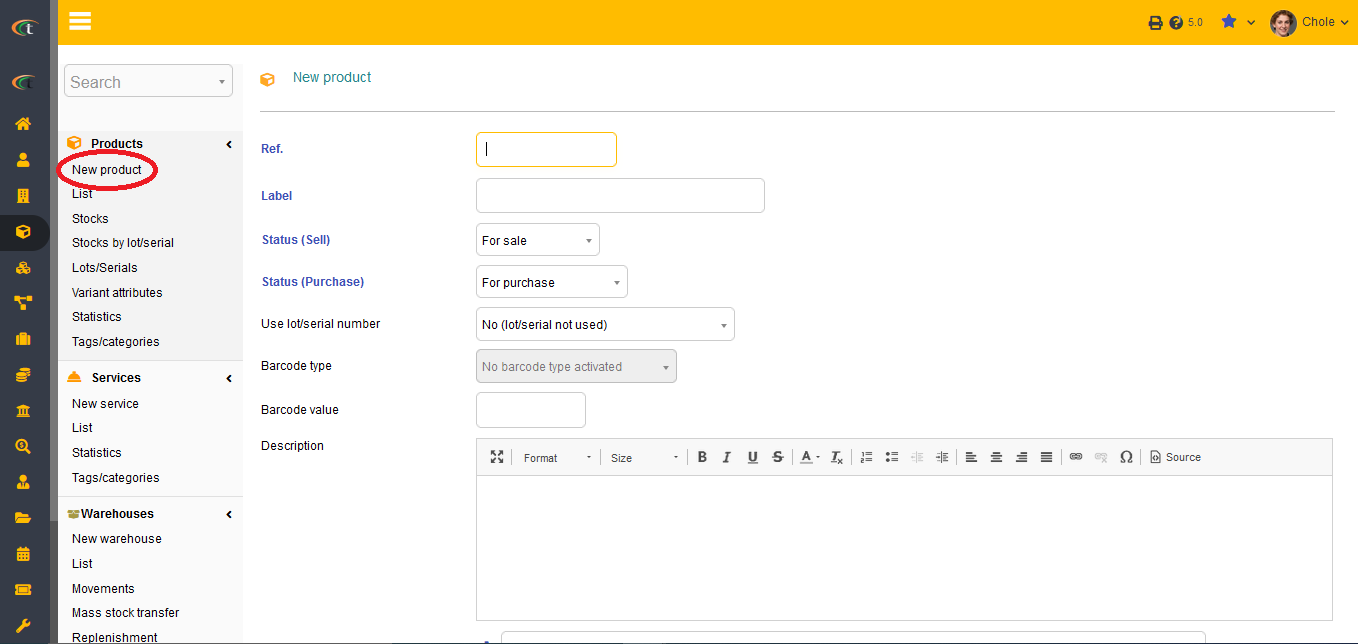
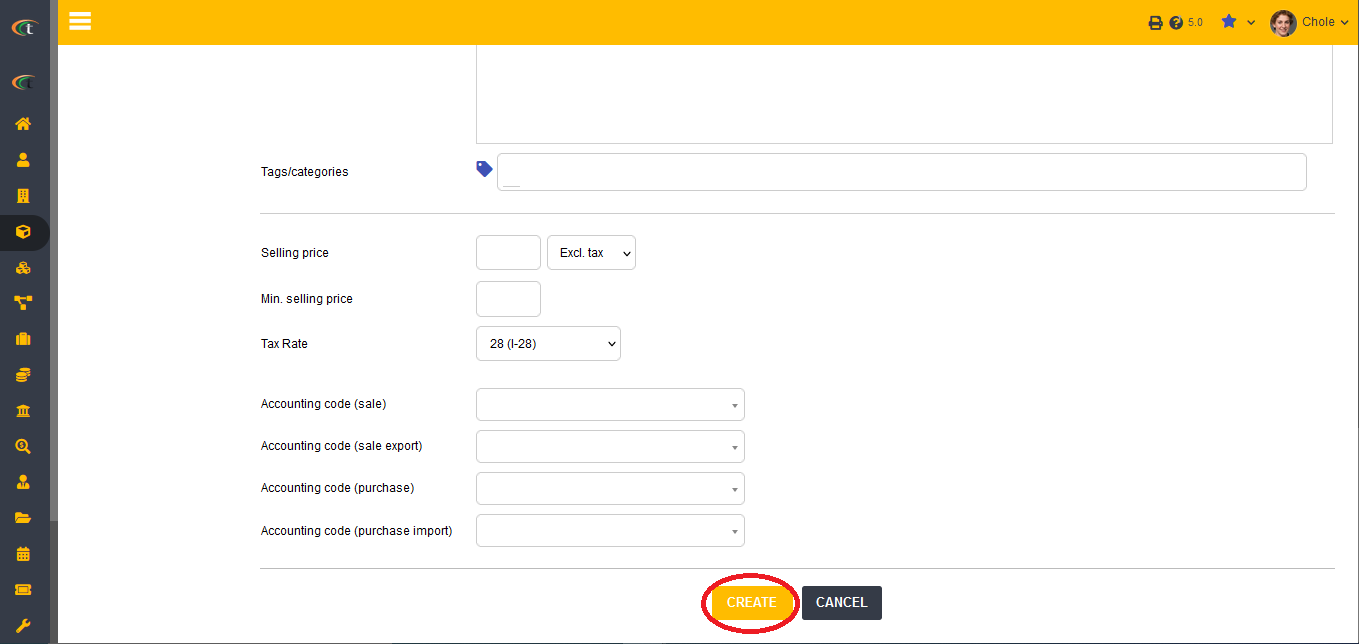
The modification can be done by by clicking the option of Modify.
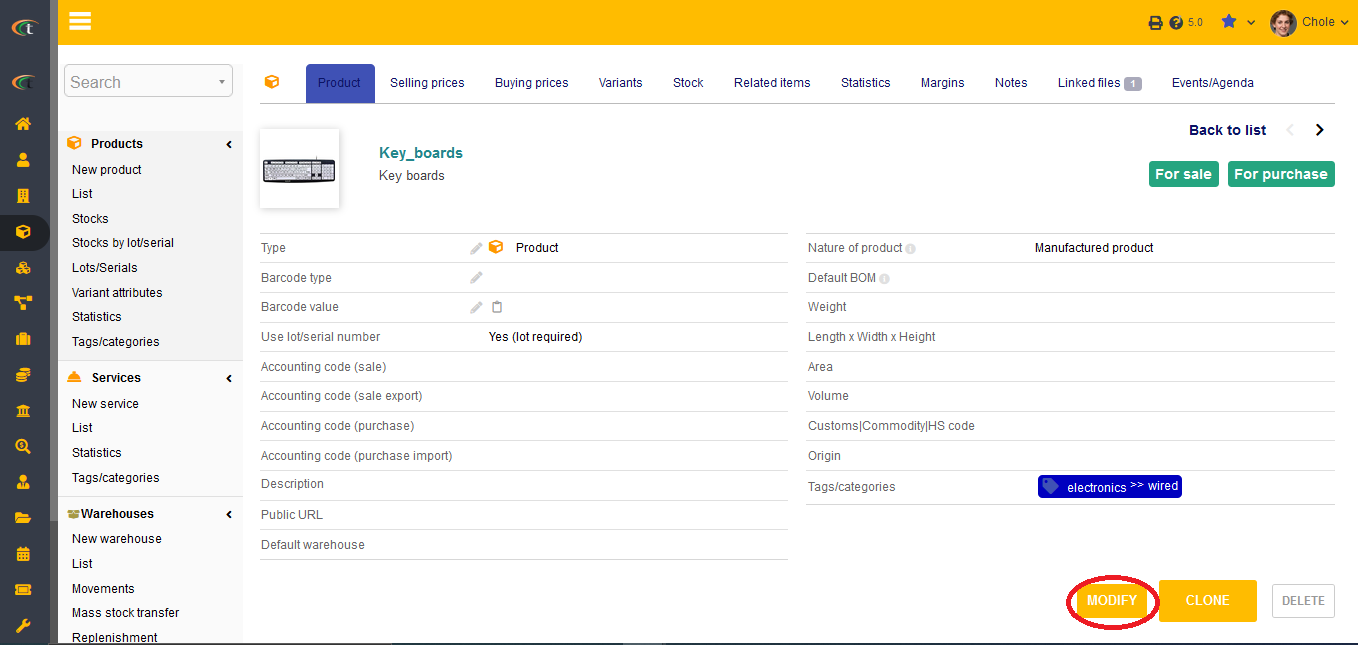
Categories
With the assistance of Tactic, the users will be able to add the products in one or more categories. However, for categorizing the products the users must create categories beforehand.
Product variants
Creation of product variants
Product variants need to be created by going to the Product module in Tactic. Variant Attribute option need to be selected for creating variants for a specific product. All the related fields need to be filled for better users’ experience. However, it is important to add an existing product first to create product variant.The modification of a product label is reflected in all the places that the product is associated with. This includes the child label of product variants as well. If you change a product label, the labels of product variants will change as well.
Tactic now offers you with the facility of forcing the product references. You can add reference number to your products in the way you like. For accomplishing this, all you need to do is to go to the product card by going through the steps of products & services (from main menu) -> products -> list -> choose the concerned product -> modify -> the field of product reference will be shown at the beginning of the product card -> modify it as per your liking -> save. The modified product reference will be saved.
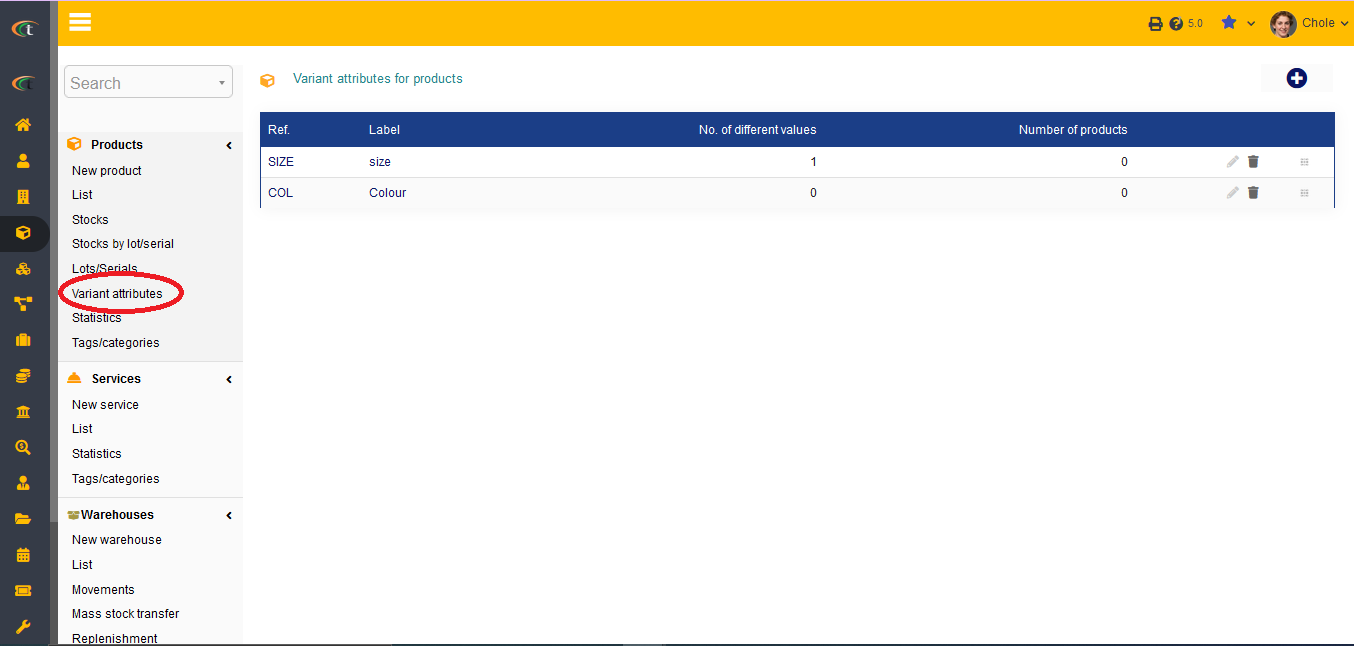

Modifying product variants
Modification of a product variant need to be performed by going to the Modify option. After modifying the users need to save the new information.
Deleting product variants
The Delete option need to be chosen for deleting a product.
Modifying a product
Product information can be modified by going to the list view of existing products. Modify option need to be selected in order to modify the information.
Cloning products
Cloning products is a subject to require confirmation. While you are cloning a product, you need to visit the product card and click the “clone” option to make it work. when you click on the cloning option, a confirmation box will open. There will be a filed suggesting the name of the copied product, which can be changed as per the user preference. Then you need to click on “yes” if you want to continue cloning the product. Once you are done cloning, the product will be created the draft status, which you can validate later on.
Step 1
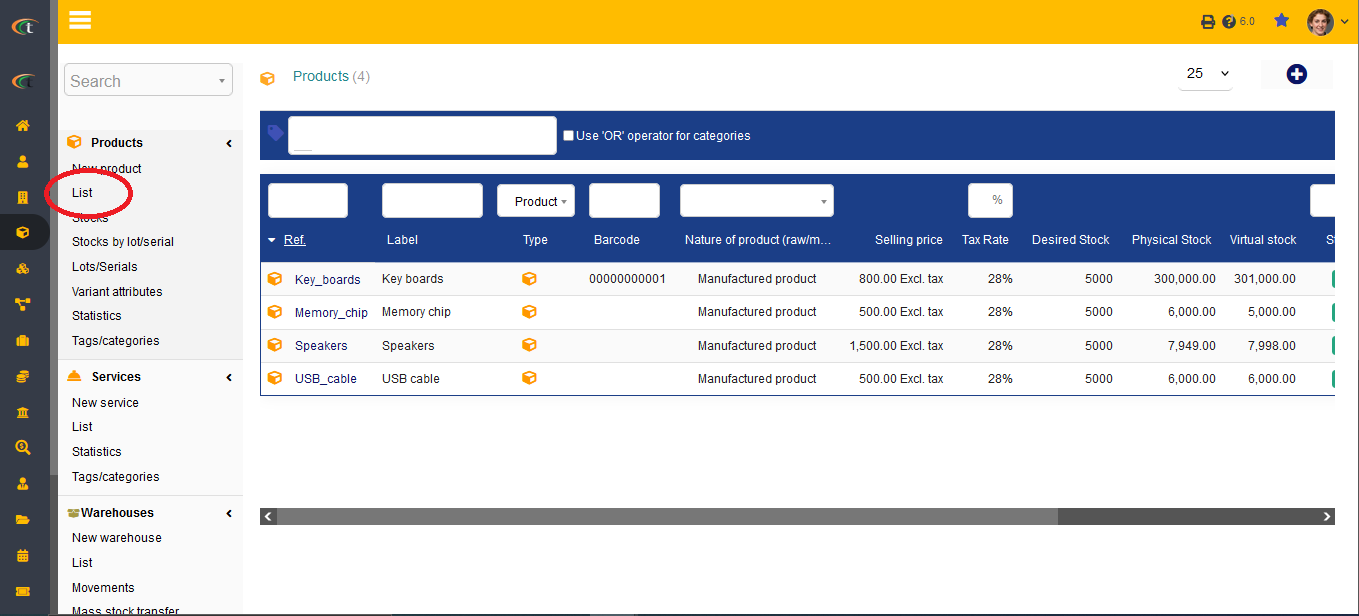
Step 2
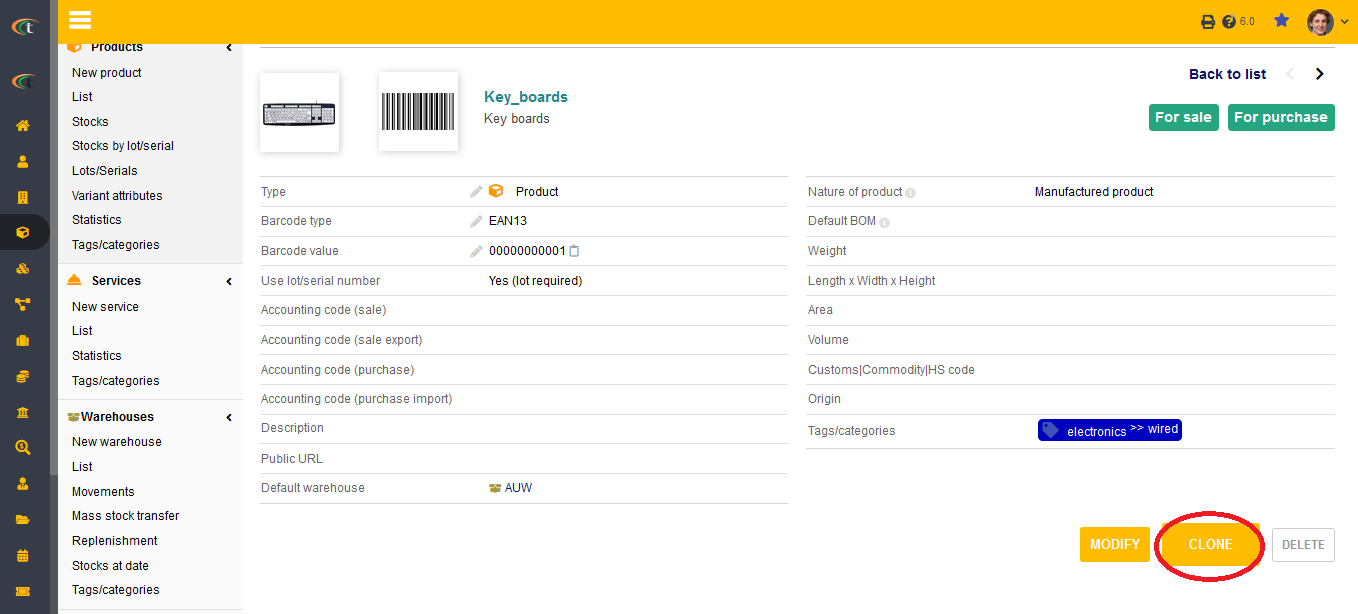
Step 3
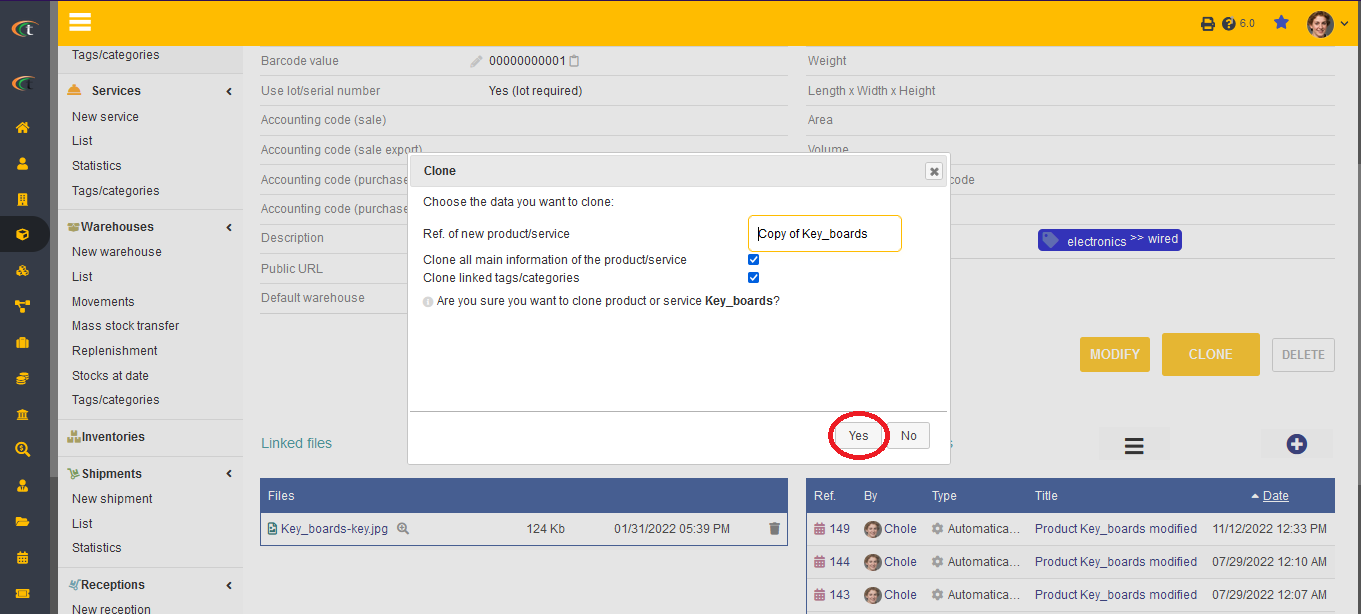
When you are cloning a product, you can define its product reference in the confirmation box. The product reference will show-up as “copy-xxx”, which you can change easily by typing the new reference in the field.
While a product is cloned, the categories that the linked with the said product will be cloned alongside as well. The categories can be changed later on, while the cloned product is still in the draft status.
Adding stocks
Tactic offers a separate stock module for helping the companies out with product stock. This stock module allows the users to add product stock to manage the products in a better manner. Warehouses can be added as well. The users can define stocks based on the warehouses, stock limits and many other features to make product management more convenient.
Adding a default warehouse
Adding a default warehouse to the products is easy with the help of Tactic. The steps that you need to follow for accomplishing so are provided below, products & services (from main menu) -> products -> list -> choose the concerned product -> modify -> the field of default warehouse will be shown in the middle of the page, you need to choose the default warehouse by clicking on the drop-down menu and choosing the preferred warehouses -> save. After saving the default warehouse will be determined by Tactic and every stock dispatch of that specific product will take place only through the determined warehouse.
Adding default BOM
Just as default warehouse, default BOM can be added to the products, that too very easily. The mentioned steps need to be followed for achieving the same, products & services (from main menu) -> products -> list -> choose the concerned product -> modify -> the field of default BOM will be shown in the middle of the page, you need to choose the default BOM by clicking on the drop-down menu and choosing the preferred warehouses -> save. The default BOM for that particular product will be determined by Tactic.
Using personalized fields
If there is a field that requires to be associated with your company’s products and services; however, if Tactic does not offer that field by default, then you can add your personalized field to that products and services by yourself. These personalized fields are also gone by the name of extra-fields. For adding the personalized fields or the extra-fields the users need to follow a few steps, which are,
Home -> setup -> product management -> products/services -> click on the cog sign -> complementary attribute -> new attribute -> fill all the important criteria -> save. The new field will be created in Tactic’s products/service module easily.
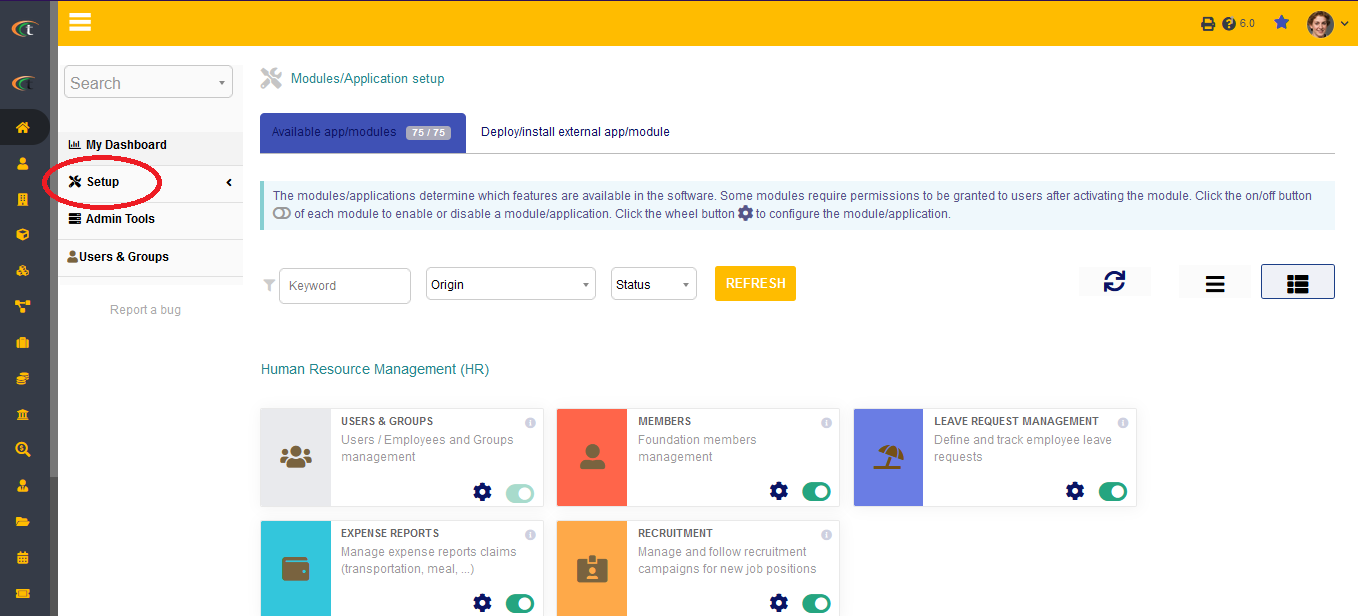
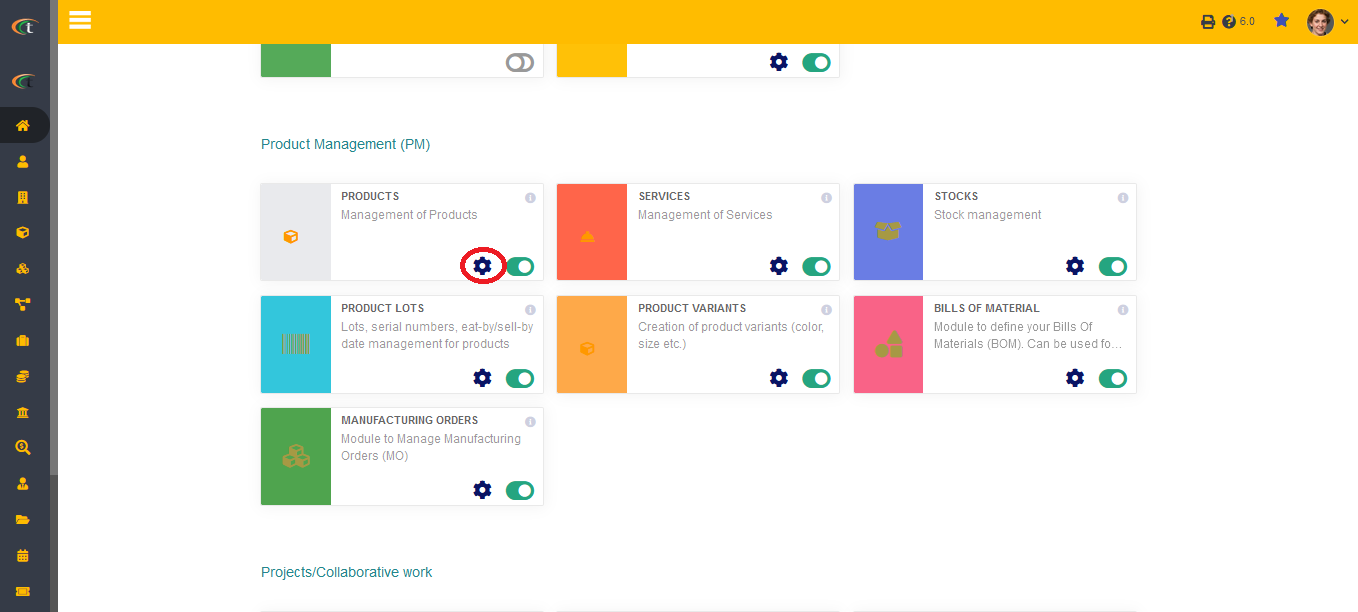
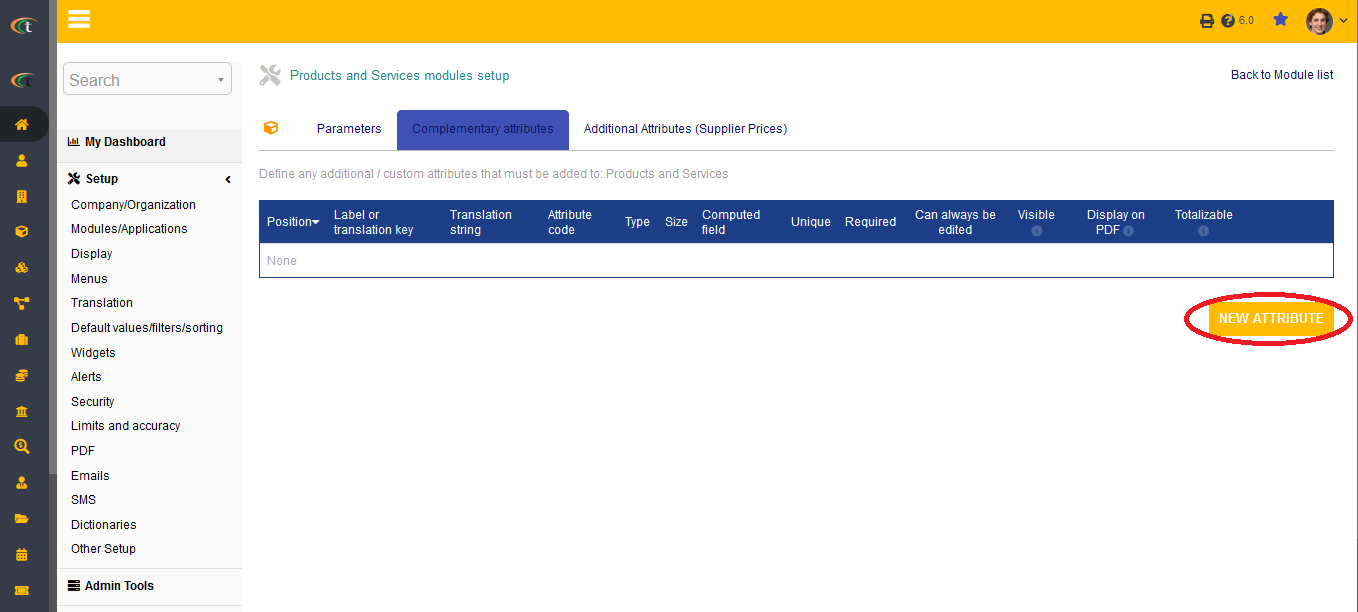
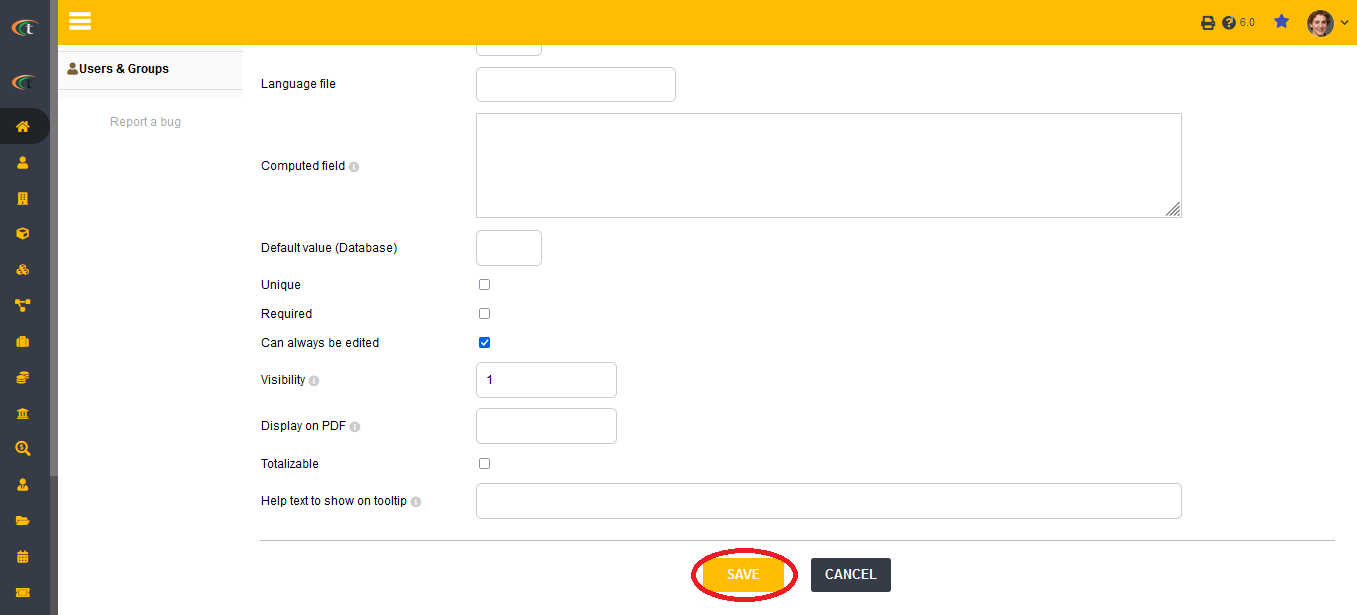
Deleting a product
As long as a product is engaged with different invoices, warehouses and more a product cannot be deleted.