Difference between revisions of "Quotations module"
m (Admin moved page Commercial Proposal module to Quotations module) |
|||
| (21 intermediate revisions by 2 users not shown) | |||
| Line 5: | Line 5: | ||
There is no need of installing this module, as it is already included within Tactic services. | There is no need of installing this module, as it is already included within Tactic services. | ||
= Setup = | = Setup = | ||
For using this module the users need to enable it by using an administrator account. The menu options for activating this module are: '''Home –> Setup –> Module'''. The users then need to click on '''Activate'''. The modules will be activated after completing this step.The settings icon | For using this module the users need to enable it by using an administrator account. The menu options for activating this module are: '''Home –> Setup – > Module'''. The users then need to click on '''Activate'''. The modules will be activated after completing this step. The settings icon {{#fas:cog}} will be visible at the end of the module box, the users can click in that to access further setup for this module to access the functionalities in a better way. | ||
= Life cycle of commercial proposals = | = Life cycle of commercial proposals = | ||
The creation of a commercial proposal is done with the status of '''Draft'''. The status of proposal will be changed to '''Validated''' after being validated by an admin or another user. Upon the acceptance of the customer, the status of the proposal can be changed to '''Signed'''. If the customer refuses the proposal, the status can be change to '''Refused'''. | The creation of a commercial proposal is done with the status of '''Draft'''. The status of proposal will be changed to '''Validated''' after being validated by an admin or another user. Upon the acceptance of the customer, the status of the proposal can be changed to '''Signed'''. If the customer refuses the proposal, the status can be change to '''Refused'''. | ||
= Creation of a proposal = | = Creation of a proposal = | ||
Creation of a commercial proposal is performed with the '''Commercial Proposal''' menu. The option of '''New Proposal''' needs to be chosen for proceeding with the creation of a new proposal. The proposals can be modified based on the upgradation of important information. For modifying the proposals the users need to click on '''Modify''' option. | Creation of a commercial proposal is performed with the '''Commercial Proposal''' menu. The option of '''New Proposal''' needs to be chosen for proceeding with the creation of a new proposal. The proposals can be modified based on the upgradation of important information. For modifying the proposals the users need to click on '''Modify''' option. Proposals can still be edited while those are still in the draft status and the edits also include proposal date. The delivery date is always shown whenever a proposal template is created. | ||
The proposals can be edited until those are signed. | |||
[[File:Quotations_1.PNG|center|link=]] | |||
[[File:Quotations_2.PNG|center|link=]] | |||
[[File:Quotations_3.PNG|center|link=]] | |||
[[File:Quotations_5.PNG|center|link=]] | |||
== Creating a proposal from Intervention == | |||
You can use the intervention module to create proposals as well. The process of accomplishing the same is mentioned below, | |||
Commerce (from main menu) -> Interventions -> list -> Choose the concerned intervention -> Click on Create proposal -> Fill all the important criteria -> create draft. The draft proposal will be created after the completion of this step. | |||
Step 1 | |||
[[File:Proposals_from_intervention.PNG|center|link=]] | |||
Step 2 | |||
[[File:Proposals_from_intervention_2.PNG|center|link=]] | |||
Step 3 | |||
[[File:Proposals_from_intervention_3.PNG|center|link=]] | |||
== Adding notes to a proposal == | |||
The users can add private and public notes to any proposal. Just go to the notes tab from the proposal card and add your note by clicking on the edit icon. Then click on modify to add the note. | |||
= Closure of proposal = | = Closure of proposal = | ||
A commercial proposal can be closed automatically when its status is set as '''signed''' or '''refused'''. If the proposal is singed the workflow link will automatically direct it towards billing, which will be considered as a proposal closure. If a proposal is refused, it will be closed automatically as well. However, the users of Tactic need to set-up automatic closure to enable this feature. | A commercial proposal can be closed automatically when its status is set as '''signed''' or '''refused'''. If the proposal is singed the workflow link will automatically direct it towards billing, which will be considered as a proposal closure. If a proposal is refused, it will be closed automatically as well. However, the users of Tactic need to set-up automatic closure to enable this feature. | ||
= Reopening a proposal = | |||
Commercial proposals are a subject to have different statuses. There are draft status, validated status, signed status and then closed status. The closed status is implemented once the proposal is signed, and payment is done. If there is a need of reopening a closed proposal, it can be achieved very easily. The users only need to follow a few steps to complete it. These steps are provided below, | |||
Commerce menu (from the main menu) -> Quotations -> List -> Not signed (closed) -> choose the concerned proposal -> Click on the re-open option -> the proposal will be reopened upon completing this. | |||
= Cloning a proposal = | |||
Commercial proposals and orders can easily be cloned. The users only need to open the concerned proposal and order cards and click on the “clone” option to proceed. Please note that after you close the proposals and orders by confirming the same, those will be added with the draft status. No matter what the status of the original element is, the cloned one will be created in draft status always. | |||
= Exporting a proposal = | |||
Just like every other document commercial proposals can be exported as well. For exporting commercial proposals, the users need to go through some easy steps. The steps are mentioned below, | |||
Tools (from main menu) -> Export assistant -> New export -> Proposals -> click on the arrow button -> choose the criteria, you would like to be exported -> Next step -> incorporate the value for each of exportable fields -> Next step -> Sort the field order -> Next step -> Choose the document type by clicking on the drop-down arrow of doc template field -> Generate. Your file will be generated easily. | |||
= Proposal template = | = Proposal template = | ||
A proposal can be designed in different forms as per the organisational needs. The users can use their preferred document template through Tactic for enhancing user experience. The users can also create their own templates if they are comfortable with language php. | A proposal can be designed in different forms as per the organisational needs. The users can use their preferred document template through Tactic for enhancing user experience. The users can also create their own templates if they are comfortable with language php. | ||
= Online signature = | |||
Tactic offers the facility of online signature for further enhancement of performance. You can easily opt for online signature if your proposal is listed with Tactic. The link is automatically generated in each of the proposal. For gaining the hold of the link all you need to do is to open the proposal card from Commerce -> quotations/vendor proposal -> list -> choose the concerned proposal. The online signature link will be shown at the end of the proposal card. However, you need to remember the fact that the link will only be generated when the proposal is validated, otherwise there will be no link at the proposal card. | |||
[[File:Online_signature.PNG|center|link=]] | |||
= Other Information = | |||
* You can even add a signature to your proposal that too in a digital format. All you need to do is to add your digital signature in the set up | |||
* You can edit the proposals or quotations by clicking on the edit button available under the proposal card. | |||
* The users can edit the fields of proposal if the proposal is not signed. | |||
* You can also add a column date of signature to the proposal list. | |||
* The information related to margin can be added to proposals. | |||
* If any proposal returns to status draft, then it an event will be created automatically to notify the users associated with the concerned proposal. | |||
* You can upgrade the prices when you are cloning a proposal. | |||
* When the proposals are validated, a notification email can be sent to the third-parties associated with the proposals. This needs further setup in emailing and notification module. | |||
* Proposals can be cloned with updated prices, so that you do not have to put in the updated prices manually. All you need to do is to open the concerned proposal and click on ‘clone’ option. Click on ‘Yes’ when the pop-up opens. | |||
Latest revision as of 09:32, 26 December 2022
Introduction
A commercial proposal is a documentation that proposes a plan of a product or service to a customer. It is considered to be one of the most important documents that can help in growing a business with effectiveness. Tactic helps the users in creating a business proposal effortlessly while adding any kind of documents with the commercial proposal, with auto-update of agenda and events associated with the commercial proposal. Proposal is one of the most important documentation associated with a business organisation. This documentation provides an idea to the customers regarding their services. Tactic provides a service of creating commercial proposals or commercial quotes to enhance business experience.
Installation
There is no need of installing this module, as it is already included within Tactic services.
Setup
For using this module the users need to enable it by using an administrator account. The menu options for activating this module are: Home –> Setup – > Module. The users then need to click on Activate. The modules will be activated after completing this step. The settings icon will be visible at the end of the module box, the users can click in that to access further setup for this module to access the functionalities in a better way.
Life cycle of commercial proposals
The creation of a commercial proposal is done with the status of Draft. The status of proposal will be changed to Validated after being validated by an admin or another user. Upon the acceptance of the customer, the status of the proposal can be changed to Signed. If the customer refuses the proposal, the status can be change to Refused.
Creation of a proposal
Creation of a commercial proposal is performed with the Commercial Proposal menu. The option of New Proposal needs to be chosen for proceeding with the creation of a new proposal. The proposals can be modified based on the upgradation of important information. For modifying the proposals the users need to click on Modify option. Proposals can still be edited while those are still in the draft status and the edits also include proposal date. The delivery date is always shown whenever a proposal template is created.
The proposals can be edited until those are signed.
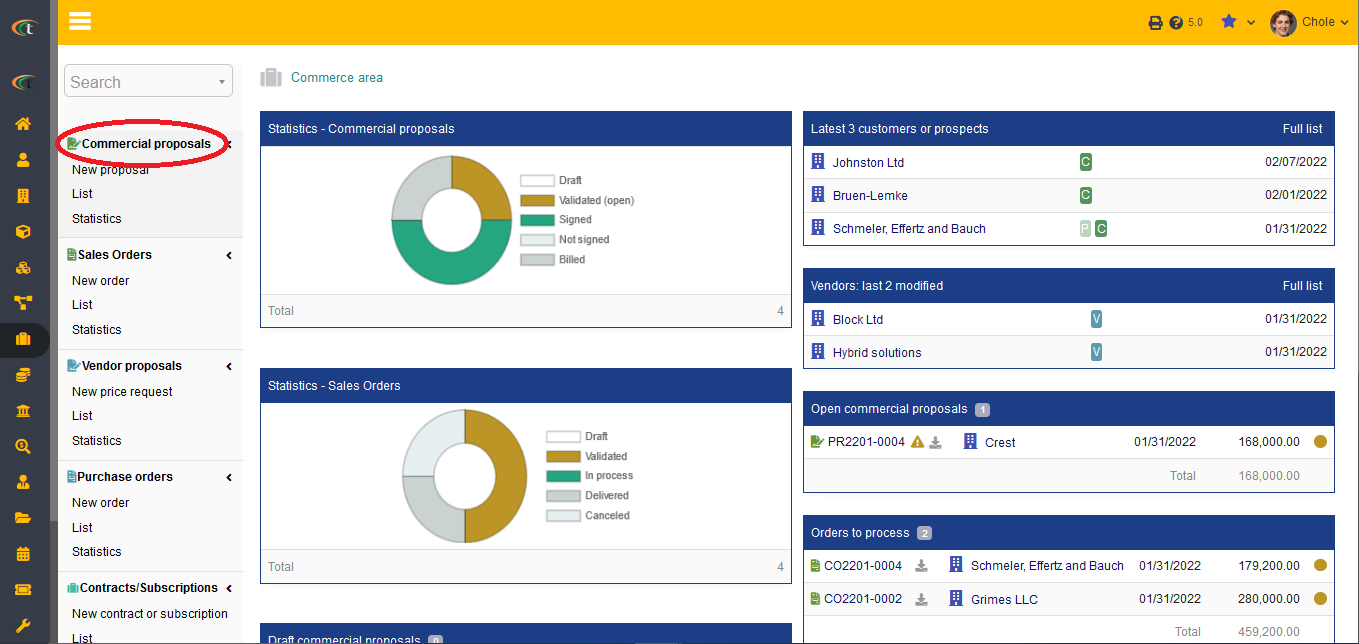
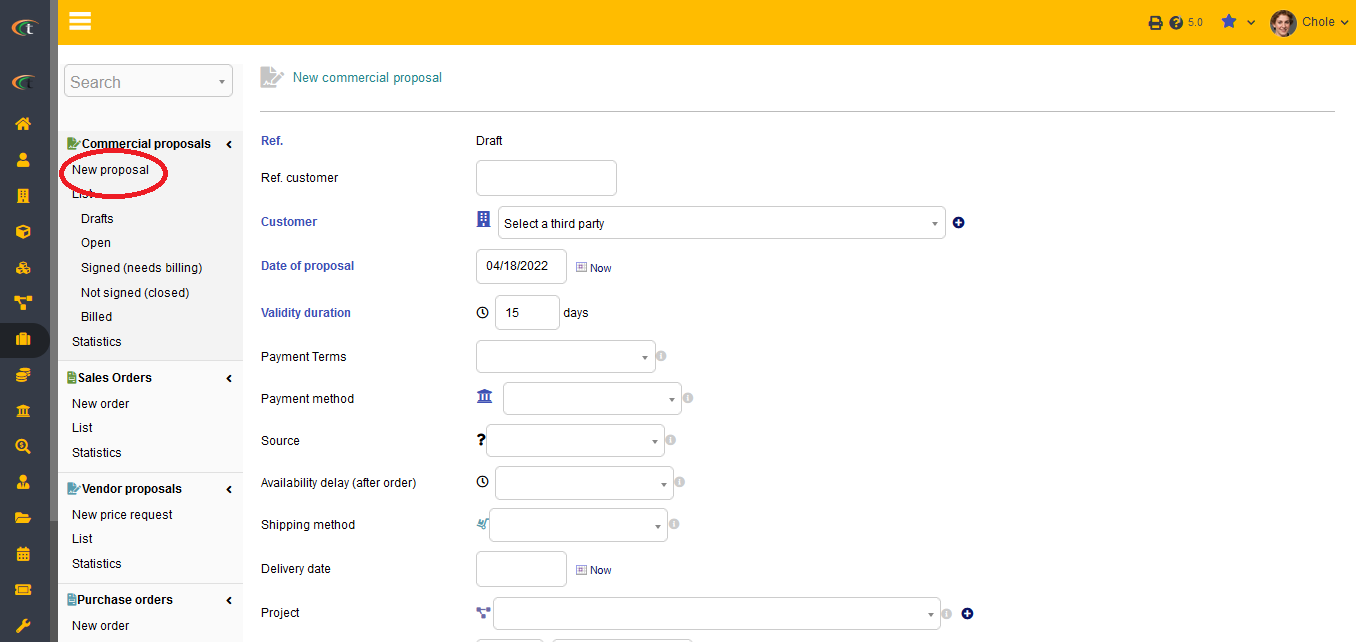
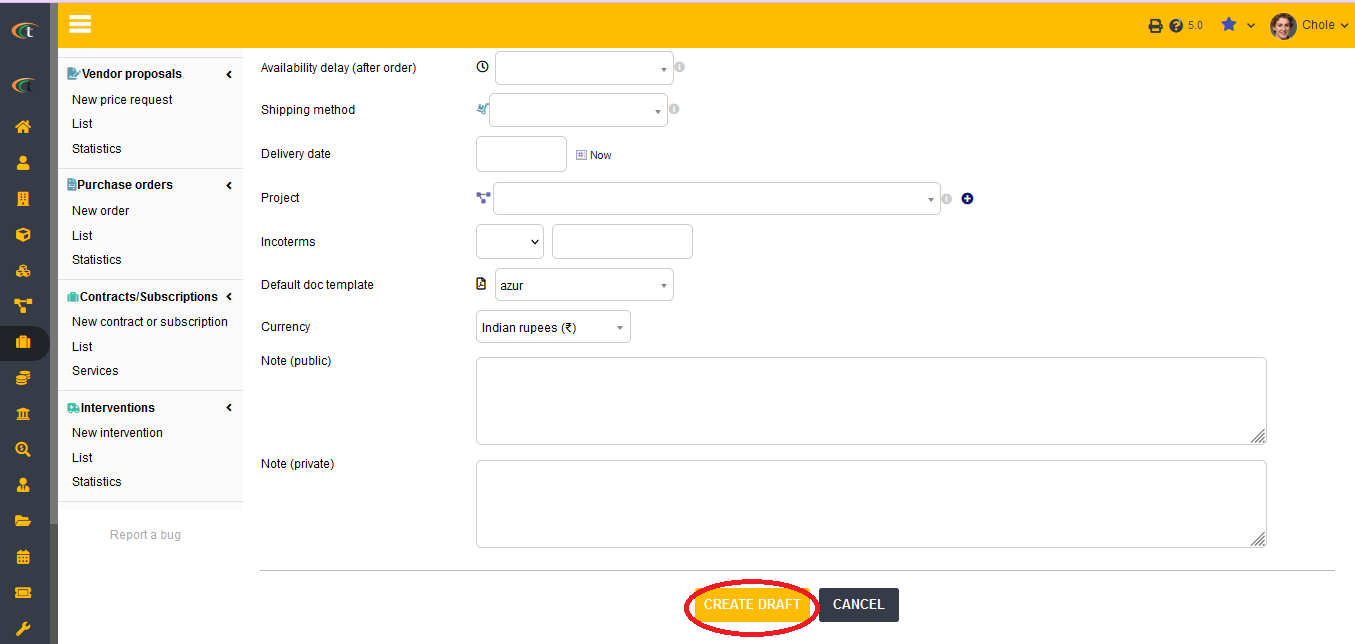
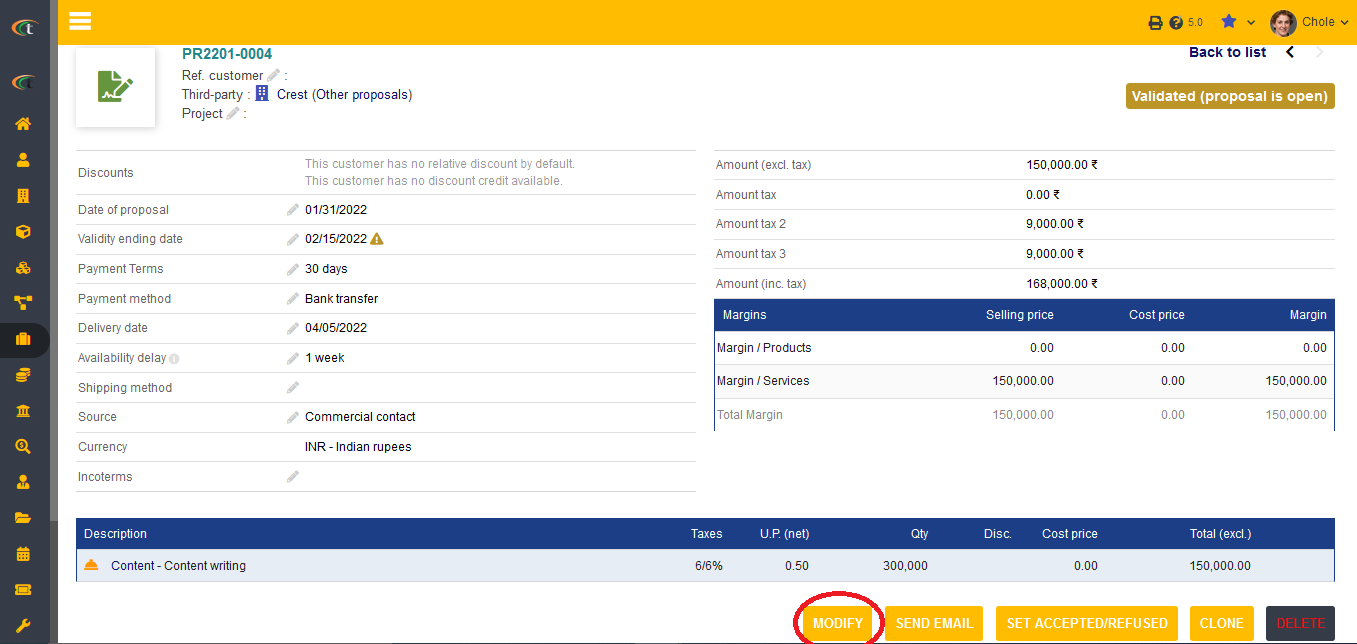
Creating a proposal from Intervention
You can use the intervention module to create proposals as well. The process of accomplishing the same is mentioned below,
Commerce (from main menu) -> Interventions -> list -> Choose the concerned intervention -> Click on Create proposal -> Fill all the important criteria -> create draft. The draft proposal will be created after the completion of this step.
Step 1
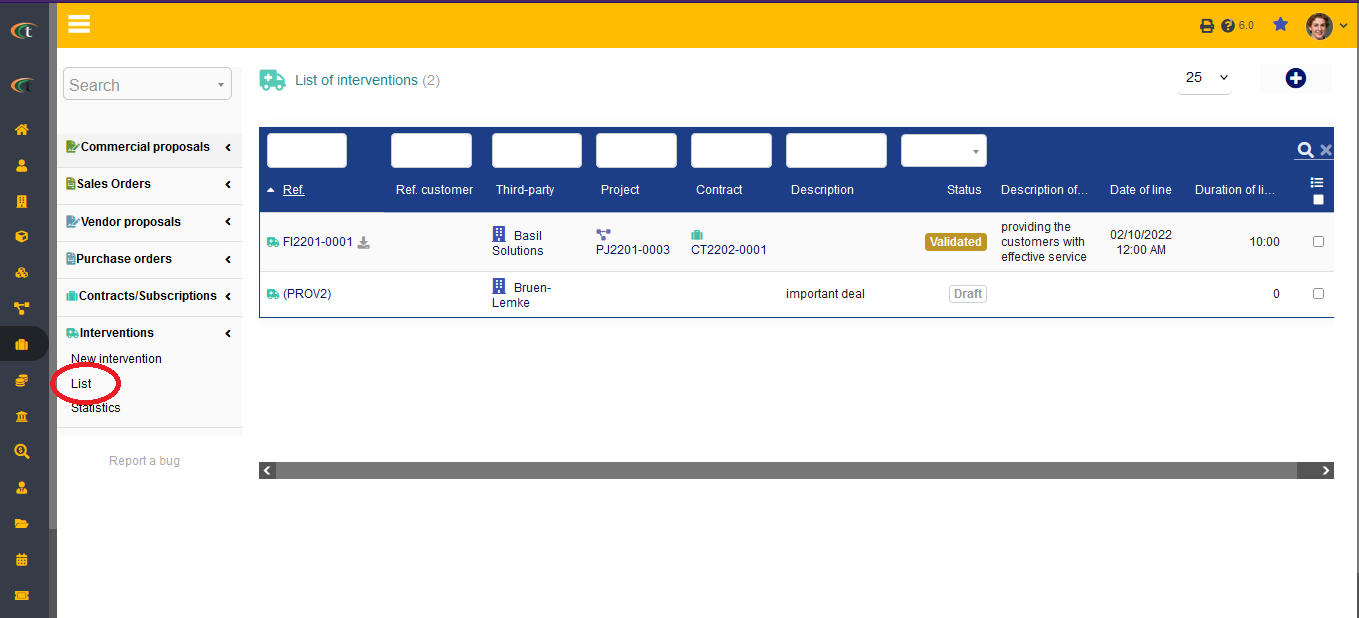
Step 2
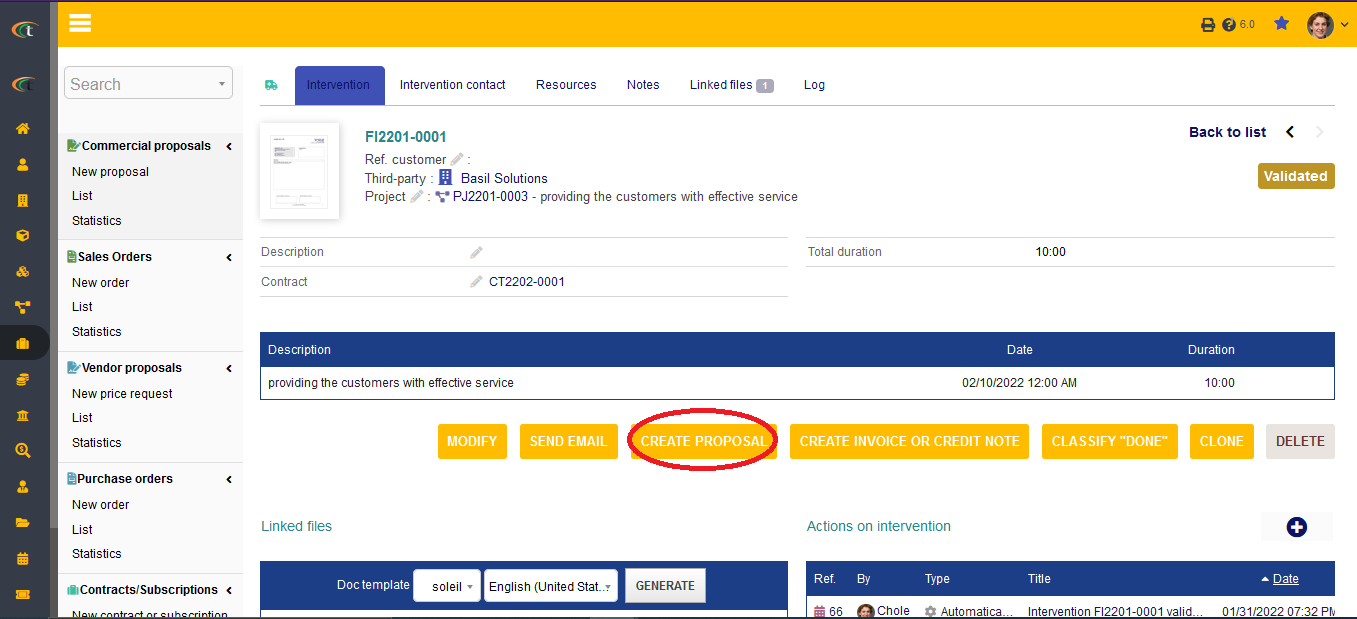
Step 3
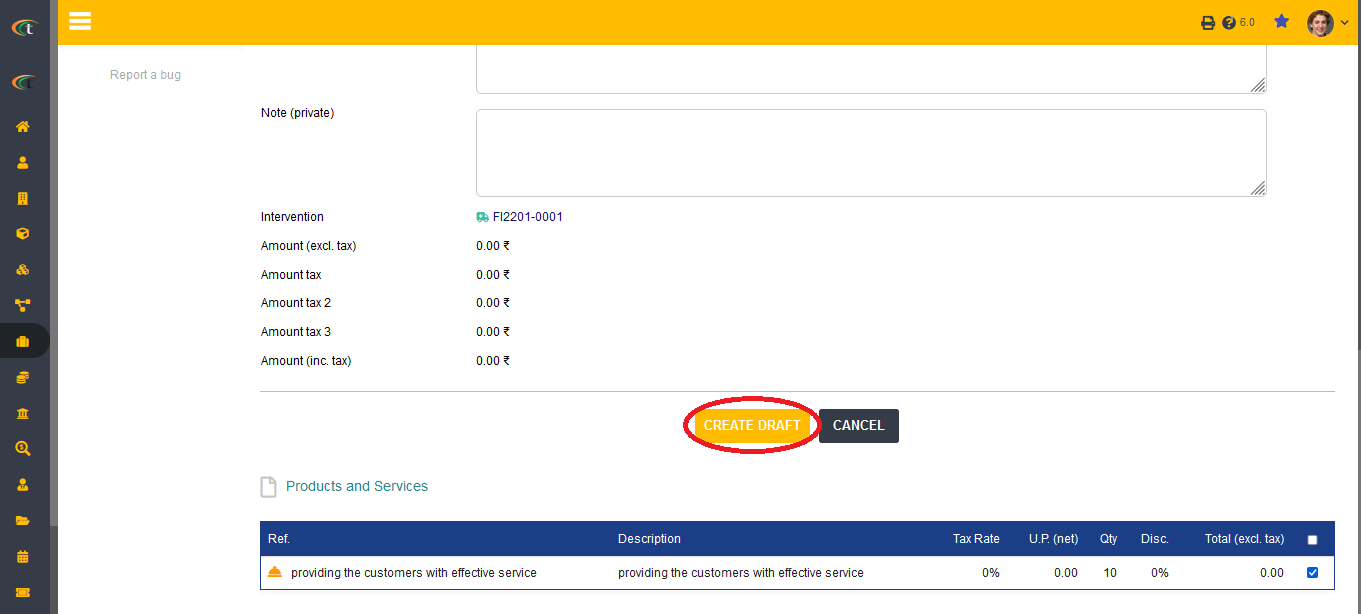
Adding notes to a proposal
The users can add private and public notes to any proposal. Just go to the notes tab from the proposal card and add your note by clicking on the edit icon. Then click on modify to add the note.
Closure of proposal
A commercial proposal can be closed automatically when its status is set as signed or refused. If the proposal is singed the workflow link will automatically direct it towards billing, which will be considered as a proposal closure. If a proposal is refused, it will be closed automatically as well. However, the users of Tactic need to set-up automatic closure to enable this feature.
Reopening a proposal
Commercial proposals are a subject to have different statuses. There are draft status, validated status, signed status and then closed status. The closed status is implemented once the proposal is signed, and payment is done. If there is a need of reopening a closed proposal, it can be achieved very easily. The users only need to follow a few steps to complete it. These steps are provided below,
Commerce menu (from the main menu) -> Quotations -> List -> Not signed (closed) -> choose the concerned proposal -> Click on the re-open option -> the proposal will be reopened upon completing this.
Cloning a proposal
Commercial proposals and orders can easily be cloned. The users only need to open the concerned proposal and order cards and click on the “clone” option to proceed. Please note that after you close the proposals and orders by confirming the same, those will be added with the draft status. No matter what the status of the original element is, the cloned one will be created in draft status always.
Exporting a proposal
Just like every other document commercial proposals can be exported as well. For exporting commercial proposals, the users need to go through some easy steps. The steps are mentioned below,
Tools (from main menu) -> Export assistant -> New export -> Proposals -> click on the arrow button -> choose the criteria, you would like to be exported -> Next step -> incorporate the value for each of exportable fields -> Next step -> Sort the field order -> Next step -> Choose the document type by clicking on the drop-down arrow of doc template field -> Generate. Your file will be generated easily.
Proposal template
A proposal can be designed in different forms as per the organisational needs. The users can use their preferred document template through Tactic for enhancing user experience. The users can also create their own templates if they are comfortable with language php.
Online signature
Tactic offers the facility of online signature for further enhancement of performance. You can easily opt for online signature if your proposal is listed with Tactic. The link is automatically generated in each of the proposal. For gaining the hold of the link all you need to do is to open the proposal card from Commerce -> quotations/vendor proposal -> list -> choose the concerned proposal. The online signature link will be shown at the end of the proposal card. However, you need to remember the fact that the link will only be generated when the proposal is validated, otherwise there will be no link at the proposal card.
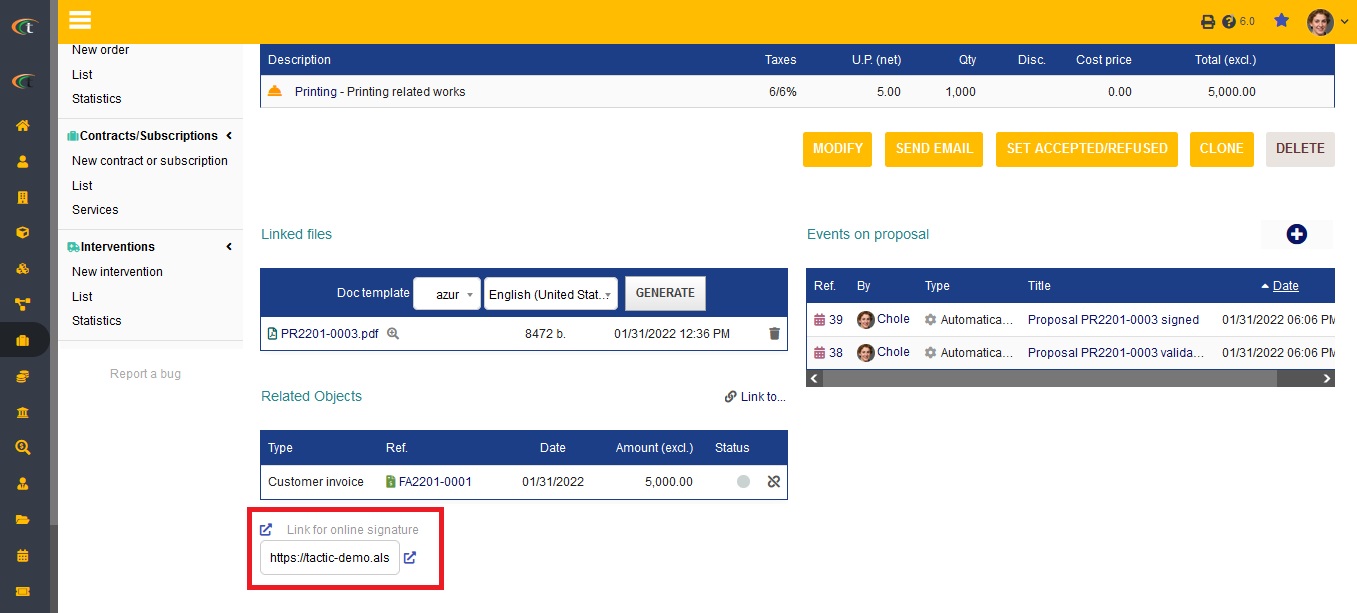
Other Information
- You can even add a signature to your proposal that too in a digital format. All you need to do is to add your digital signature in the set up
- You can edit the proposals or quotations by clicking on the edit button available under the proposal card.
- The users can edit the fields of proposal if the proposal is not signed.
- You can also add a column date of signature to the proposal list.
- The information related to margin can be added to proposals.
- If any proposal returns to status draft, then it an event will be created automatically to notify the users associated with the concerned proposal.
- You can upgrade the prices when you are cloning a proposal.
- When the proposals are validated, a notification email can be sent to the third-parties associated with the proposals. This needs further setup in emailing and notification module.
- Proposals can be cloned with updated prices, so that you do not have to put in the updated prices manually. All you need to do is to open the concerned proposal and click on ‘clone’ option. Click on ‘Yes’ when the pop-up opens.