Difference between revisions of "Scheduled jobs Module"
(→Setup) |
|||
| (7 intermediate revisions by 2 users not shown) | |||
| Line 5: | Line 5: | ||
There is no need of installing this module, as it is already included within Tactic services. | There is no need of installing this module, as it is already included within Tactic services. | ||
= Setup = | = Setup = | ||
For using this module the users need to enable it by using an administrator account. The menu options for activating this module are: '''Home –> Setup – > Module'''. The users then need to click on '''Activate'''. The modules will be activated after completing this step. The settings icon {{#fas:cog}} will be visible at the end of the module box, the users can click in that to access setup. | For using this module the users need to enable it by using an administrator account. The menu options for activating this module are: '''Home –> Setup – > Module'''. The users then need to click on '''Activate'''. The modules will be activated after completing this step. The settings icon {{#fas:cog}} will be visible at the end of the module box, the users can click in that to access further setup for this module for accessing the functionalities in a better way. | ||
[[File:Scheduled_jobs_1.PNG|center|link=]] | |||
[[File:Scheduled_jobs_2.PNG|center|link=]] | |||
== Setting up Monthly Frequency == | |||
The users are now allowed to set monthly frequency in the course of scheduled job or cron task. For achieving the same you need to open the scheduled job by going to home -> setup -> scroll to the end of the page -> system -> scheduled jobs -> click on the cog sign -> scheduled jobs tab -> click on the preferred job or click on the plus sign (on the top right corner of the page) to add a new job -> click on edit if you are choosing an existing job -> execute job each -> add the frequency and choose the ‘monthly’ option -> click on save. | |||
[[File:Cron-task-schedule-1.PNG|center|link=]] | |||
[[File:Cron-task-schedule-2.PNG|center|link=]] | |||
[[File:Cron-task-schedule-3.PNG|center|link=]] | |||
[[File:Cron-task-schedule-4.PNG|center|link=]] | |||
= Management of Scheduled Jobs = | = Management of Scheduled Jobs = | ||
Management of scheduled job is an admin tool that need to be managed by a user who holds an admin account. Without an admin account it is impossible to manage scheduled job. | Management of scheduled job is an admin tool that need to be managed by a user who holds an admin account. Without an admin account it is impossible to manage scheduled job. The scheduled jobs can be edited and deleted by tapping on the labels of the jobs and choosing the options of '''Edit''' and '''Delete'''. | ||
[[File:Scheduled_jobs_3.PNG|center|link=]] | |||
[[File:Scheduled_jobs_4.PNG|center|link=]] | |||
[[File:Scheduled_jobs_5.PNG|center|link=]] | |||
= Configuration of scheduled jobs module = | = Configuration of scheduled jobs module = | ||
The parameter that can be changed about this module is the security key that is used in the URL for launching cron jobs. The users need to visit the area of '''scheduled jobs''' from '''Admin tools''' from home tab. However, this module needs to be activated after each five minutes. However, it depends on the environment in which the software is running. | The parameter that can be changed about this module is the security key that is used in the URL for launching cron jobs. The users need to visit the area of '''scheduled jobs''' from '''Admin tools''' from home tab. However, this module needs to be activated after each five minutes. However, it depends on the environment in which the software is running. | ||
Latest revision as of 09:07, 30 October 2024
Introduction
Organisations are associated with different types of jobs, scheduling the jobs increases the workflow as well as enhances organisational performance. Scheduled jobs are different from tasks and projects. Hence, it is important to keep a track of the all the scheduled jobs. Tactic provides the user in managing projects or tasks and scheduled jobs separately. For this purpose the developers of Tactic have developed scheduled job module. This module helps the users in managing scheduled jobs in a better and more organised manner.
Installation
There is no need of installing this module, as it is already included within Tactic services.
Setup
For using this module the users need to enable it by using an administrator account. The menu options for activating this module are: Home –> Setup – > Module. The users then need to click on Activate. The modules will be activated after completing this step. The settings icon will be visible at the end of the module box, the users can click in that to access further setup for this module for accessing the functionalities in a better way.
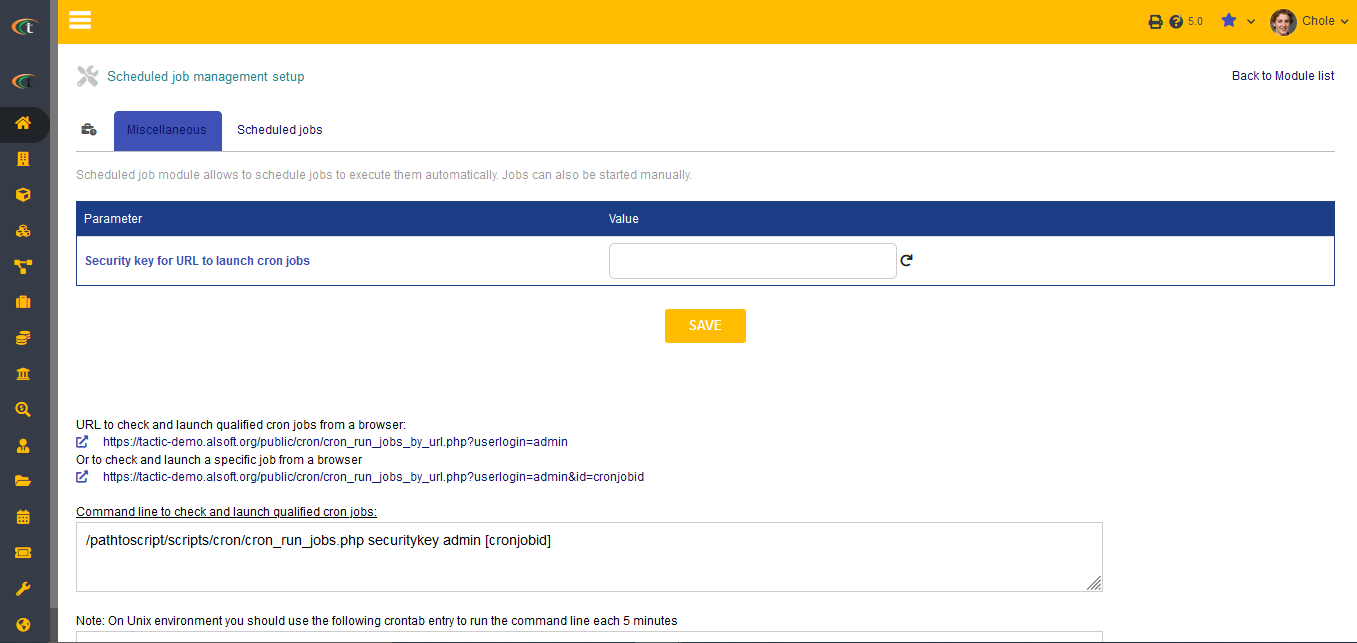
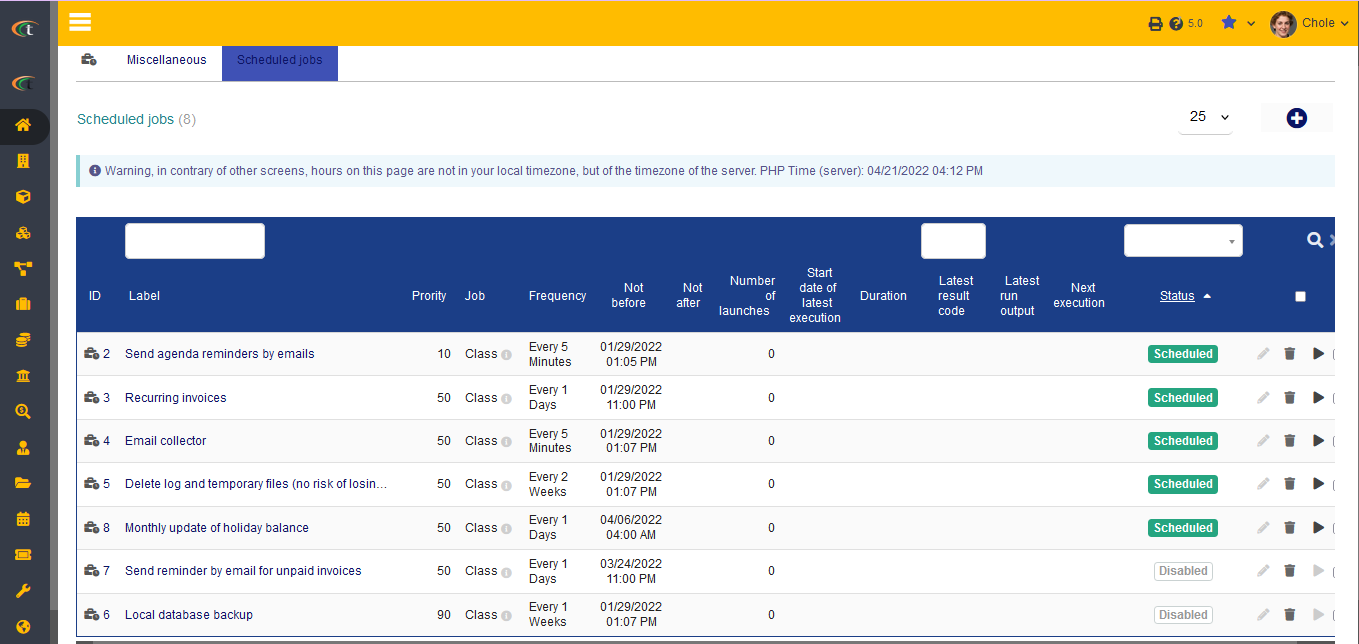
Setting up Monthly Frequency
The users are now allowed to set monthly frequency in the course of scheduled job or cron task. For achieving the same you need to open the scheduled job by going to home -> setup -> scroll to the end of the page -> system -> scheduled jobs -> click on the cog sign -> scheduled jobs tab -> click on the preferred job or click on the plus sign (on the top right corner of the page) to add a new job -> click on edit if you are choosing an existing job -> execute job each -> add the frequency and choose the ‘monthly’ option -> click on save.
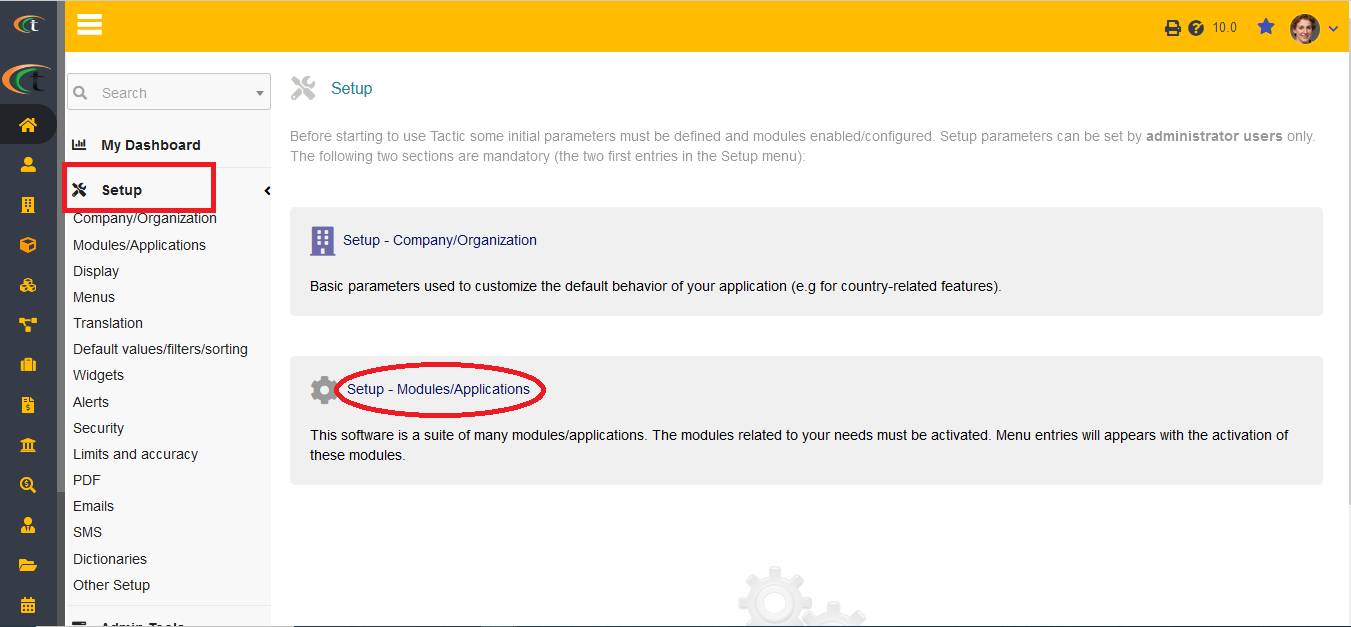
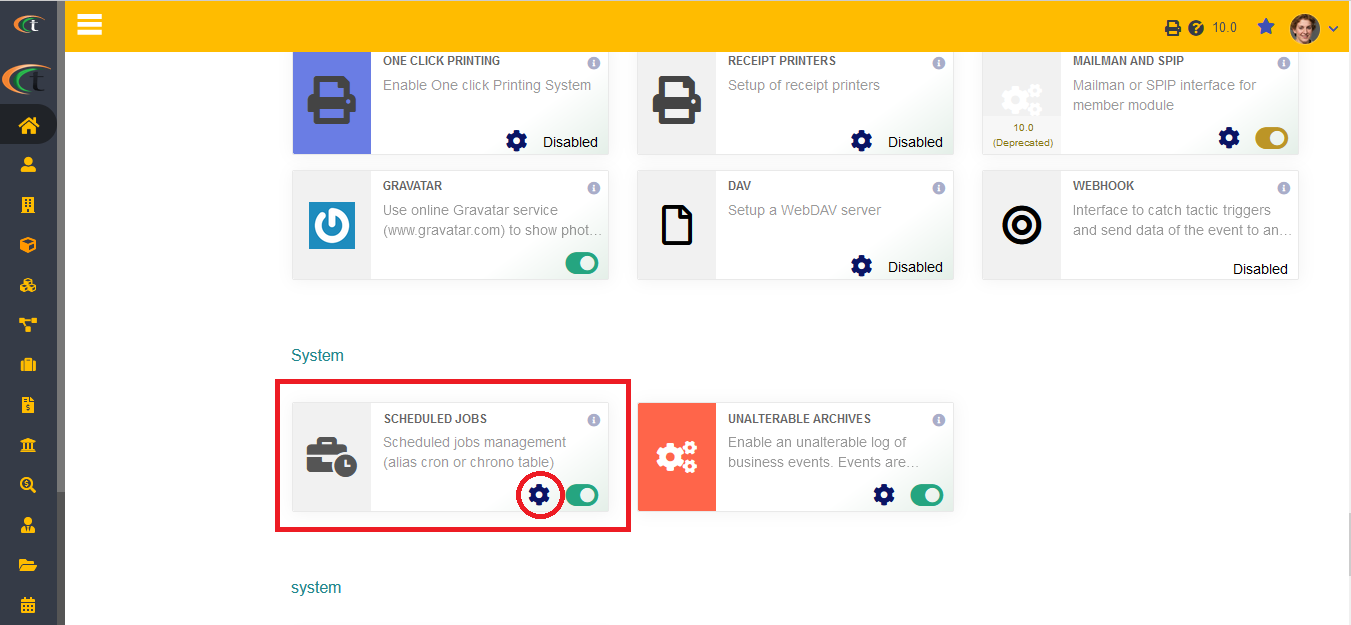

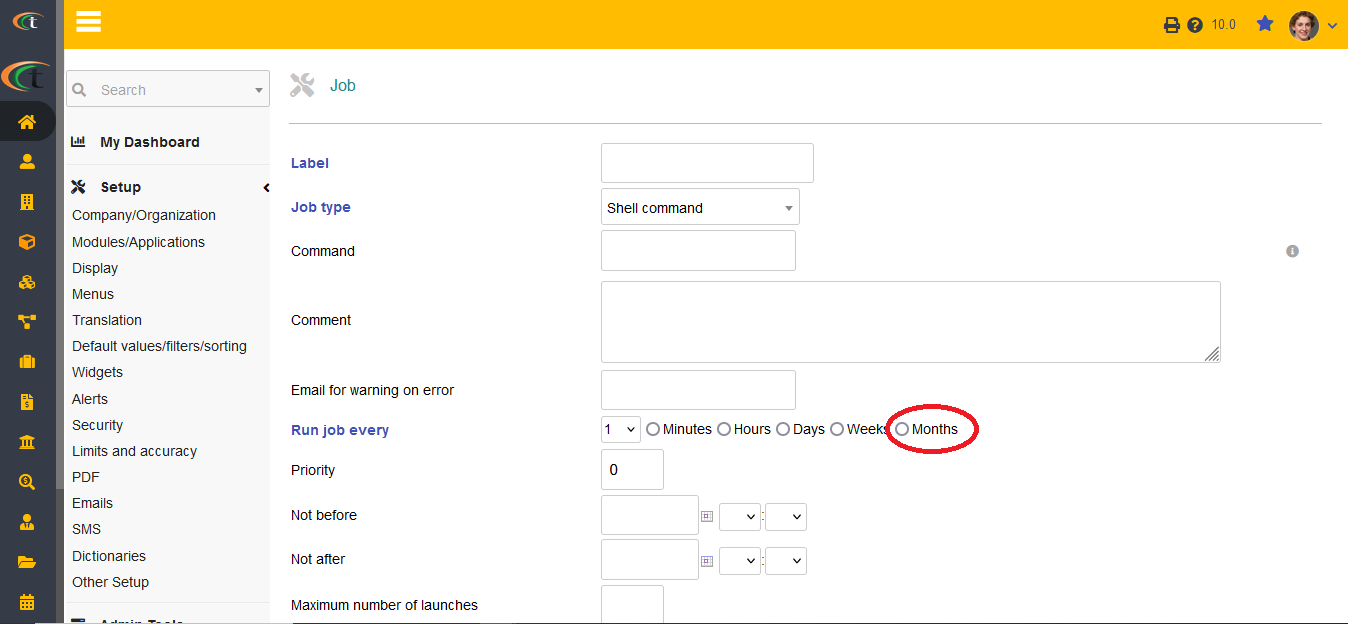
Management of Scheduled Jobs
Management of scheduled job is an admin tool that need to be managed by a user who holds an admin account. Without an admin account it is impossible to manage scheduled job. The scheduled jobs can be edited and deleted by tapping on the labels of the jobs and choosing the options of Edit and Delete.
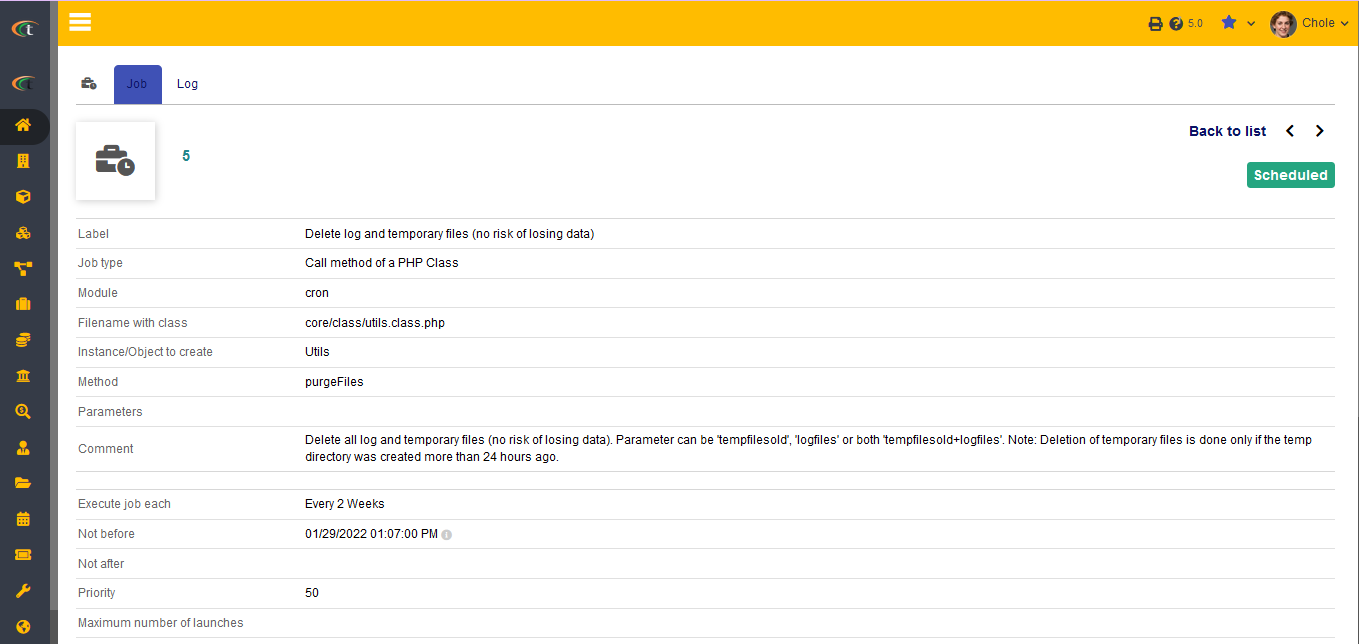
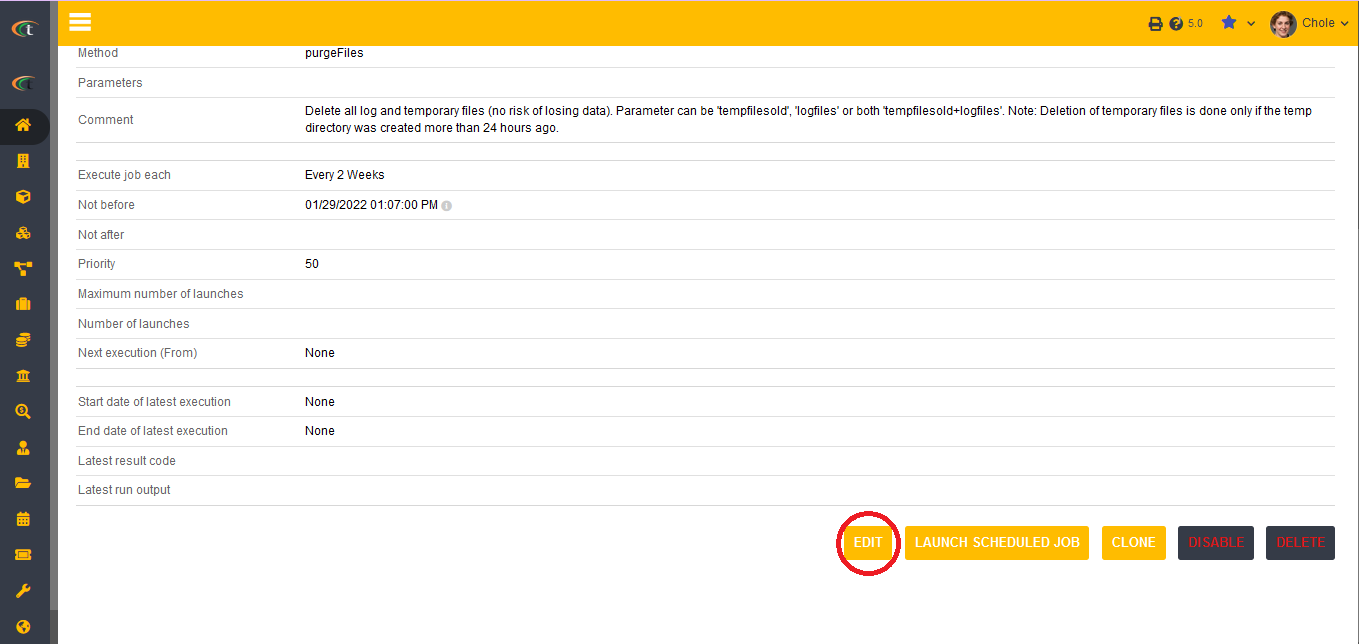
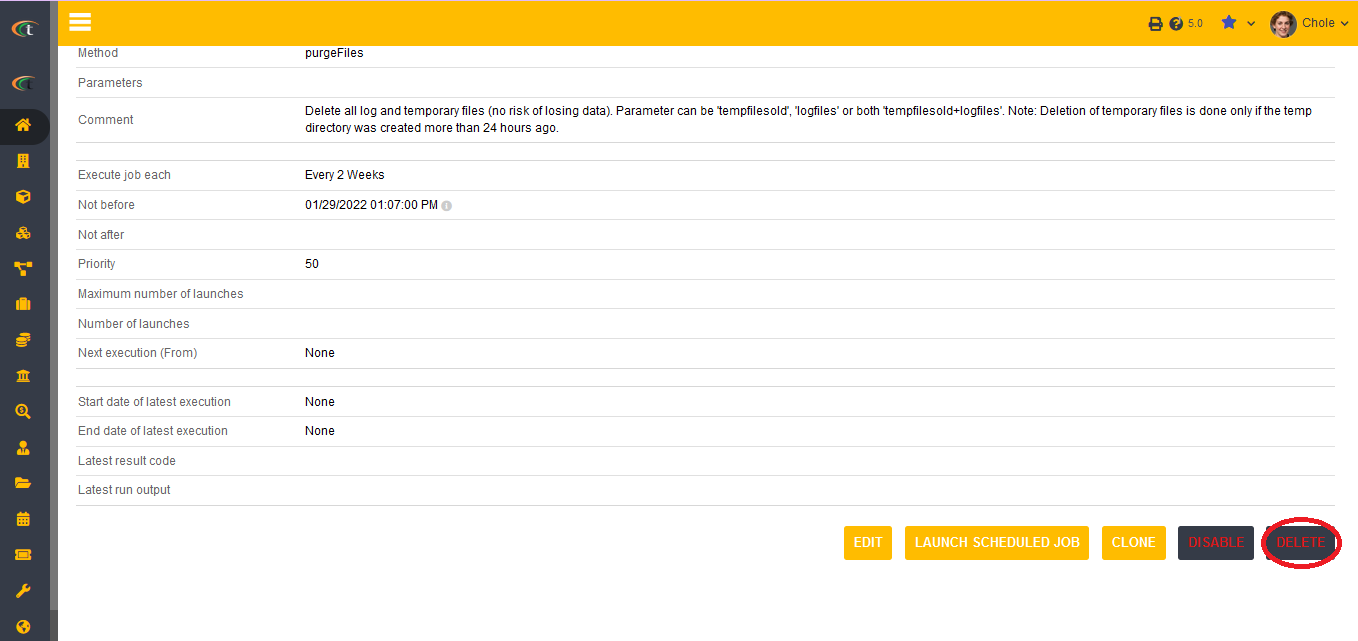
Configuration of scheduled jobs module
The parameter that can be changed about this module is the security key that is used in the URL for launching cron jobs. The users need to visit the area of scheduled jobs from Admin tools from home tab. However, this module needs to be activated after each five minutes. However, it depends on the environment in which the software is running.
UNIX environment
On UNIX window the users need to activate the module after each five minutes.
Windows environment
In windows environment the users need to create new tasks in window task calendar. The users need to run windows with maximum permissions. Choosing trigger according to PC. Then the users need to start the program script for finding the security keys. Upon performing all the important tasks, a command in windows will be executed. This command will execute php, which will be launching work progresses of planned jobs of Tactic.