Difference between revisions of "Widget setup"
From Tactic Wiki
(Created page with "= Introduction = As we all know widgets are the components that show information and it allows the users to add personalised pages. For using the widget setup correctly, you need to choose either showing widget, you need to select the target page that you want your widget on, after clicking the option of “Activate”. If you want to delete a widget then you can just click on the trashcan icon to disable it. For activating widgets you need to go to '''Home ► Setup...") |
|||
| (2 intermediate revisions by the same user not shown) | |||
| Line 1: | Line 1: | ||
= Introduction = | = Introduction = | ||
As we all know widgets are the components that show information and it allows the users to add personalised pages. For using the widget setup correctly, you need to choose either showing widget, you need to select the target page that you want your widget on, after clicking the option of “Activate”. If you want to delete a widget then you can just click on the trashcan icon to disable it. For activating widgets you need to go to '''Home ► Setup ► Widgets'''. | As we all know widgets are the components that show information and it allows the users to add personalised pages. For using the widget setup correctly, you need to choose either showing widget, you need to select the target page that you want your widget on, after clicking the option of “Activate”. If you want to delete a widget then you can just click on the trashcan icon to disable it. For activating widgets you need to go to '''Home ► Setup ► Widgets'''. | ||
[[File:Widgets_1.PNG|center|link=]] | |||
[[File:Widgets_2.PNG|center|link=]] | |||
== Widgets available == | == Widgets available == | ||
In this section you will find the widgets that re available in Tactic but are not activated. | In this section you will find the widgets that re available in Tactic but are not activated. | ||
== Widgets activated == | == Widgets activated == | ||
In this section the list of activated widgets are shown. | In this section the list of activated widgets are shown. | ||
Latest revision as of 11:40, 1 July 2022
Introduction
As we all know widgets are the components that show information and it allows the users to add personalised pages. For using the widget setup correctly, you need to choose either showing widget, you need to select the target page that you want your widget on, after clicking the option of “Activate”. If you want to delete a widget then you can just click on the trashcan icon to disable it. For activating widgets you need to go to Home ► Setup ► Widgets.
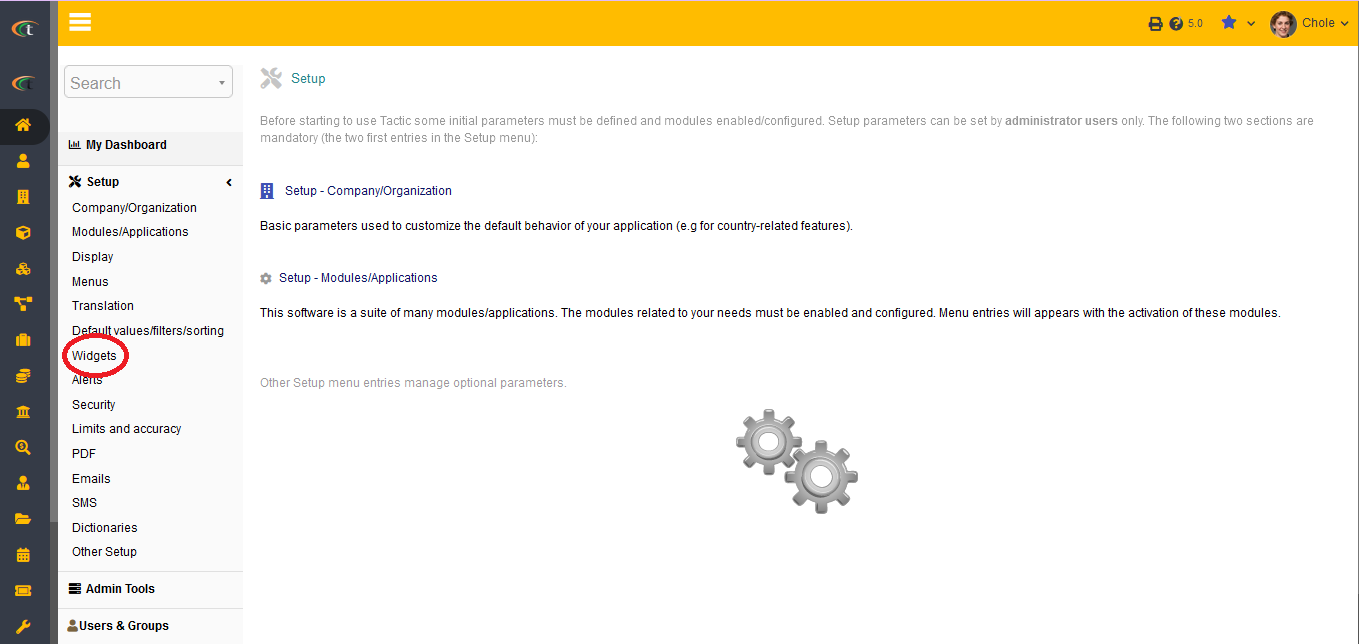
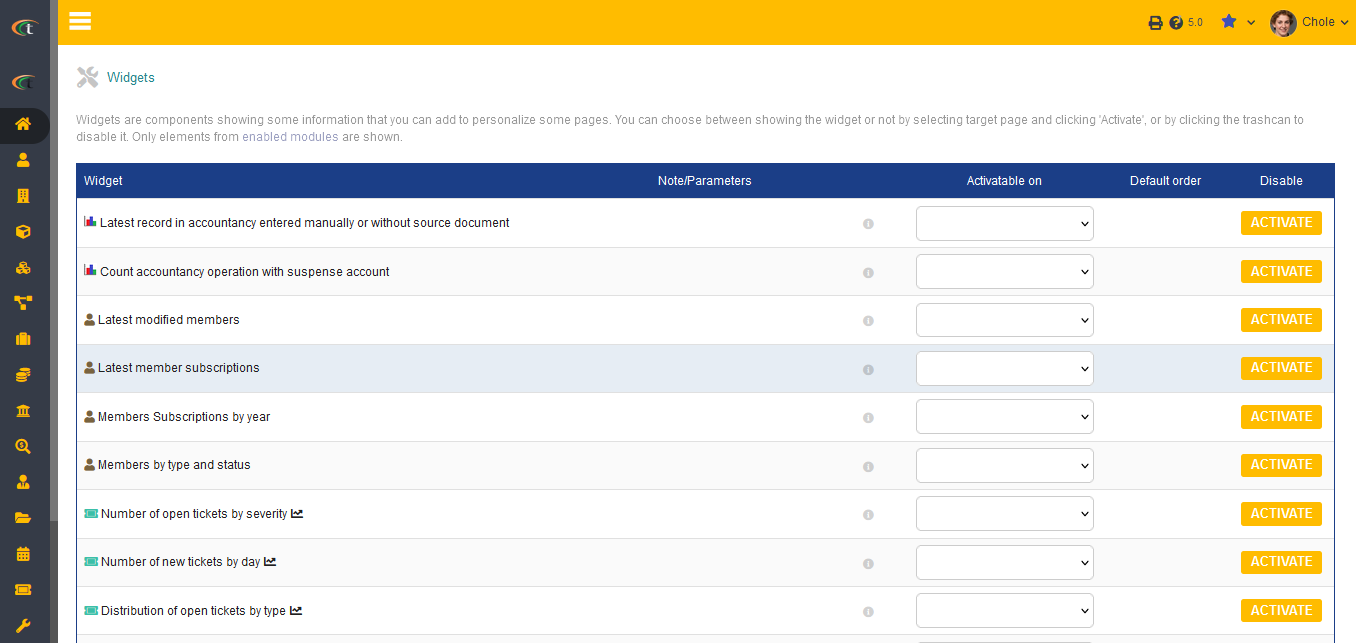
Widgets available
In this section you will find the widgets that re available in Tactic but are not activated.
Widgets activated
In this section the list of activated widgets are shown.