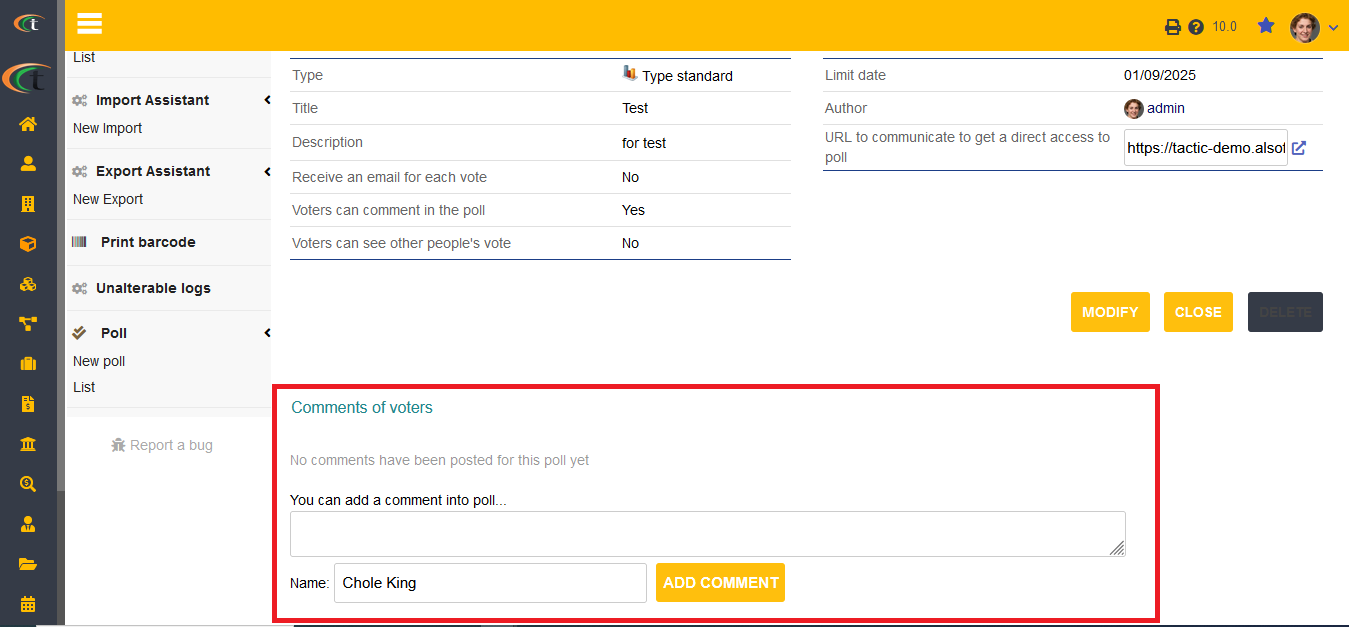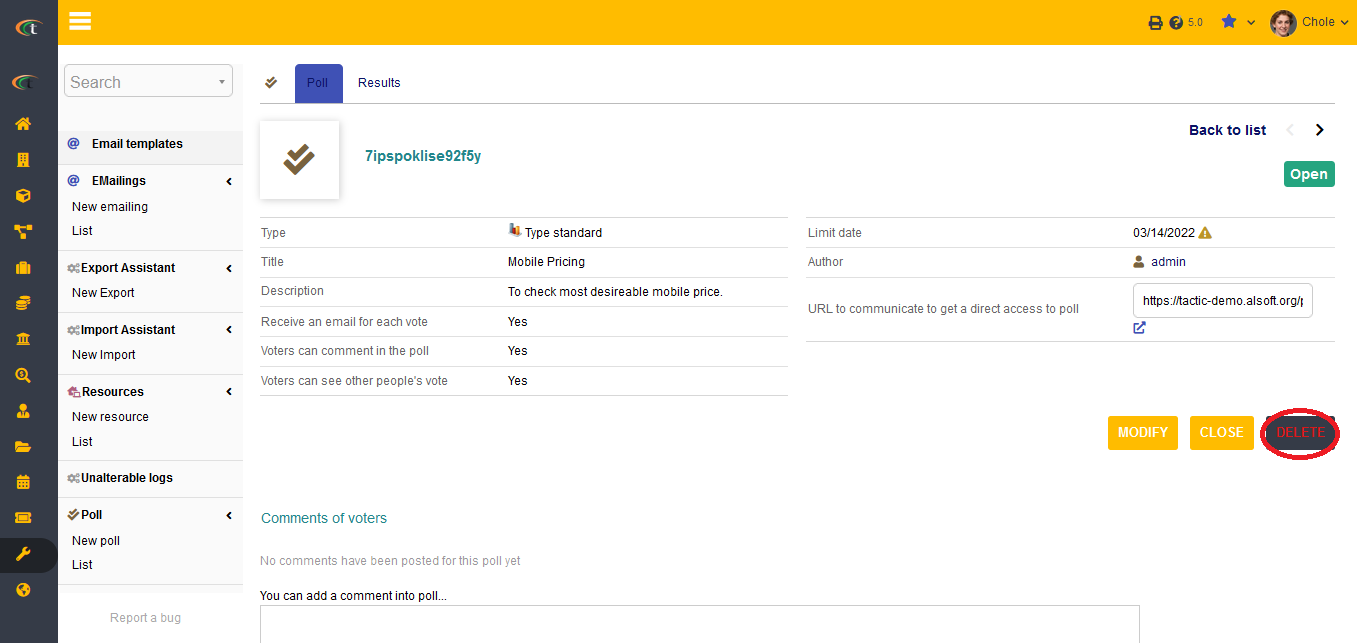Difference between revisions of "Poll, Survey or Vote Module"
| (2 intermediate revisions by the same user not shown) | |||
| Line 5: | Line 5: | ||
There is no need of installing this module, as it is already included within Tactic services. | There is no need of installing this module, as it is already included within Tactic services. | ||
= Setup = | = Setup = | ||
For using this module the users need to enable it by using an administrator account. The menu options for activating this module are: '''Home –> Setup – > Module'''. The users then need to click on '''Activate'''. The modules will be activated after completing this step. The settings icon {{#fas:cog}} will be visible at the end of the module box, the users can click in that to access setup. | For using this module the users need to enable it by using an administrator account. The menu options for activating this module are: '''Home –> Setup – > Module'''. The users then need to click on '''Activate'''. The modules will be activated after completing this step. The settings icon {{#fas:cog}} will be visible at the end of the module box, the users can click in that to access further setup for this module for accessing the functionalities in a better way. | ||
= Creation of a poll = | = Creation of a poll = | ||
| Line 42: | Line 42: | ||
[[File:Poll_7.PNG|center]] | [[File:Poll_7.PNG|center]] | ||
= Adding a comment to a poll = | |||
If you need to add a comment to the polls or surveys, you can now do it after the poll is closed. At first access the poll by going to Tools -> poll -> list -> choose the preferred closed poll -> scroll towards the end of the page -> add your comment at the designated box -> you can edit your name if you want -> click on ‘add comment’. Your comment will be added to the poll just this easily. | |||
[[File:Adding-comments-to-poll-1.PNG|center|link=]] | |||
Latest revision as of 08:56, 30 October 2024
Introduction
Polls are considered to be one of the most effective methods of engaging audiences by attracting their attention towards a specific matter. Polls can be used for understanding the views of the employees regarding certain important matter of the organisation as well. Hence, having a poll feature in the ERP & CRM software can be helpful for the organisation to engage their employees with more effectiveness. Therefore, Tactic introduces a Poll module to enhance the user experience. With the help of this module the users can easily create polls to engage employees and users. The polls can be created along with specifying time limit for keeping the voting facilities open.
Installation
There is no need of installing this module, as it is already included within Tactic services.
Setup
For using this module the users need to enable it by using an administrator account. The menu options for activating this module are: Home –> Setup – > Module. The users then need to click on Activate. The modules will be activated after completing this step. The settings icon will be visible at the end of the module box, the users can click in that to access further setup for this module for accessing the functionalities in a better way.
Creation of a poll
For creating a poll the users need to go to the Tools module. Creation of a poll can be performed by selecting the New Poll option from the Poll section. The users need to create the poll by selecting from one from two predefined options, which are, Date type poll and Standard type poll. Upon choosing the poll type, the users has to fill all the information related to the poll.
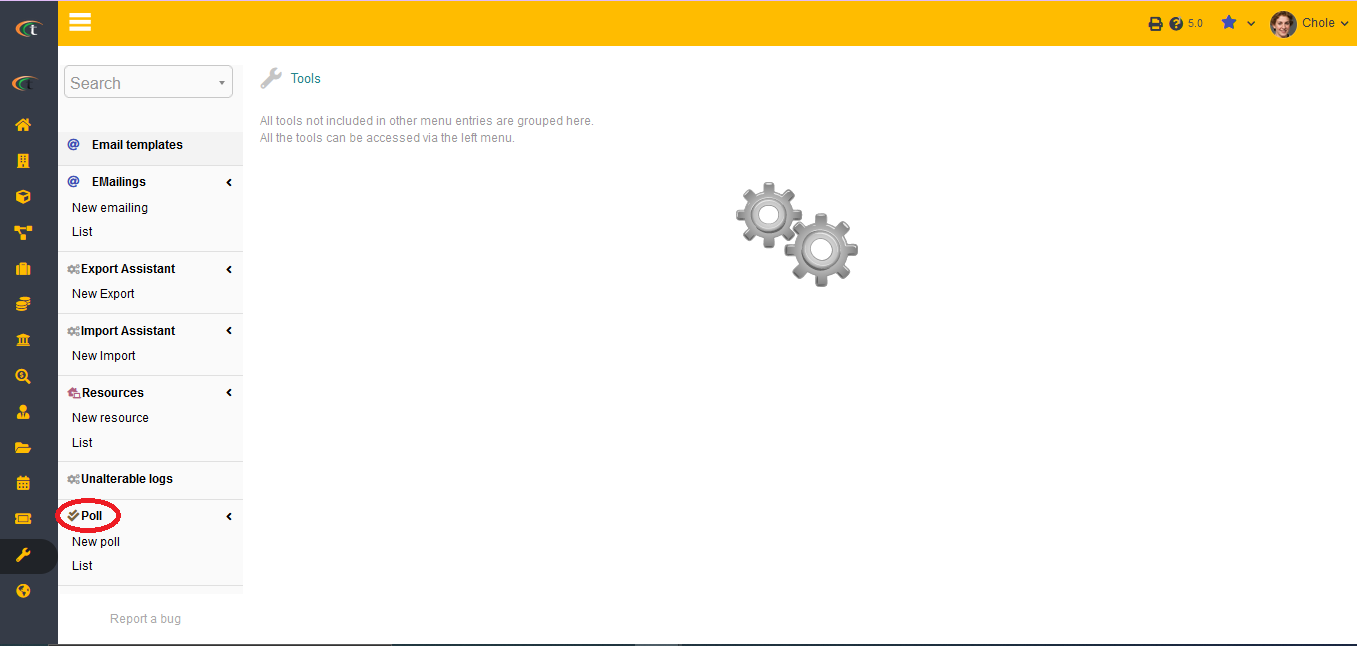
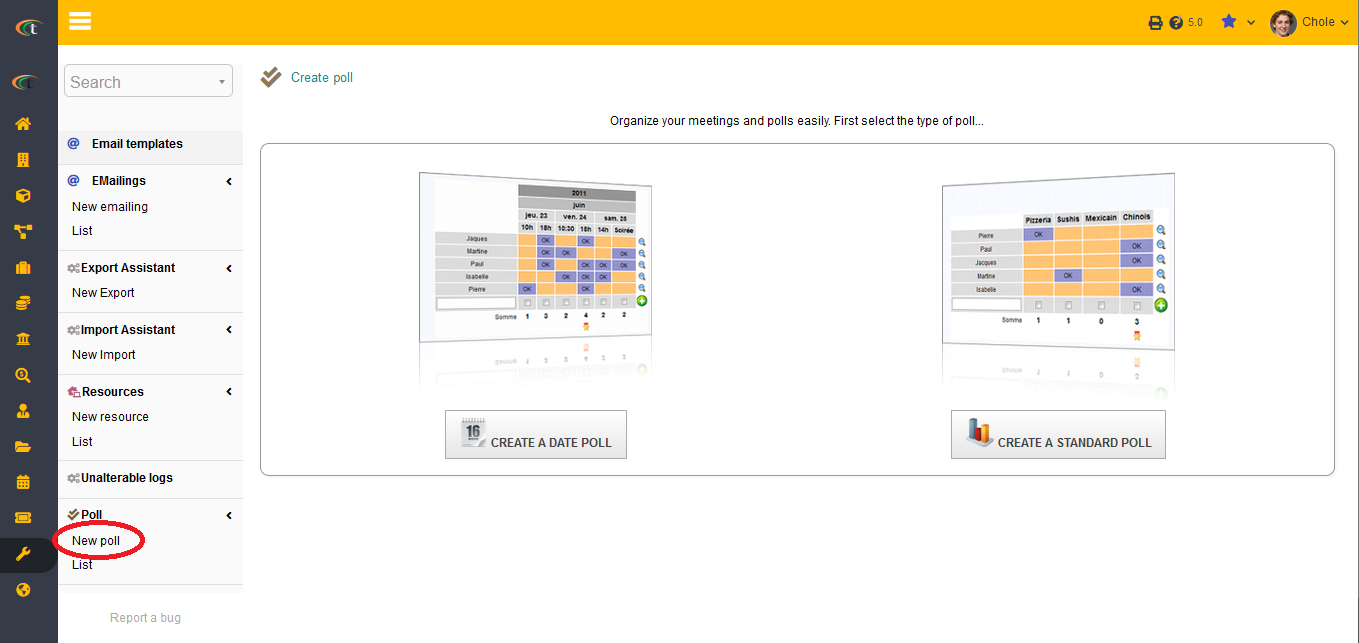
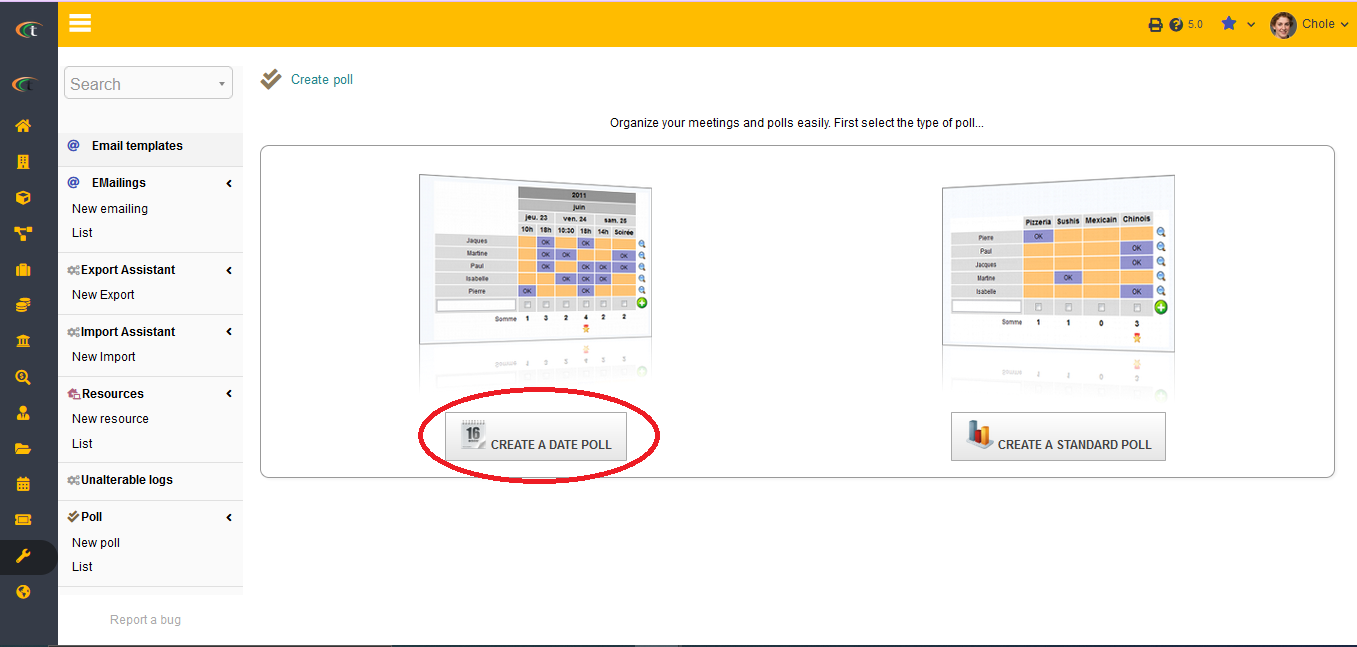
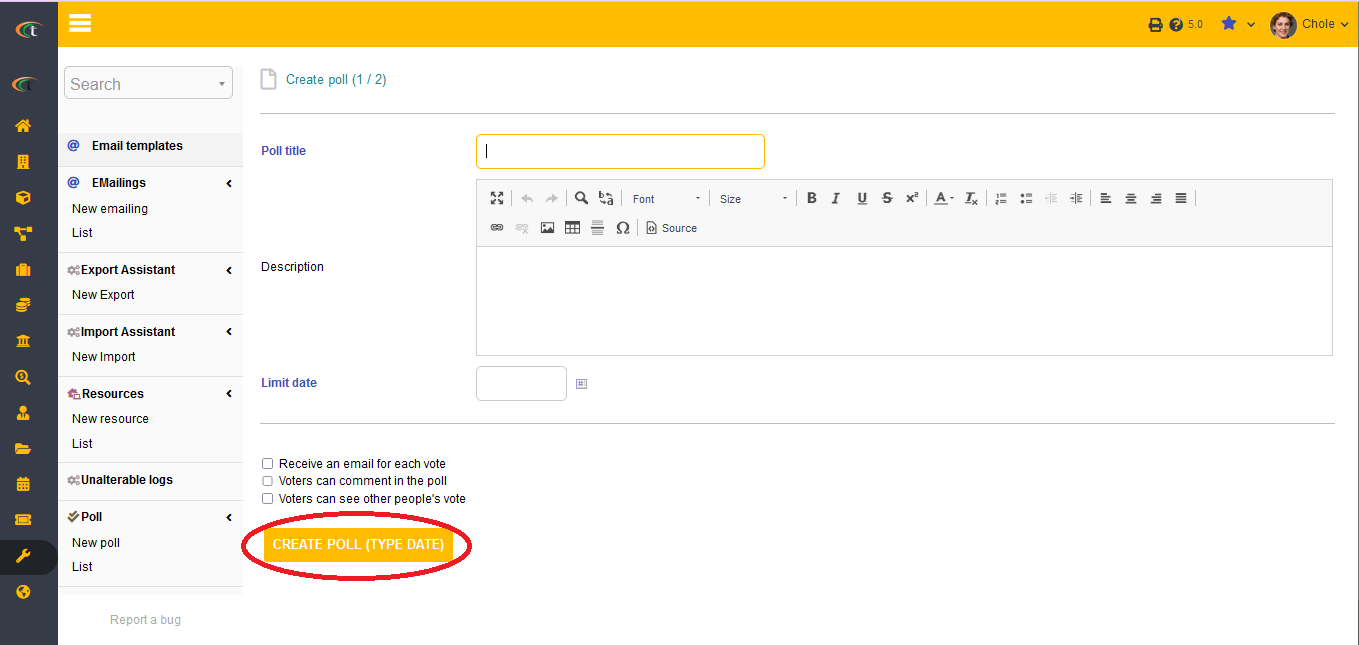
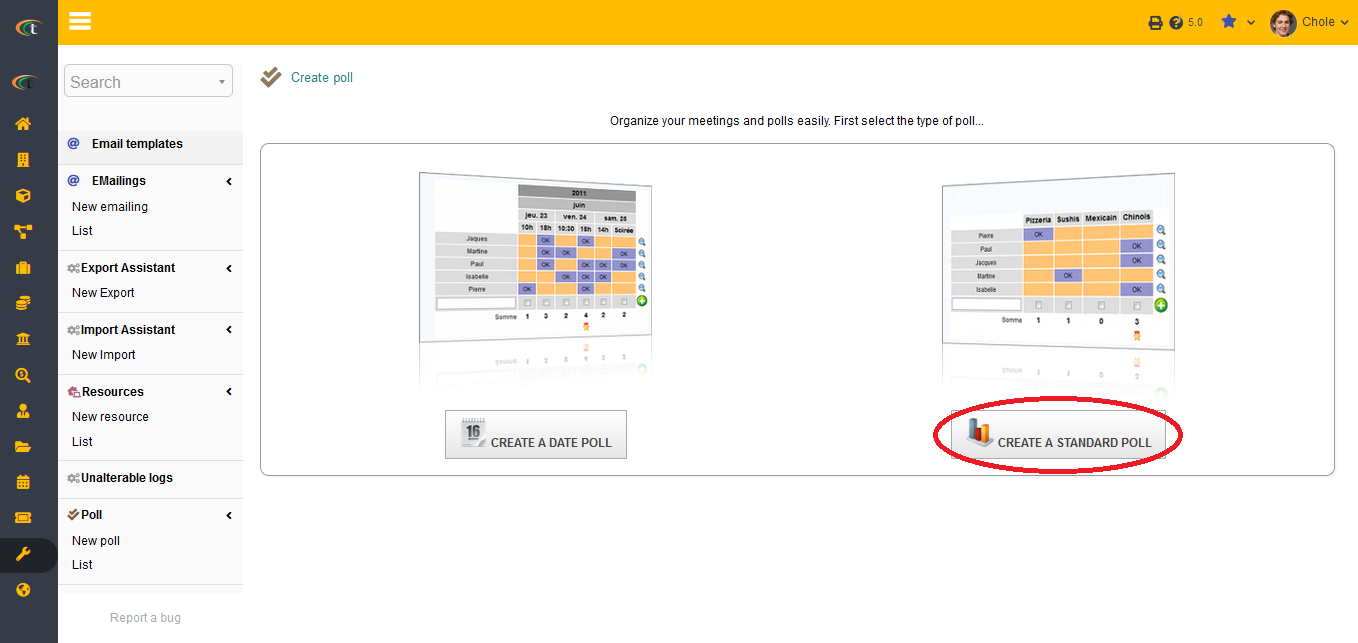
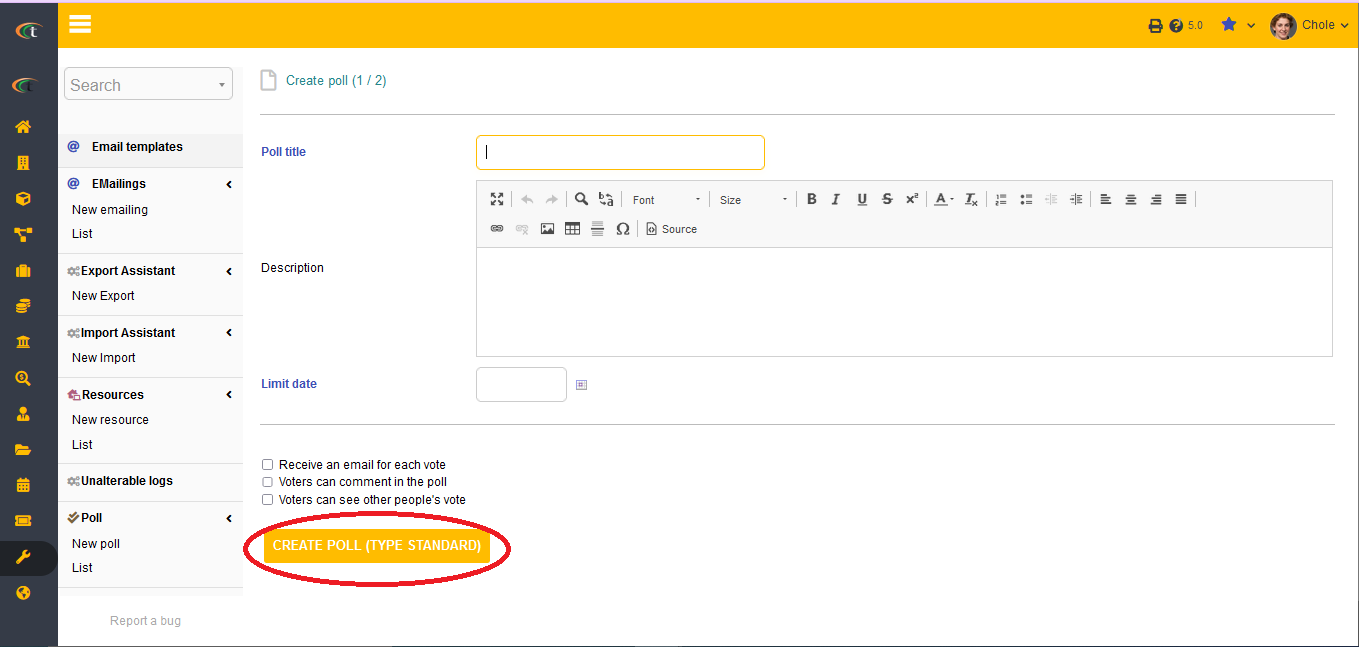
You can invite your users to join the survey by sending a clickable link via emails. The emails will be sent to all the participants. The link is also generated in the poll or survey card, so that it can be accessed easily anytime. The number of votes received is shown in the “results” tab.
Modifying a poll
The polls can be modified by clicking on the Modify option.
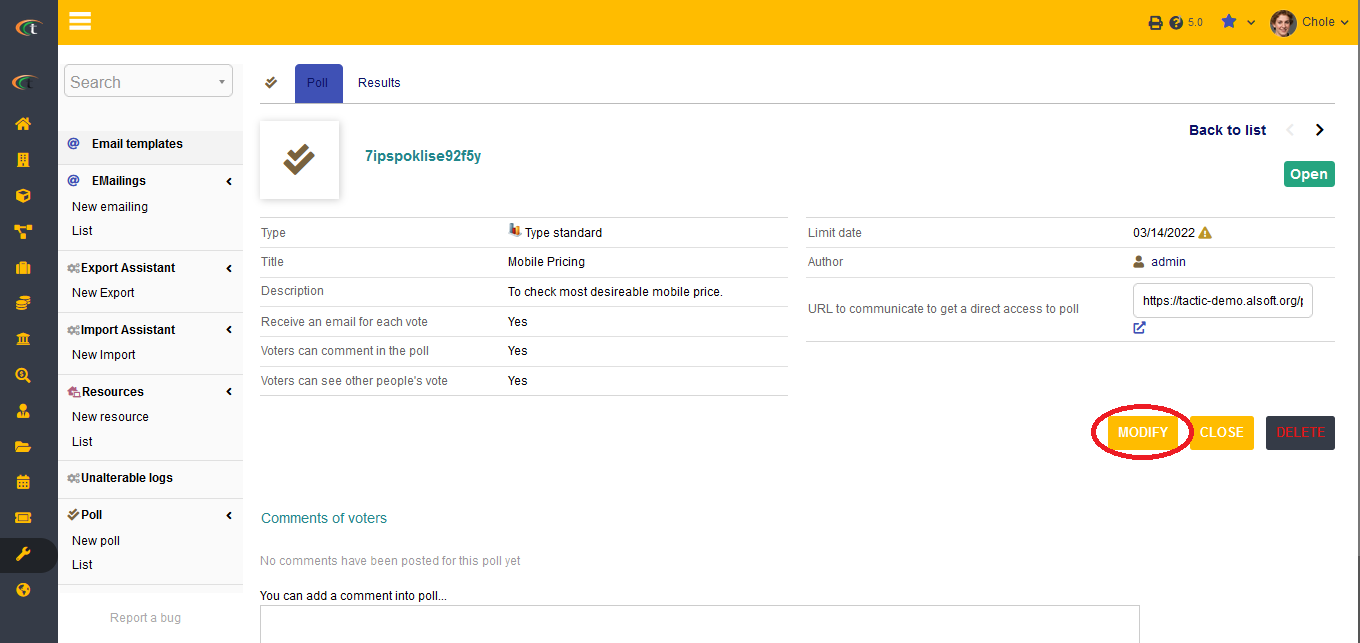
Deleting a poll
The polls can be deleted by clicking on the Delete option.
Adding a comment to a poll
If you need to add a comment to the polls or surveys, you can now do it after the poll is closed. At first access the poll by going to Tools -> poll -> list -> choose the preferred closed poll -> scroll towards the end of the page -> add your comment at the designated box -> you can edit your name if you want -> click on ‘add comment’. Your comment will be added to the poll just this easily.