Difference between revisions of "Sales Order Module"
(→Setup) |
|||
| (6 intermediate revisions by the same user not shown) | |||
| Line 15: | Line 15: | ||
[[File:SO2.PNG|center|link=]] | [[File:SO2.PNG|center|link=]] | ||
== Creating sales order from contract == | |||
Apart from the usual manner of creating an order, an order can also be created from a contract. And the method of accomplishing it is quite easy. The process is explained below, | |||
Commerce menu (from the main menu) -> Contracts/subscriptions -> List -> Choose the concerned contract -> Click on “create order” -> Fill all the important criteria -> Create draft -> The draft order will be created after you click on it. Then you can update the order status as per your own preference. | |||
Step 1 | |||
[[File:Orders_from_contract.PNG|center|link=]] | |||
Step 2 | |||
[[File:Orders_from_contract_2.PNG|center|link=]] | |||
Step 3 | |||
[[File:Orders_from_contract_3.PNG|center|link=]] | |||
== Creating orders from proposal == | |||
Proposals can be used for creating orders as well. For creating orders from proposals, you need to open the proposal card at first by going to commerce -> quotations/vendor proposals -> list -> choose the concerned proposal -> click on “create order” -> fill all the important criteria -> create draft. The draft order will be created after that. | |||
Step 1 | |||
[[File:Orders_from_proposals_1.PNG|center|link=]] | |||
Step 2 | |||
[[File:Orders_from_proposals_2.PNG|center|link=]] | |||
Step 3 | |||
[[File:Orders_from_proposals_3.PNG|center|link=]] | |||
= Life cycle of a sales order = | = Life cycle of a sales order = | ||
| Line 20: | Line 63: | ||
= Closing a sales order = | = Closing a sales order = | ||
A sales order is closed when the users received the order completely or partially. However, the users need to enter the receipts in the order form to close the purchase orders. | A sales order is closed when the users received the order completely or partially. However, the users need to enter the receipts in the order form to close the purchase orders. | ||
= Cloning an order = | |||
A purchase order can be cloned with price updates. The users only need to click on the “clone” option that is available in the purchase order card. Then they need to confirm if they want price updates nor not by clicking “yes” or “no” in the confirmation box. | |||
Step 1 | |||
[[File:Order_clone_1.PNG|center|link=]] | |||
Step 2 | |||
[[File:Order_clone_2.PNG|center|link=]] | |||
Step 3 | |||
[[File:Order_clone_3.PNG|center|link=]] | |||
= Modifying a sales order = | = Modifying a sales order = | ||
Modification of a purchase order can be performed by clicking on the '''Modify''' option from the order form. However, an order can only be modified when it is still in its draft state. | Modification of a purchase order can be performed by clicking on the '''Modify''' option from the order form. However, an order can only be modified when it is still in its draft state. | ||
Latest revision as of 09:50, 26 December 2022
Introduction
Just as purchase orders, sales order is a document that is generated by the sellers with the mention of details about the sold products or services. A sales order can contain details of the customer along with quantity of the product, price, terms and conditions and more. Tactic helps the users in managing sales order by providing them with the sales orders module within the software. With the help of this module the users can easily manage their sales orders in an effective manner. Sales orders can be converted in invoice as well. Moreover, the users can generate their order related documents into other formats, such as PDF format.
Installation
There is no need of installing this module, as it is already included within Tactic services.
Setup
For using this module the users need to enable it by using an administrator account. The menu options for activating this module are: Home –> Setup – > Module. The users then need to click on Activate. The modules will be activated after completing this step. The settings icon will be visible at the end of the module box, the users can click in that to access further setup for this module to access the functionalities in a better way.
Creation of a sales order
Purchase orders can be created from the Commerce Module. The third section in Tactic Commerce area is associated with creation and management of purchase orders. The option of New sales order need to be chosen for creating a new purchase orders. This module also provides a list view of the purchase orders for making it easier for the users, the statuses of purchase orders can be changed from Draft to validated, approved, ordered, partially received, cancelled and refused. Margin information can be added to the order lists.
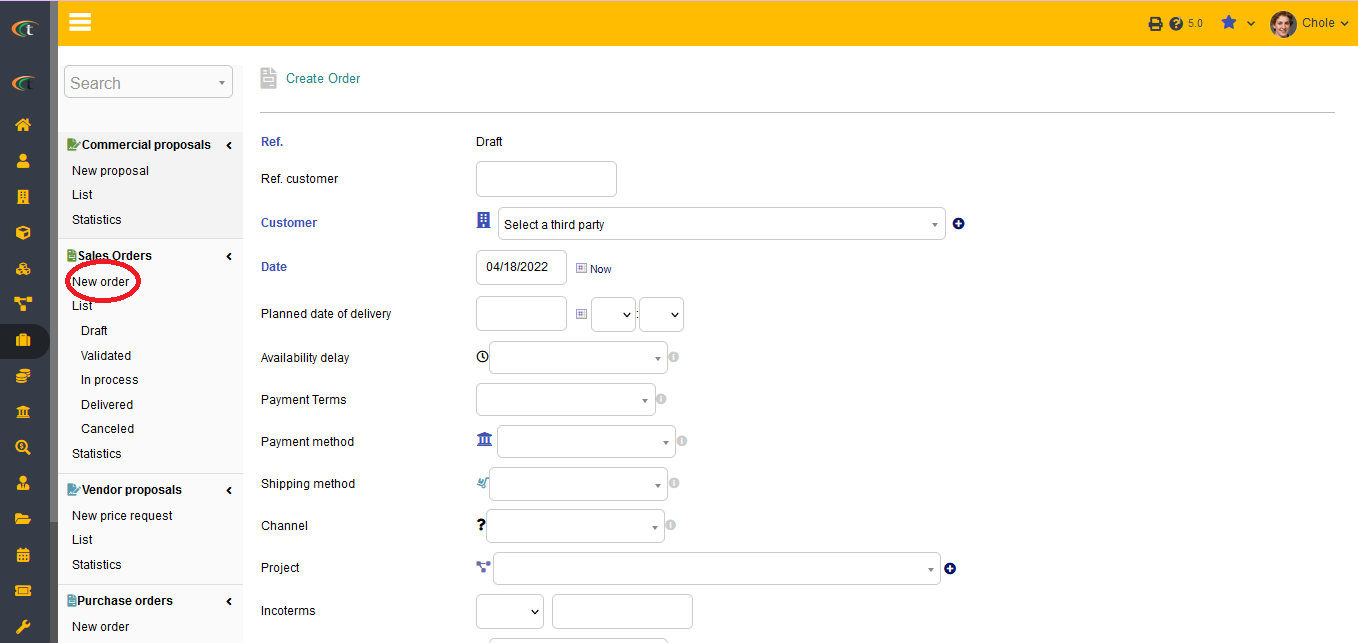
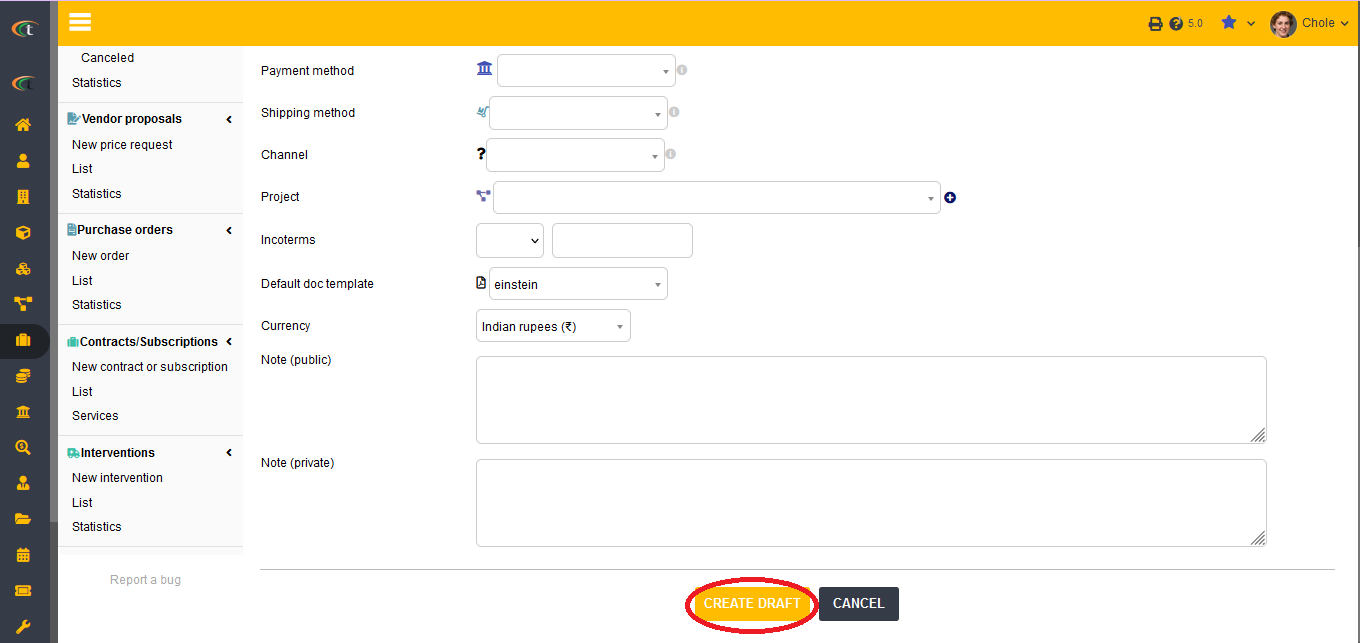
Creating sales order from contract
Apart from the usual manner of creating an order, an order can also be created from a contract. And the method of accomplishing it is quite easy. The process is explained below, Commerce menu (from the main menu) -> Contracts/subscriptions -> List -> Choose the concerned contract -> Click on “create order” -> Fill all the important criteria -> Create draft -> The draft order will be created after you click on it. Then you can update the order status as per your own preference.
Step 1
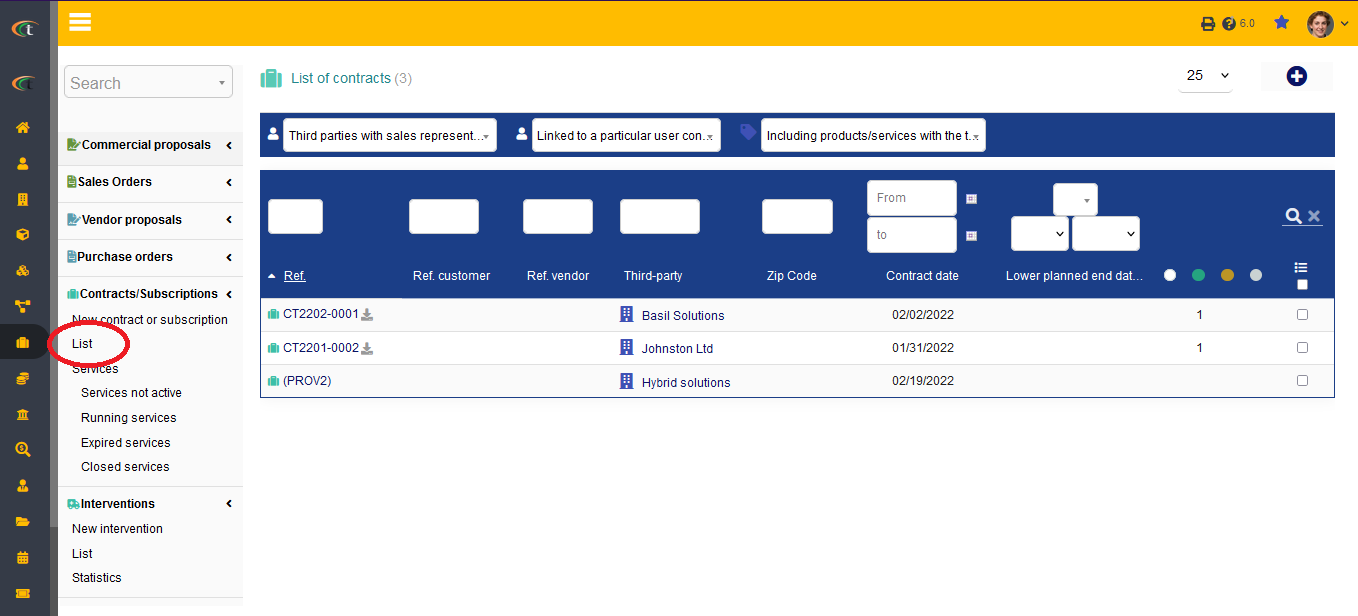
Step 2
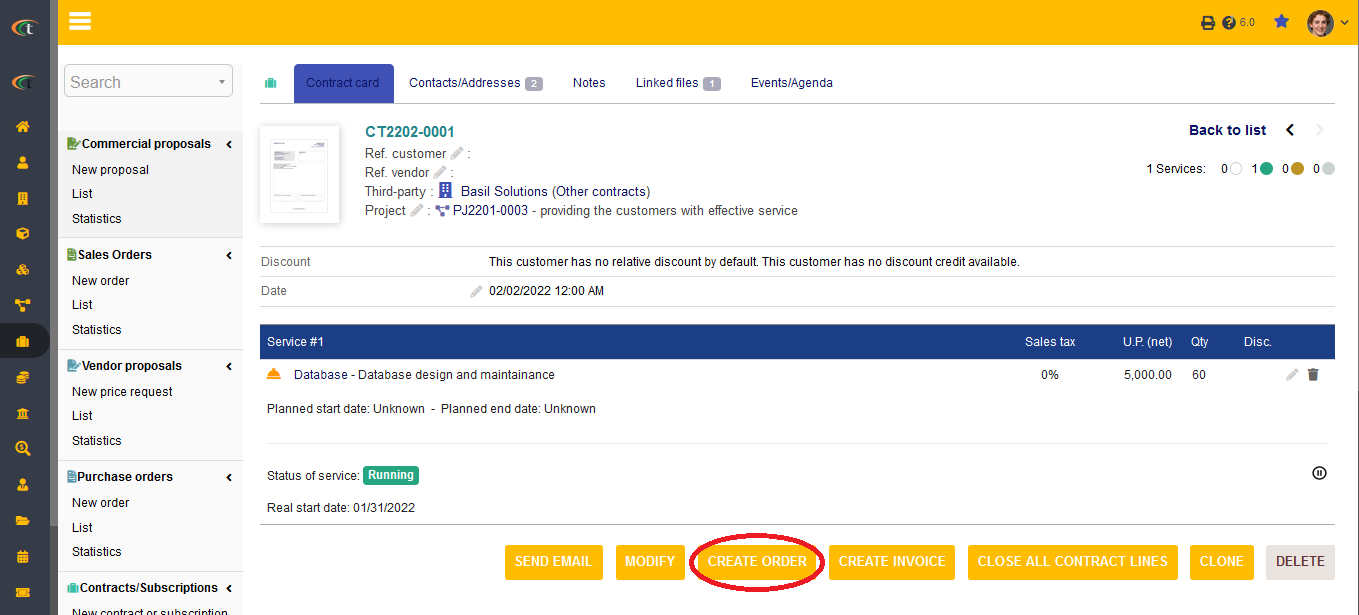
Step 3
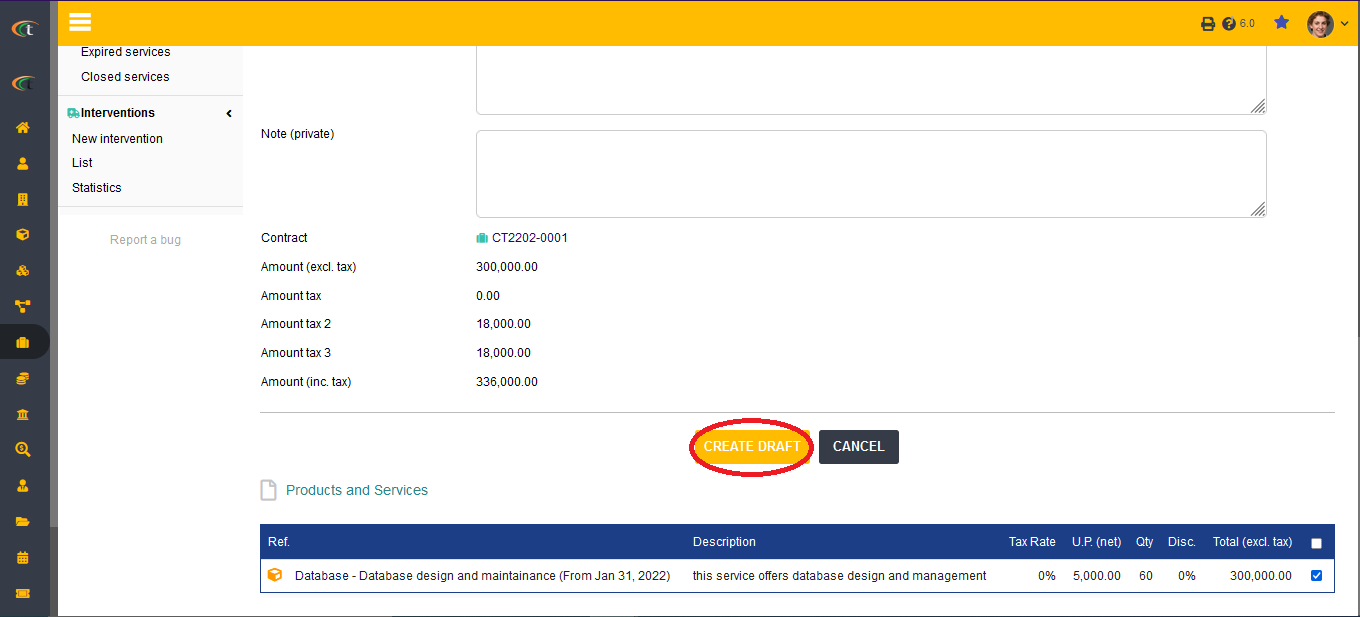
Creating orders from proposal
Proposals can be used for creating orders as well. For creating orders from proposals, you need to open the proposal card at first by going to commerce -> quotations/vendor proposals -> list -> choose the concerned proposal -> click on “create order” -> fill all the important criteria -> create draft. The draft order will be created after that.
Step 1
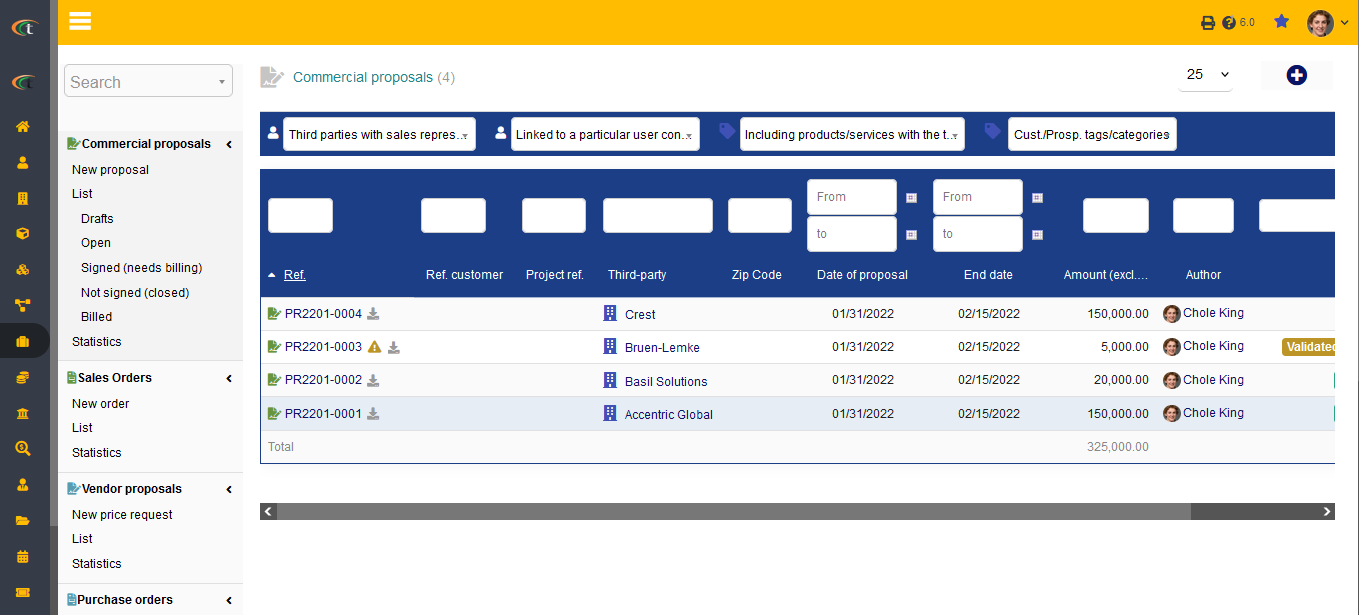
Step 2
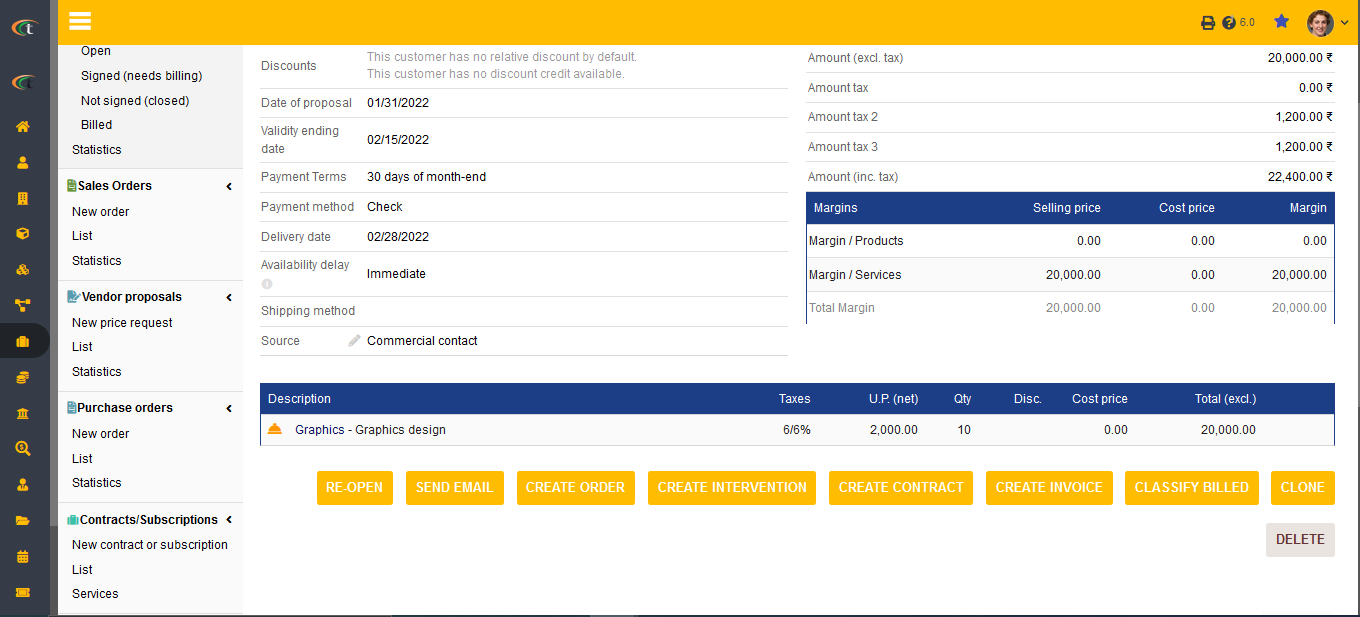
Step 3
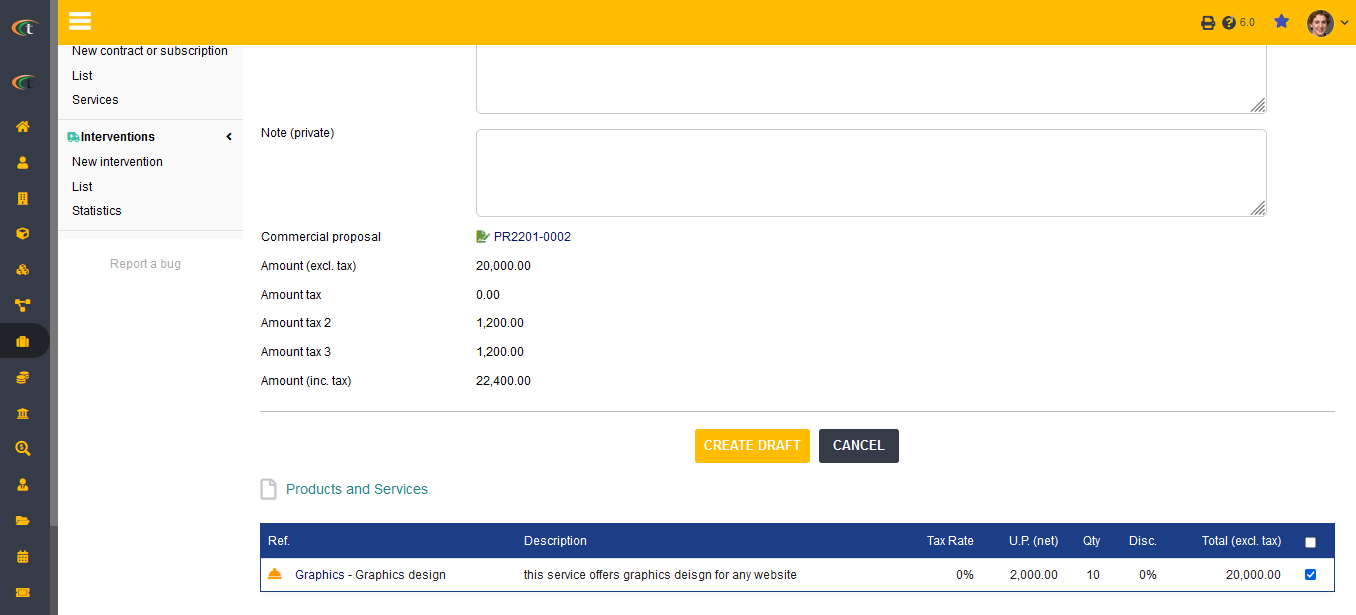
Life cycle of a sales order
The life cycle of sales orders are same as other modules. This module has some stages, draft, validated, ordered, received completely/received partially, cancelled and refused. The draft status signifies that the order is incomplete or it does not exists yet. Validated status means the order is ready to be placed. Ordered confirmed signifies the order has been placed. Shipment is quite self-explanatory so are cancelled and refused.
Closing a sales order
A sales order is closed when the users received the order completely or partially. However, the users need to enter the receipts in the order form to close the purchase orders.
Cloning an order
A purchase order can be cloned with price updates. The users only need to click on the “clone” option that is available in the purchase order card. Then they need to confirm if they want price updates nor not by clicking “yes” or “no” in the confirmation box.
Step 1
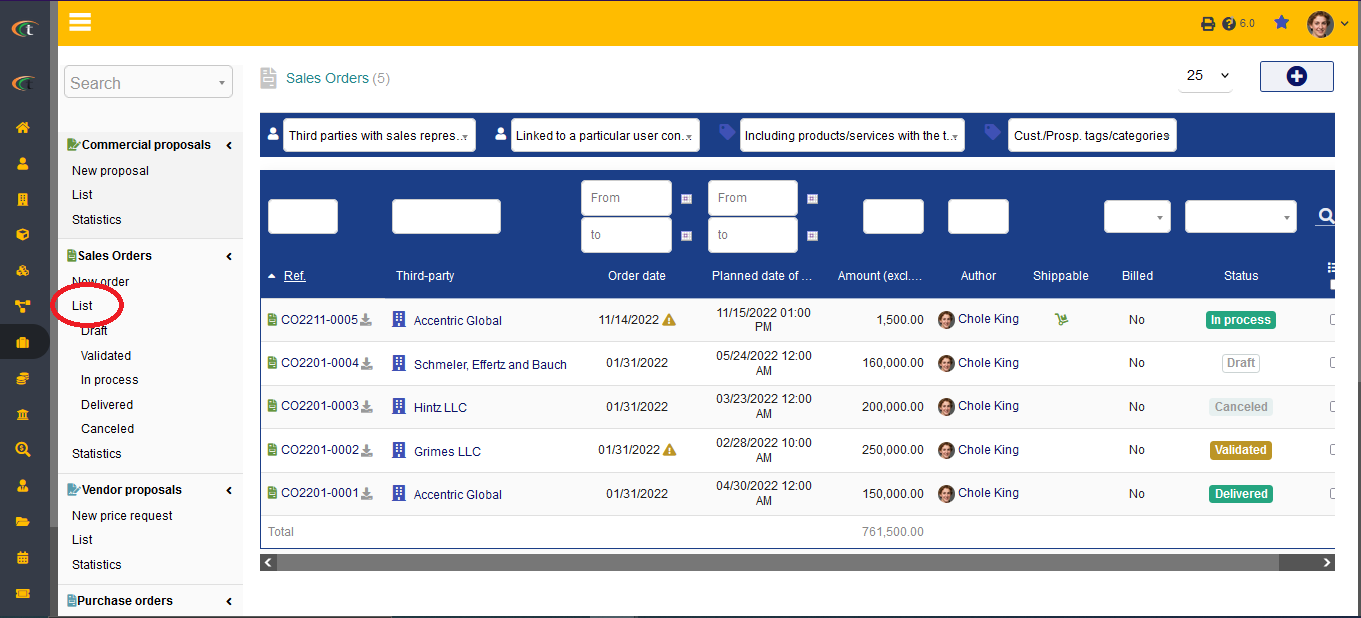
Step 2
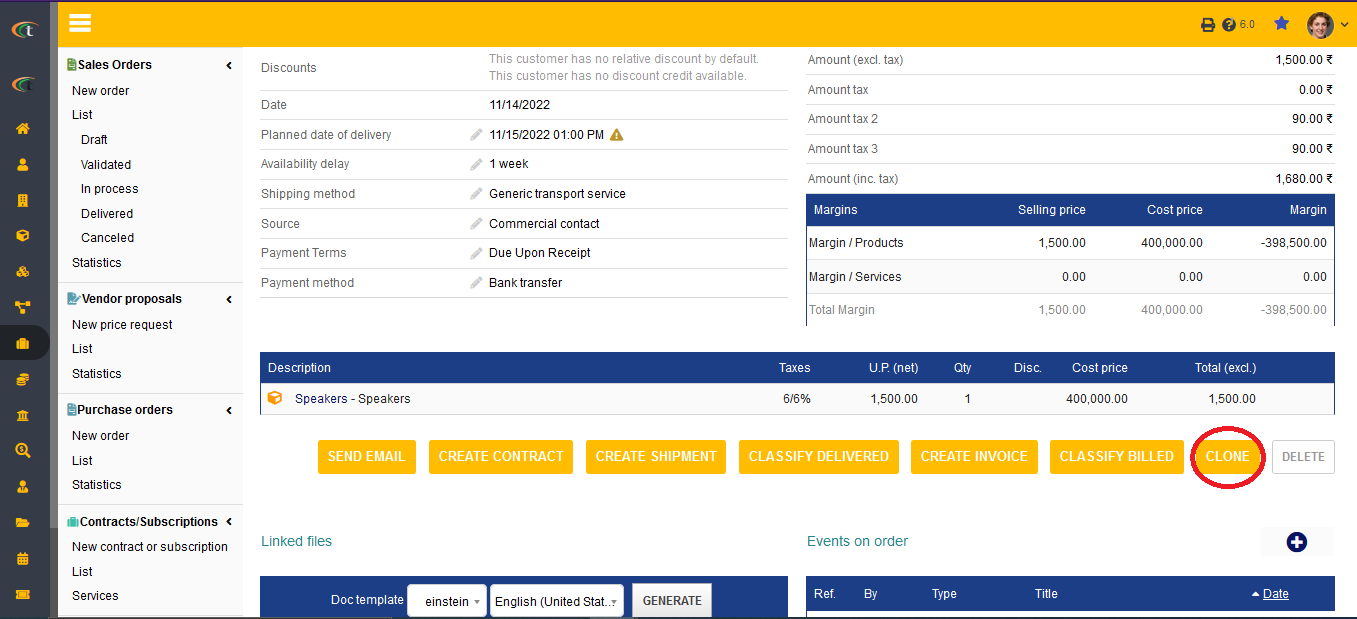
Step 3
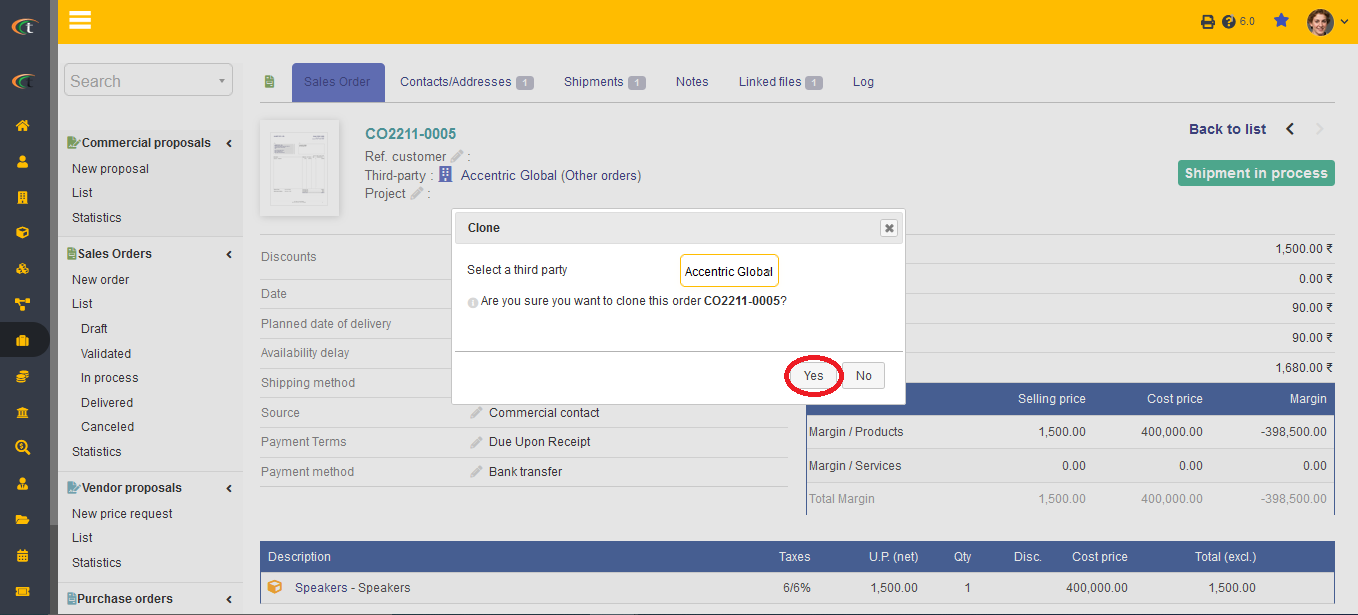
Modifying a sales order
Modification of a purchase order can be performed by clicking on the Modify option from the order form. However, an order can only be modified when it is still in its draft state.
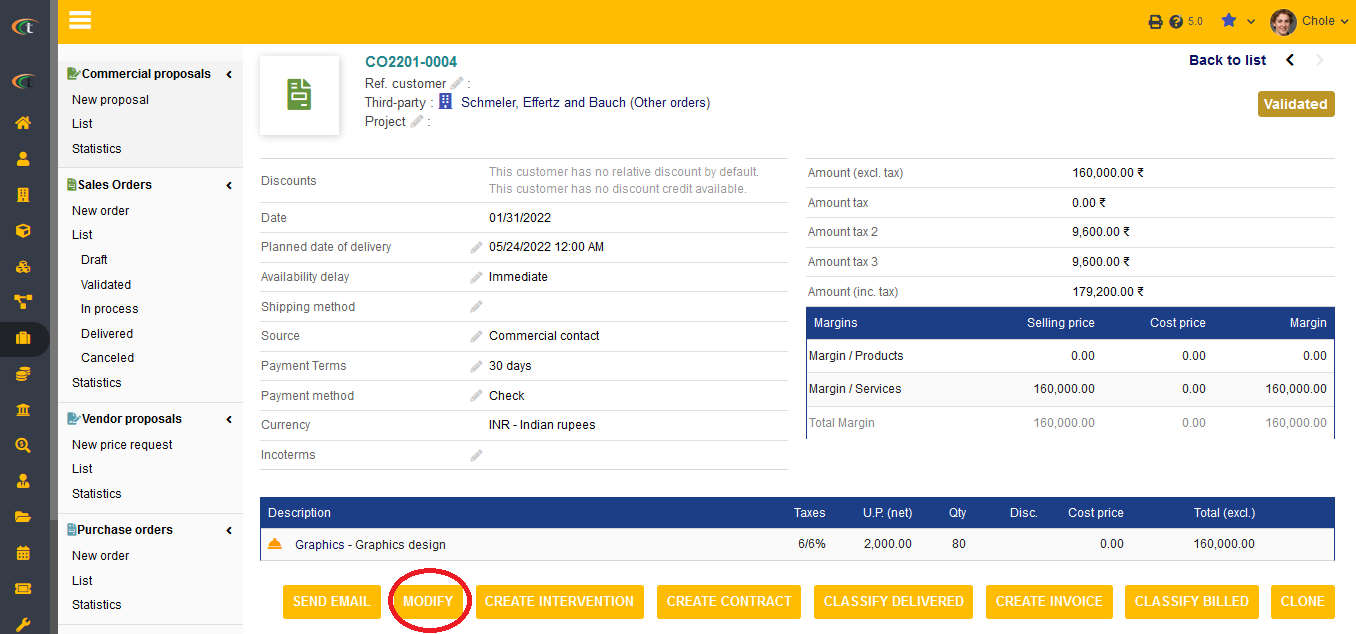
Deleting a sales order
A sales order can only be deleted if it is still in the draft status. After validating a sales order it cannot be deleted. Upon deleting a sales order, all the data related to the order will be deleted as well. Hence, the users need to be extra careful while using the delete option as a deleted order cannot be recovered.