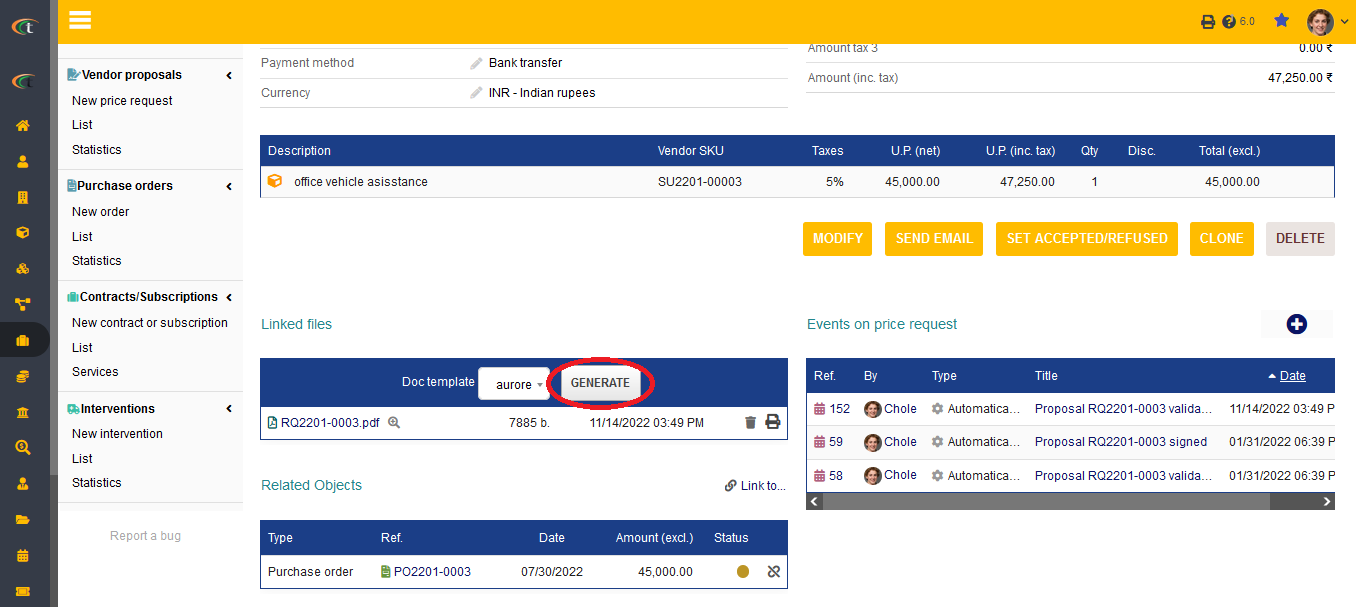Difference between revisions of "Vendor proposal module"
(Created page with "= Vendor proposals = Just as commercial proposals you can also generate reports related to vendor proposals. The users are allowed to manage the vendor proposals via digital reports. For which they need to go through two stages, the activation stage and the report generation stage. = Activation stage = For starting with report generation, the users need to activate this module at first. For activating this module, the users need to follow these steps: '''Home -> Setup -...") |
|||
| (One intermediate revision by the same user not shown) | |||
| Line 1: | Line 1: | ||
= Vendor proposals = | = Vendor proposals = | ||
Just as commercial proposals you can also generate reports related to vendor proposals. The users are allowed to manage the vendor proposals via digital reports. For which they need to go through two stages, the activation stage and the report generation stage. | Just as commercial proposals you can also generate reports related to vendor proposals. The users are allowed to manage the vendor proposals via digital reports. The status of the proposal is always mentioned in the generated PDF reports. For which they need to go through two stages, the '''activation stage''' and the '''report generation stage'''. | ||
= Activation stage = | = Activation stage = | ||
For starting with report generation, the users need to activate this module at first. For activating this module, the users need to follow these steps: '''Home -> Setup -> Modules & Applications -> Vendor proposal module -> Activate'''. | For starting with report generation, the users need to activate this module at first. For activating this module, the users need to follow these steps: '''Home -> Setup -> Modules & Applications -> Vendor proposal module -> Activate'''. | ||
| Line 6: | Line 7: | ||
For generating reports related to commercial proposal the users need to follow these steps, | For generating reports related to commercial proposal the users need to follow these steps, | ||
'''Commerce menu -> Vendor proposal -> List -> choose the desired proposal -> linked file area in the price request tab -> generate -> click on the PDF name to download the price request report'''. | '''Commerce menu -> Vendor proposal -> List -> choose the desired proposal -> linked file area in the price request tab -> generate -> click on the PDF name to download the price request report'''. | ||
'''Step 1''' | |||
[[File:Vendor_proposal_report_1.PNG|center|link=]] | |||
'''Step 2''' | |||
[[File:Vendor_proposal_report_2.PNG|center|link=]] | |||
'''Step 3''' | |||
[[File:Vendor_proposal_report_3.PNG|center|link=]] | |||
Latest revision as of 08:31, 24 November 2022
Vendor proposals
Just as commercial proposals you can also generate reports related to vendor proposals. The users are allowed to manage the vendor proposals via digital reports. The status of the proposal is always mentioned in the generated PDF reports. For which they need to go through two stages, the activation stage and the report generation stage.
Activation stage
For starting with report generation, the users need to activate this module at first. For activating this module, the users need to follow these steps: Home -> Setup -> Modules & Applications -> Vendor proposal module -> Activate.
Report generation stage
For generating reports related to commercial proposal the users need to follow these steps, Commerce menu -> Vendor proposal -> List -> choose the desired proposal -> linked file area in the price request tab -> generate -> click on the PDF name to download the price request report.
Step 1
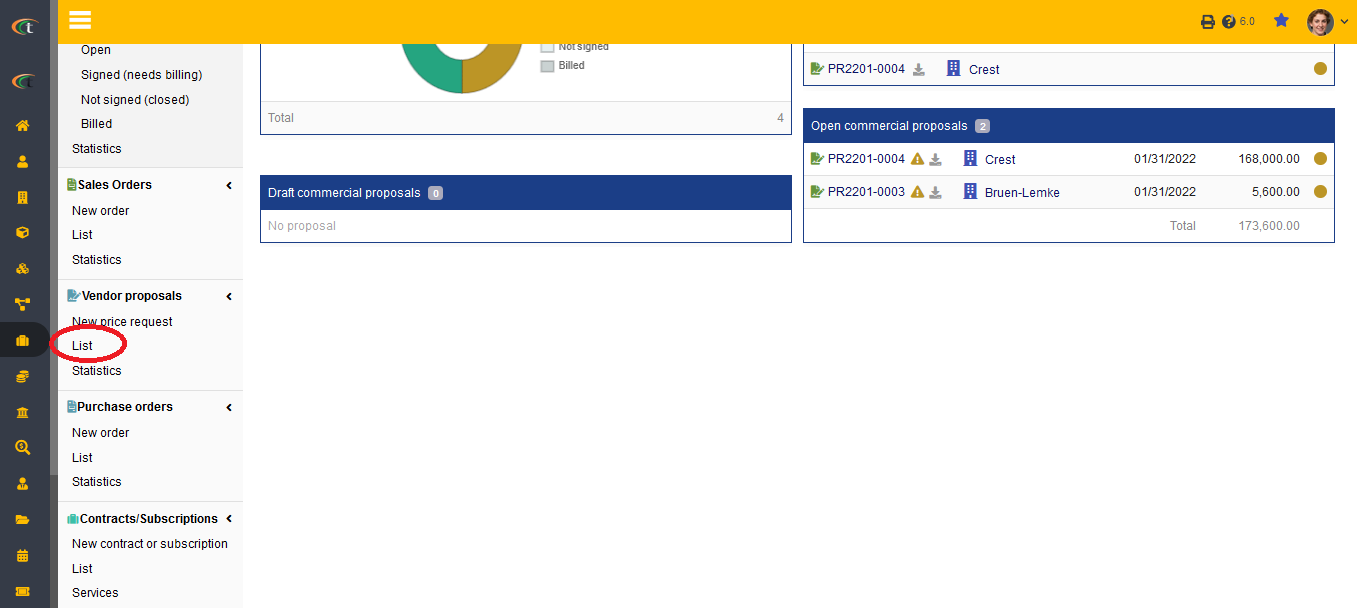
Step 2
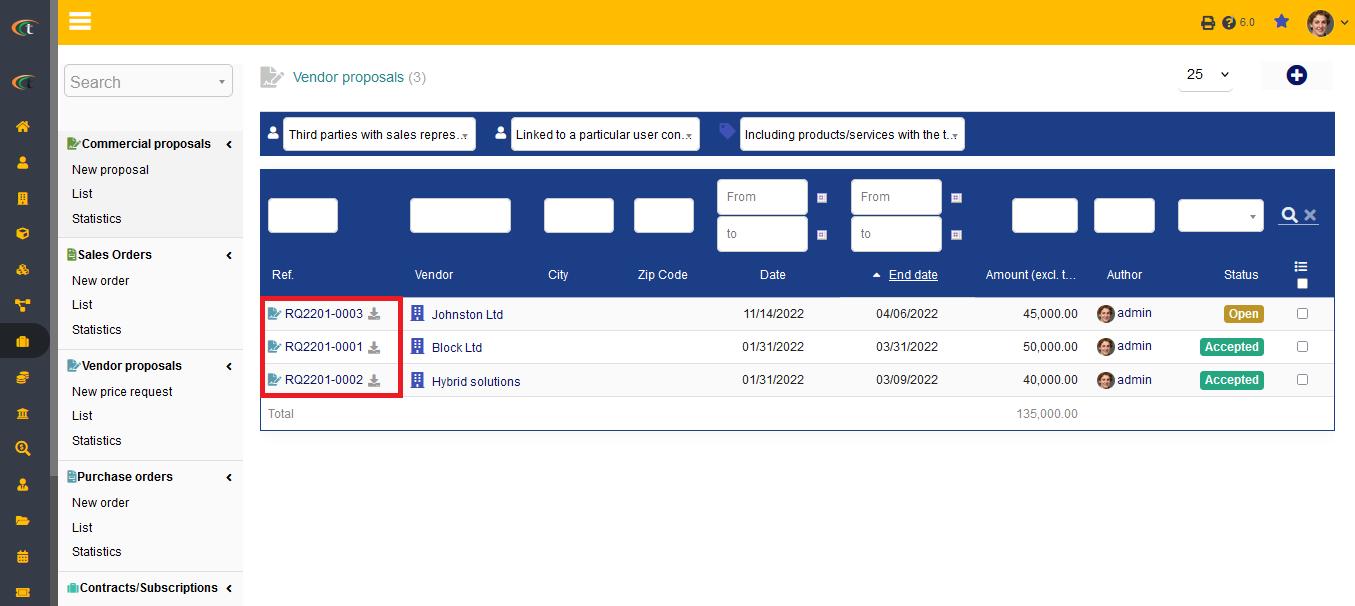
Step 3