Difference between revisions of "Salaries Module"
(→Setup) |
|||
| Line 19: | Line 19: | ||
[[File:Sal_3.PNG|center|link=]] | [[File:Sal_3.PNG|center|link=]] | ||
== Sending salary-related updates via email == | |||
For sending an email directly from the salary card, you need to open the salary card first. The steps of the same are home -> bills and payment -> salary -> list -> choose the determined salary. When the salary card opens you will find the “Send email” button on the right side of the page, click on that button. Now you need to compose your mail and click on “send email” button once you are done. The mail will be sent in no time. | |||
= Life cycle of salary = | = Life cycle of salary = | ||
The creation of a commercial salary is done with the status of '''Draft'''. The status of salary will be changed to '''Validated''' after being validated by an admin or another user. After paying the salary, the status of the salary can be changed to '''Paid'''. If the salary is unsuccessful to be paid, the status can be change to '''Unpaid'''. | The creation of a commercial salary is done with the status of '''Draft'''. The status of salary will be changed to '''Validated''' after being validated by an admin or another user. After paying the salary, the status of the salary can be changed to '''Paid'''. If the salary is unsuccessful to be paid, the status can be change to '''Unpaid'''. | ||
Revision as of 09:15, 17 October 2024
Introduction
Salary module have been constructed for allowing the users to manage their employee salaries digitally. This module helps the users in keeping the record of the salary while updating the status. The users can signify if the salary has been paid or not.
Installation
There is no need of installing this module, as it is already included within Tactic services.
Setup
For using this module the users need to enable it by using an administrator account. The menu options for activating this module are: Home –> Setup – > Module. The users then need to click on Activate. The modules will be activated after completing this step. The settings icon will be visible at the end of the module box, the users can click in that to access further setup for this module to access the functionalities in a better way.
Creation of salary
The creation of salary can be completed from the Billing module. The users need to choose Billing option from the main menu bar and then choose the option of salaries. New should be clicked for proceeding with the task of creating new salary. All the important details need to be incorporated before saving the salary card. The salary card can be saved by clicking on the option of Save.
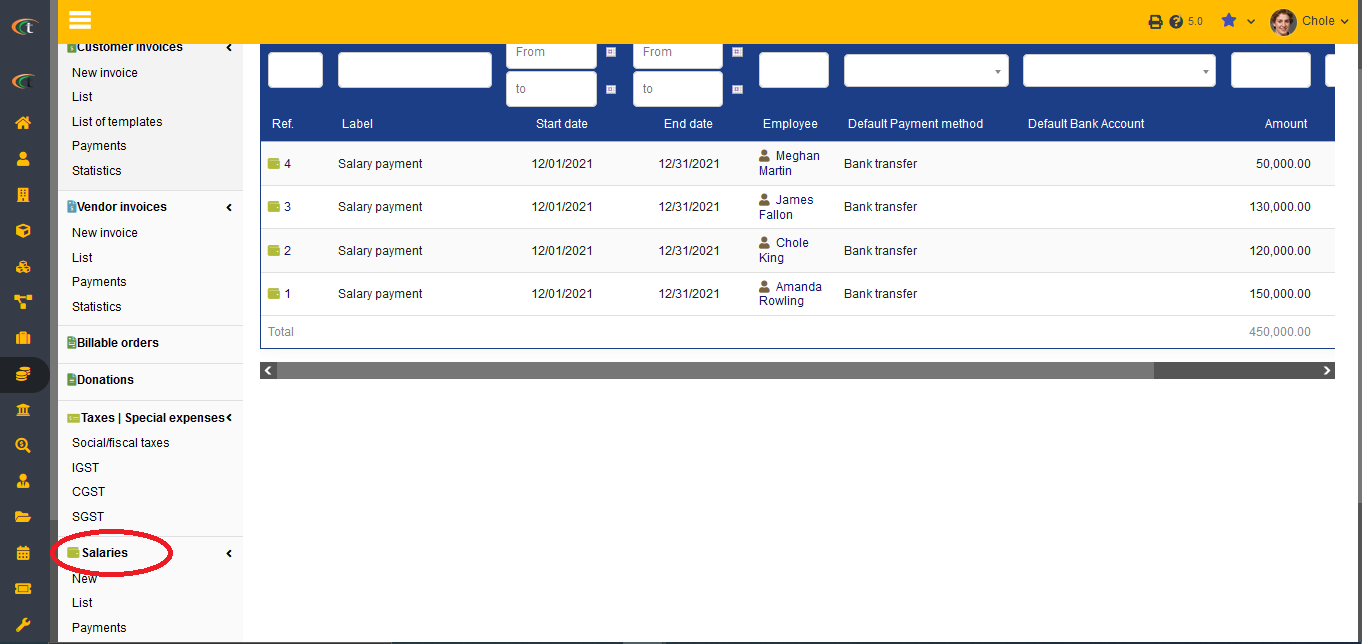
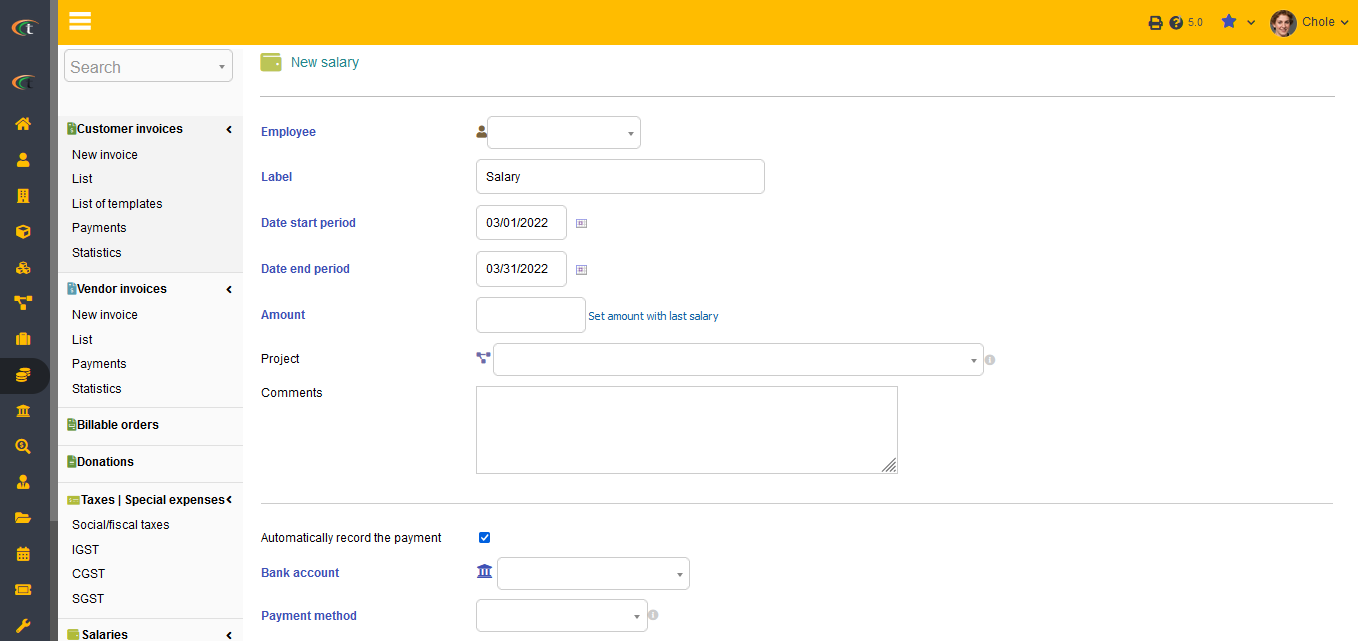
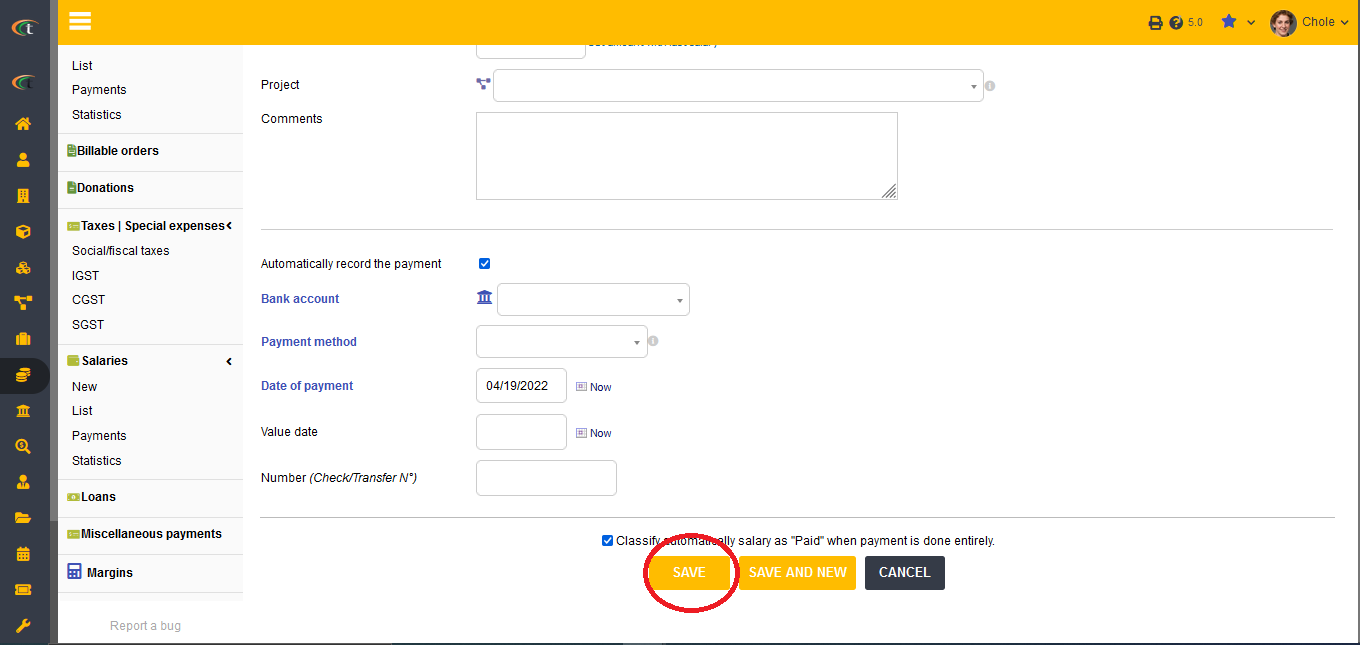
For sending an email directly from the salary card, you need to open the salary card first. The steps of the same are home -> bills and payment -> salary -> list -> choose the determined salary. When the salary card opens you will find the “Send email” button on the right side of the page, click on that button. Now you need to compose your mail and click on “send email” button once you are done. The mail will be sent in no time.
Life cycle of salary
The creation of a commercial salary is done with the status of Draft. The status of salary will be changed to Validated after being validated by an admin or another user. After paying the salary, the status of the salary can be changed to Paid. If the salary is unsuccessful to be paid, the status can be change to Unpaid.