Difference between revisions of "Mass Emailing Module"
| Line 25: | Line 25: | ||
== Adding inline image == | == Adding inline image == | ||
The users can use inline images in email now. When you are editing an emailing, you can add the image directly by clicking on the image icon in the toolbar. It will open a window to allow you to add images within the emails very easily. You can browse through the images and add the one you like by clicking on the “upload” option. | The users can use inline images in email now. When you are editing an emailing, you can add the image directly by clicking on the image icon in the toolbar. It will open a window to allow you to add images within the emails very easily. You can browse through the images and add the one you like by clicking on the “upload” option. | ||
== Removing a file == | |||
Removing the attached file with email is easy. All that you need to do is to go to tools -> emailing -> list -> choose the concerned emailing -> edit with ckeditor -> attached file -> click on the trash icon -> your attached file will be deleted. | |||
= Functionalities of emailing module = | = Functionalities of emailing module = | ||
Revision as of 07:07, 24 December 2022
Introduction
A business organisation needs to be connected with its customers, vendors, users and other members for enhancing workflow inside the organisation. Emailing is one of the most preferred method of communication in current civilisation. Moreover, business itself is quite dependent on emails as well, as digital marketers refer emailing as one of the most convenient method of promoting the business. Tactic helps the users in constructing emails directly from the software. This is one of the most important module that has been designed for increasing positive experience of the users. This module helps the users to mass email to the customers, prospects, vendors, members and users.
Installation
There is no need of installing this module, as it is already included within Tactic services.
Setup
For using this module the users need to enable it by using an administrator account. The menu options for activating this module are: Home –> Setup – > Module. The users then need to click on Activate. The modules will be activated after completing this step. The settings icon will be visible at the end of the module box, the users can click in that to access further setup for this module for accessing the functionalities in a better way.
Creation of new email
The users need to add the default email at the mass emailing module setup before starting wit the emailing. Creation of a new email can be performed by going to the Tools option from the tabs. The option of New Emailing need to be chosen for drafting a new marketing email. It is mandatory for the users to add a description and a topic. The users can modify their background colors. Moreover, the users will be able to add different sources and selecting existing data.
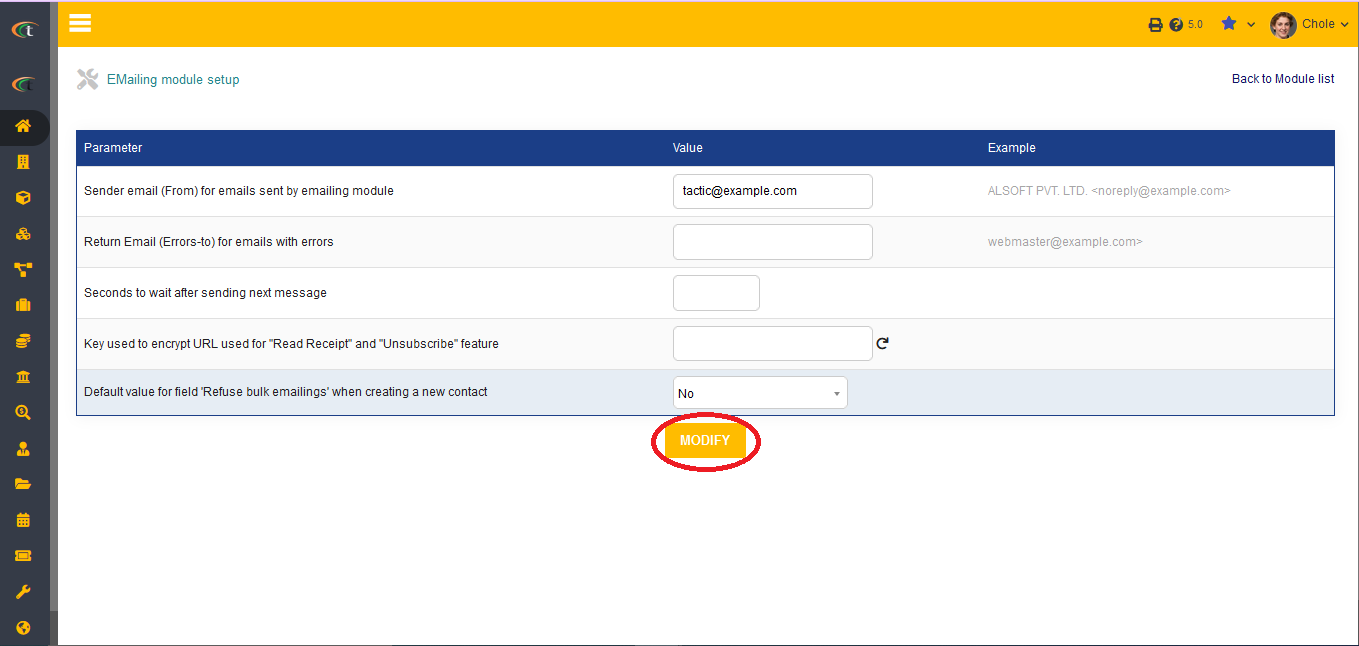
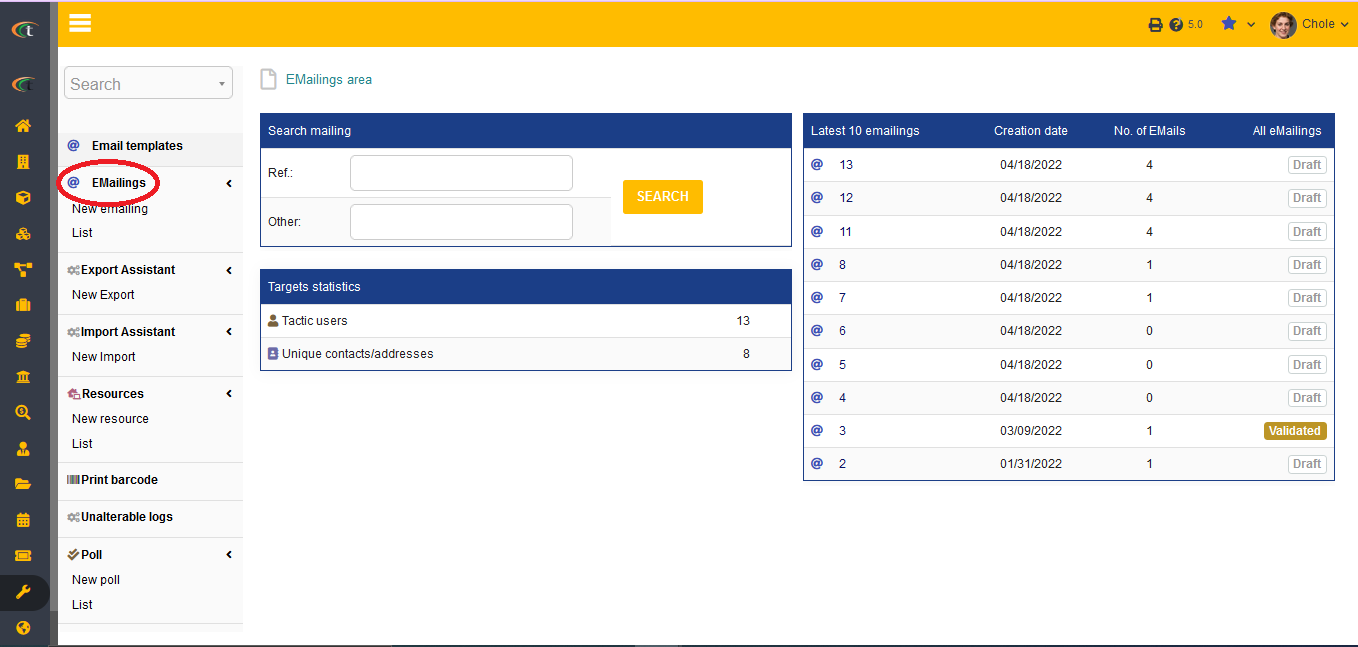
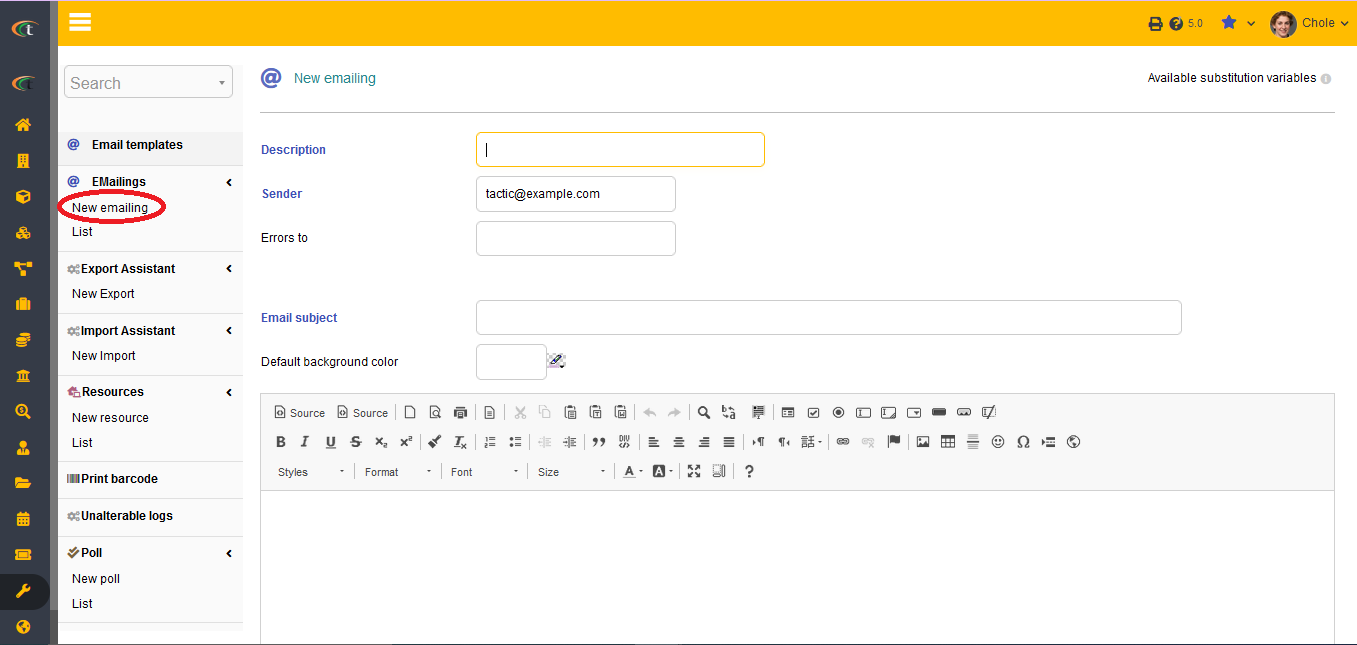
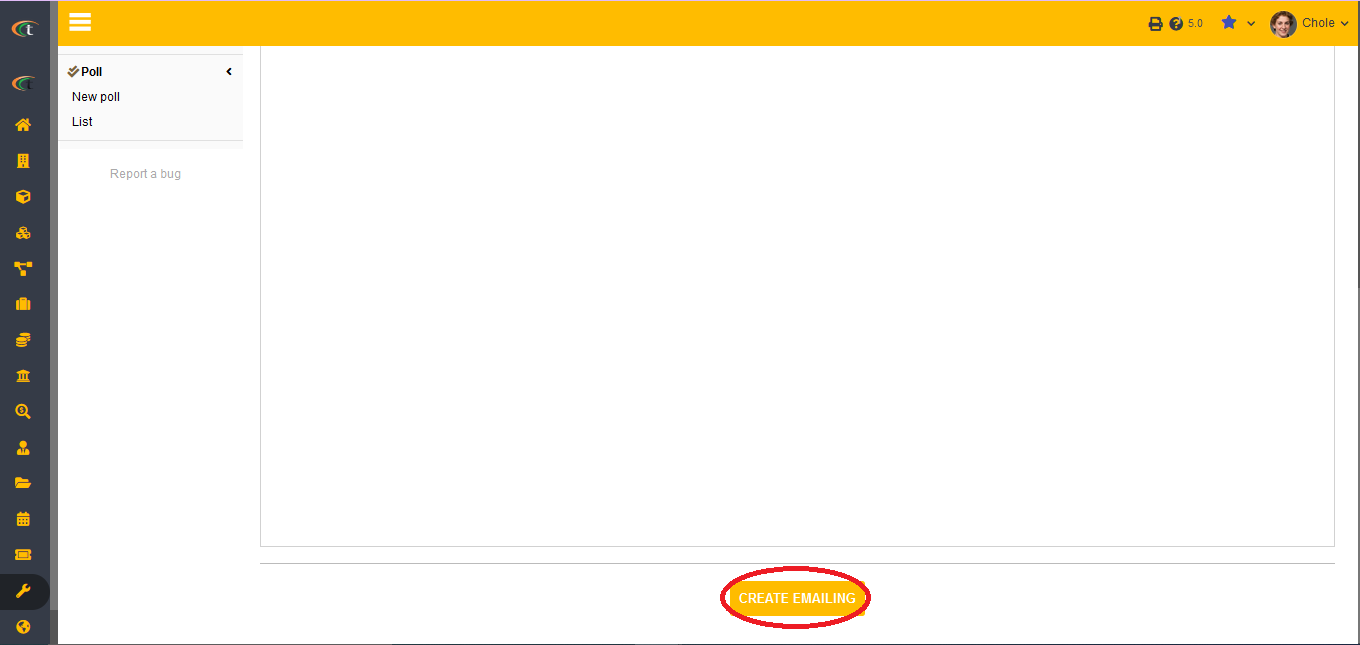
Adding inline image
The users can use inline images in email now. When you are editing an emailing, you can add the image directly by clicking on the image icon in the toolbar. It will open a window to allow you to add images within the emails very easily. You can browse through the images and add the one you like by clicking on the “upload” option.
Removing a file
Removing the attached file with email is easy. All that you need to do is to go to tools -> emailing -> list -> choose the concerned emailing -> edit with ckeditor -> attached file -> click on the trash icon -> your attached file will be deleted.
Functionalities of emailing module
- The users can choose targets from predefined lists
- The users can modify the emails as per their preferences
- Status of emails can be changed into Validated
- The global status of emails helps in updating each of the recipient individually
Life cycle of emailing
The users can choose targets audience of the emails all by themselves. The users will be provided with an option of choosing the targets from the predefined dynamic lists from Tactic data. The users will also be able to choose targets from external files. The lists can be modified as per the business needs. The users can check their own email for test the validation of the email address and if it works out the user can change the status to validated. The users can send mass emails from the command line with a script mailing php. However, only emails with validated emailing status can be sent through this script.
Errors-to
When you are adding a new emailing, you can add any email address in the field of errors-to. This is to increase the convenience of the users. When the email is not sent due to any technical defaults then the email will be delivered to the email ID that is added as an error-to account. Hence, the users can review which mails have failed to reach to their recipients.