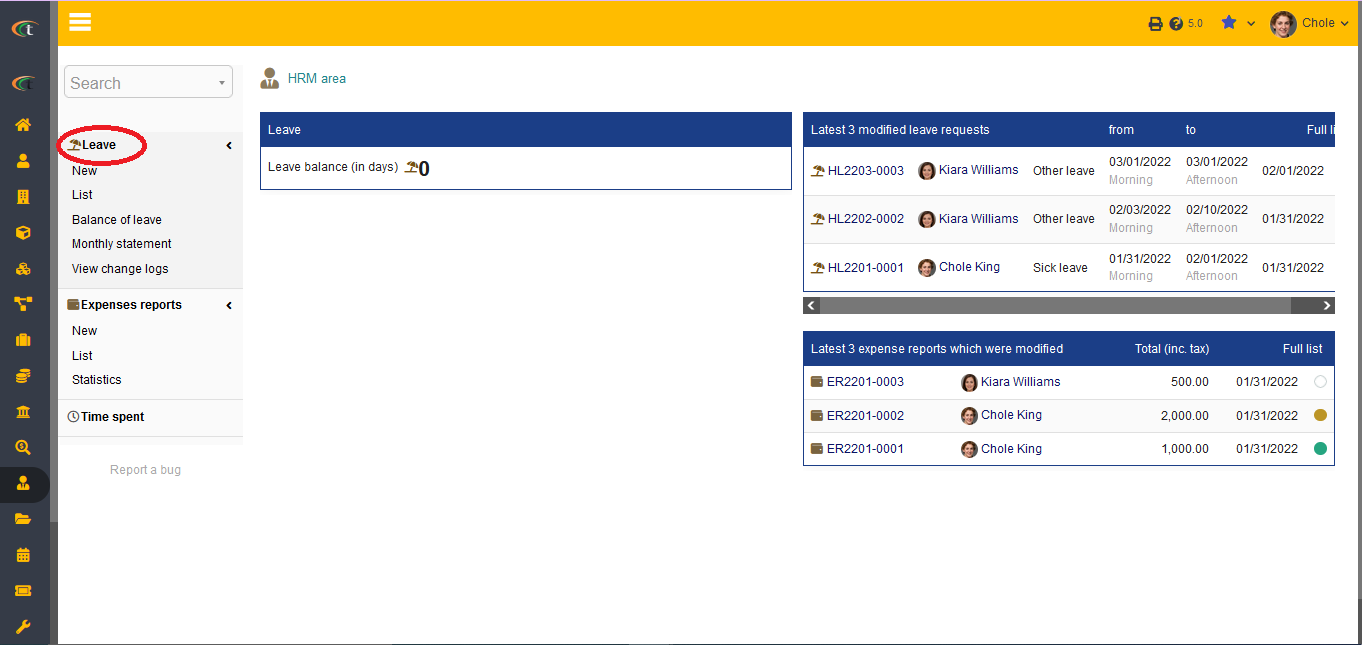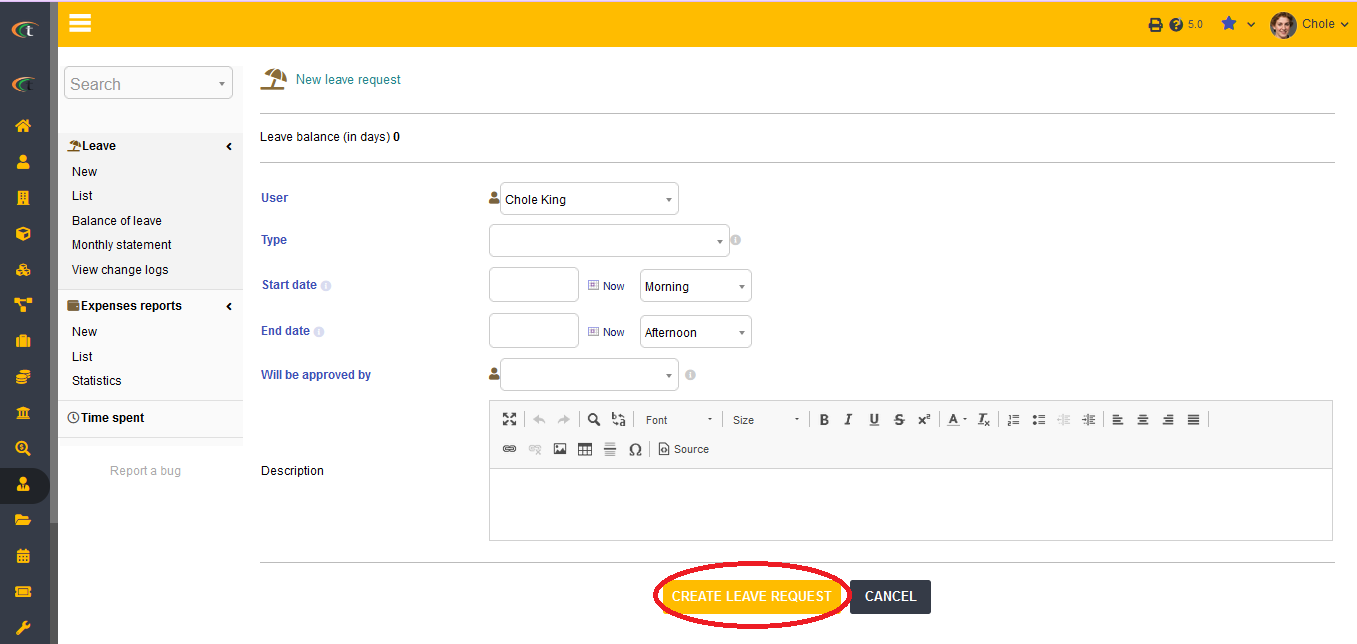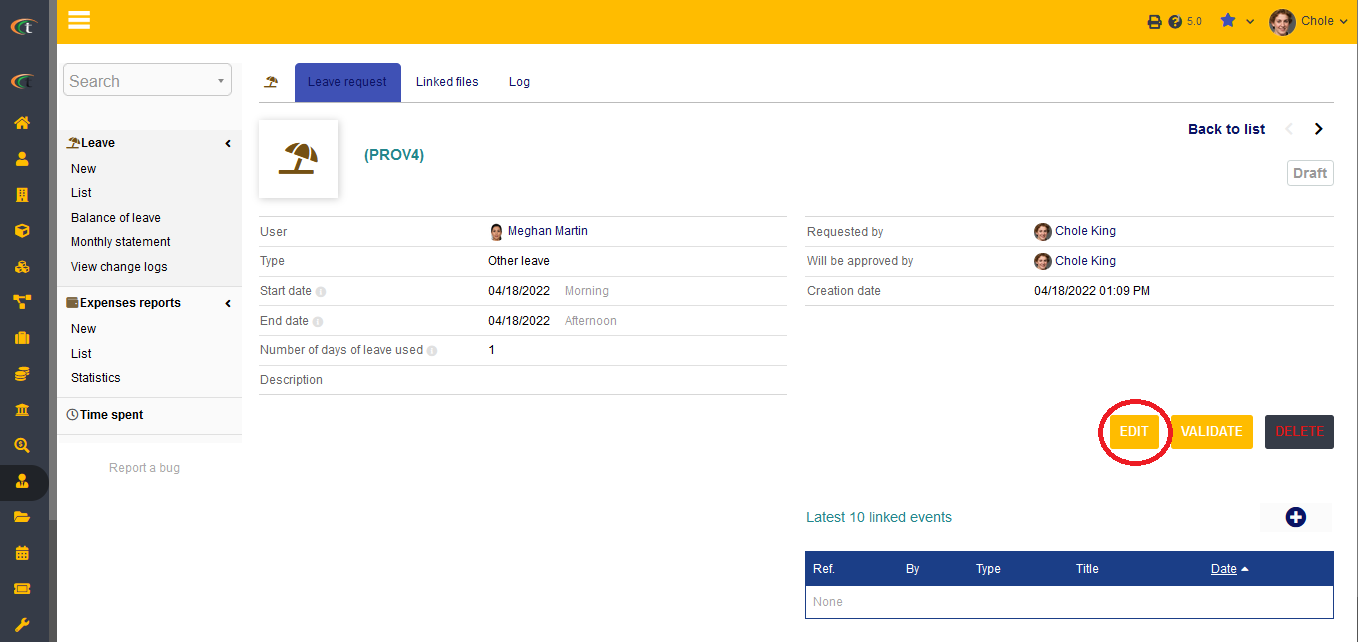Difference between revisions of "Leave request management Module"
| Line 18: | Line 18: | ||
= Modifying a leave = | = Modifying a leave = | ||
For modification of a leave, the users need to go to the '''List''' section for viewing the applied leaves. The users then need to click on the '''edit''' option to modify the leaves accordingly. However, leaves only can be modified when they are still in their draft status. | For modification of a leave, the users need to go to the '''List''' section for viewing the applied leaves. The users then need to click on the '''edit''' option to modify the leaves accordingly. However, leaves only can be modified when they are still in their draft status. | ||
[[File:Leave_modification_1.PNG|center]] | |||
= Approve or deny a leave = | = Approve or deny a leave = | ||
Revision as of 09:43, 18 April 2022
Introduction
The employees are the substance of an organisation, hence, cooperating with them is one of the primary tasks that need to be performed by the Human Resource Managers. Managing leaves is one these important tasks, and it need to be done very efficiently for eliminating complication and complexity. The leave module in Tactic helps the employees in dropping their leave requests in accordance to their preferences. This module allows the employees to drop a leave without having to face much issues. The leave request will be delivered to the concerned manager or supervisors, who can either approve or decline those.
Installation
There is no need of installing this module, as it is already included within Tactic services.
Setup
For using this module the users need to enable it by using an administrator account. The menu options for activating this module are: Home –> Setup – > Module. The users then need to click on Activate. The modules will be activated after completing this step. The settings icon will be visible at the end of the module box, the users can click in that to access setup.
Creation of a leave
The members can easily create their leaves from their user account by going to the option HRM section from the main menu bar and then selecting the option of New leave. The users need to incorporate all the details and then press the option of create leave request. The users need to remember that each criteria need to be filled containing the date, reason and other information related to the leaves.
Modifying a leave
For modification of a leave, the users need to go to the List section for viewing the applied leaves. The users then need to click on the edit option to modify the leaves accordingly. However, leaves only can be modified when they are still in their draft status.
Approve or deny a leave
To approve or deny a leave the users need to go to the leave card. However, user requires permission “Approve/Deny leave” to be able to approve or deny a leave.
Deleting a leave
Clicking on the “Delete” option after going to the leave card is enough to delete the leave.
Life cycle of leaves
The life cycle of a leave starts from the status Draft. The draft status notifies that the leave does not exist or it is not finished yet. The next status for a leave is the status of validation. Validation means that the leave has been completed, however, it is waiting for being approved by the concerned person. The approval of the leave need to be performed by a supervisor or an admin. The status of the leave will then be changed to Approved. Deleting leaves cannot be performed by everyone. Only certain users have this permission of deleting leaves. However, for deleting a leave the users need to go to the leave list then delete the concerned one.