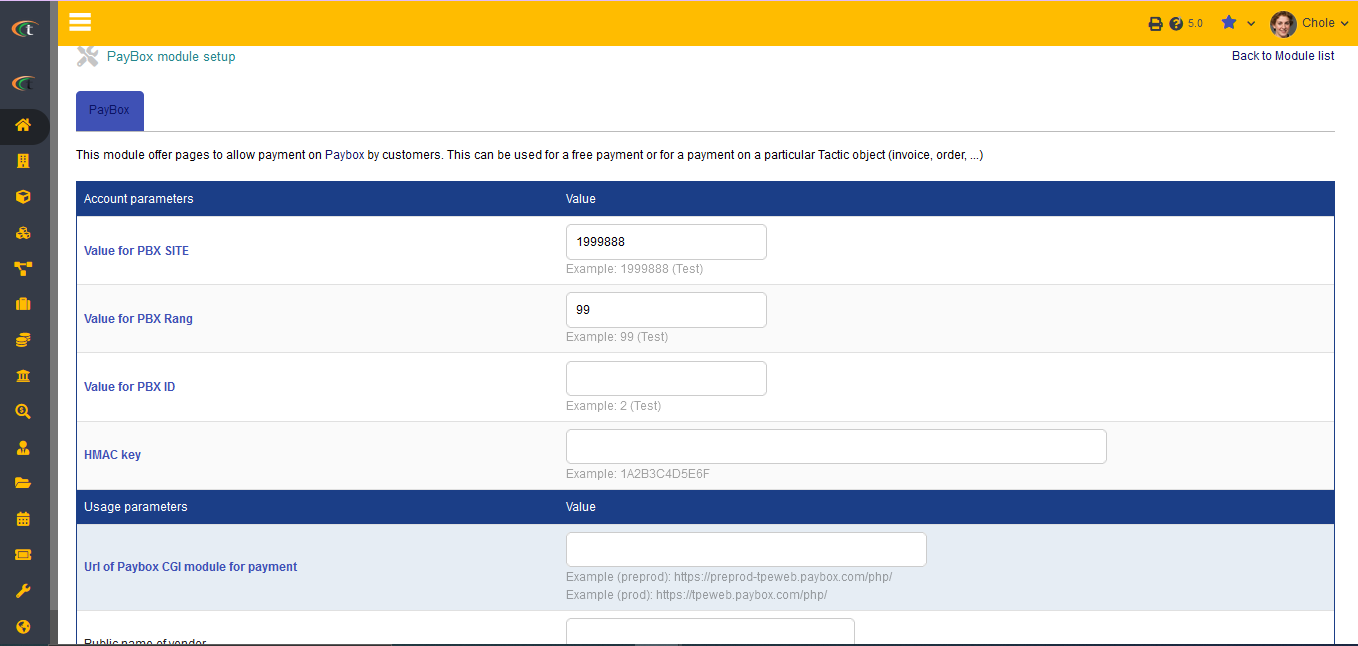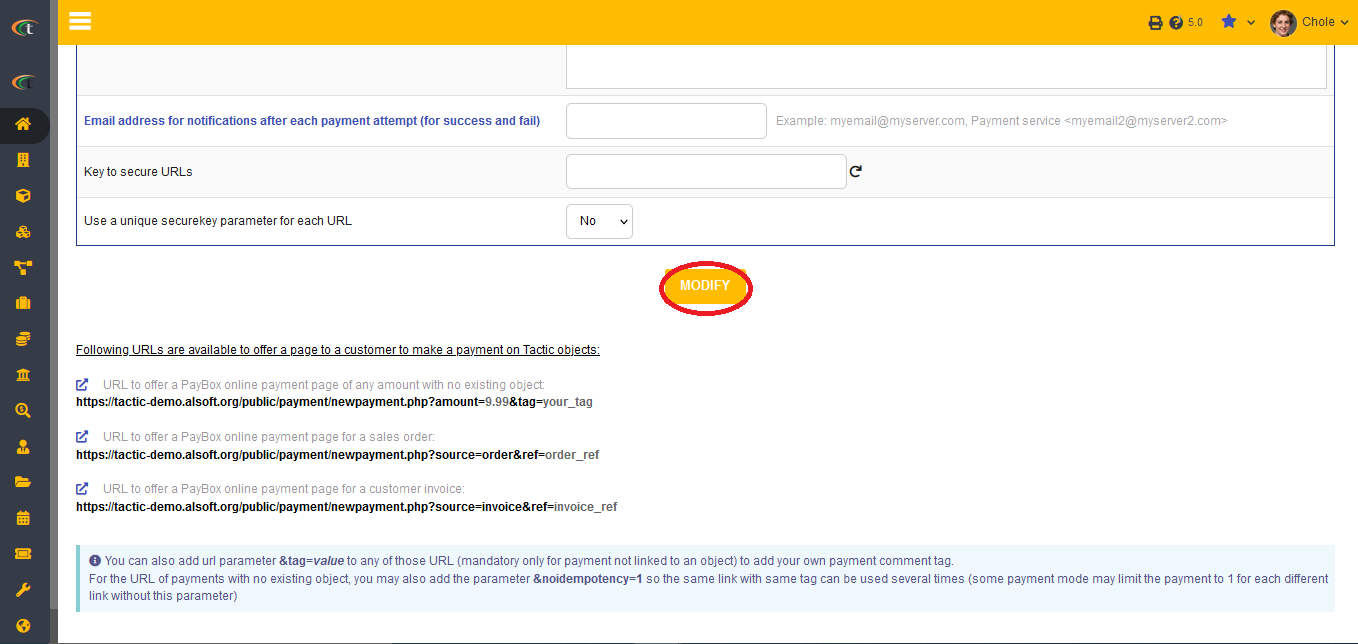Difference between revisions of "PayBox Module"
(→Setup) |
|||
| Line 4: | Line 4: | ||
There is no need of installing this module, as it is already included within Tactic services. | There is no need of installing this module, as it is already included within Tactic services. | ||
= Setup = | = Setup = | ||
For using this module the users need to enable it by using an administrator account. The menu options for activating this module are: '''Home –> Setup – > Module'''. The users then need to click on '''Activate'''. The modules will be activated after completing this step. The settings icon {{#fas:cog}} will be visible at the end of the module box, the users can click in that to access setup. | For using this module the users need to enable it by using an administrator account. The menu options for activating this module are: '''Home –> Setup – > Module'''. The users then need to click on '''Activate'''. The modules will be activated after completing this step. The settings icon {{#fas:cog}} will be visible at the end of the module box, the users can click in that to access further setup for this module for accessing the functionalities in a better way. | ||
After opening the set-up page, the users only need to incorporate their PayBox related information and save those to complete the setup and enjoy PayBox integration seamlessly. | After opening the set-up page, the users only need to incorporate their PayBox related information and save those to complete the setup and enjoy PayBox integration seamlessly. | ||
Revision as of 10:02, 21 November 2022
Introduction
PayBox module allows to integrate PayBox accounts with Tactic and perform payments directly from the software.
Installation
There is no need of installing this module, as it is already included within Tactic services.
Setup
For using this module the users need to enable it by using an administrator account. The menu options for activating this module are: Home –> Setup – > Module. The users then need to click on Activate. The modules will be activated after completing this step. The settings icon will be visible at the end of the module box, the users can click in that to access further setup for this module for accessing the functionalities in a better way. After opening the set-up page, the users only need to incorporate their PayBox related information and save those to complete the setup and enjoy PayBox integration seamlessly.