Difference between revisions of "Third Party module"
| Line 43: | Line 43: | ||
[[File:Contact_2.PNG|center|link=]] | [[File:Contact_2.PNG|center|link=]] | ||
All the information related to a third-party will be suggested automatically while creating a contact from the same. | |||
= Modification of a contact = | = Modification of a contact = | ||
Revision as of 09:48, 22 December 2022
Introduction
Third-parties are an integrated part of an organisation as the suppliers, vendors, and customers play a huge role in initiating growth towards a company. However, keeping all the contact and contract related details regarding the third-party can prove to be hurdle. This is why tactic has allowed the users to eliminate this hurdle with the help of third-party module of Tactic. The users can easily create their customers, prospects, and vendors within this module while adding one or more than one contact for each of the third parties. The third party module help the users in managing a number of different entities, such as customers, vendors and prospects. Specific contact person for the third parties can be added as well.
Installation
There is no need of installing this module, as it is already included within Tactic services.
Setup
For using this module the users need to enable it by using an administrator account. The menu options for activating this module are: Home –> Setup – > Module. The users then need to click on Activate. The modules will be activated after completing this step. The settings icon will be visible at the end of the module box, the users can click in that to access further setup for this module to access the functionalities in a better way.
Creation of a new Third Party
For the creation of a new customer the users need to click the tab 'Third parties' then under the menus Third party, the option of New customer/ vendor/ prospect need to be chosen. All the fields must me filled for better user experience and the option of create third party need to be chosen. After creation of third party the user can add and link files and other important documents within the tab.
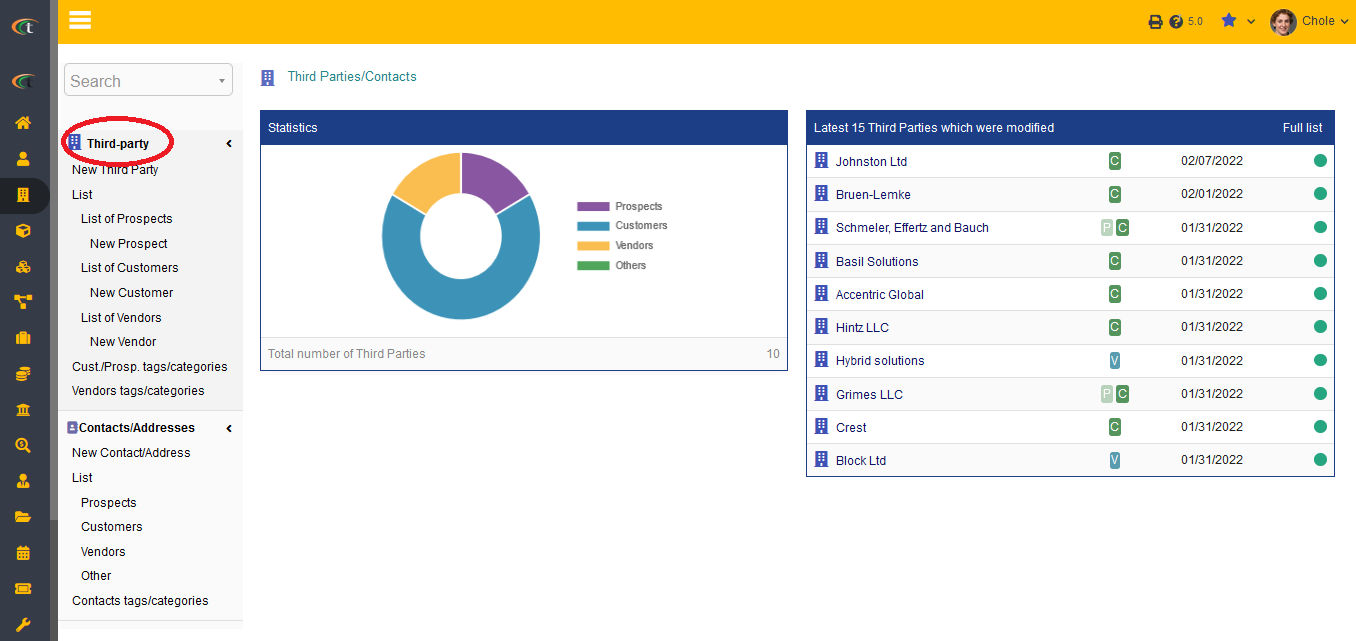
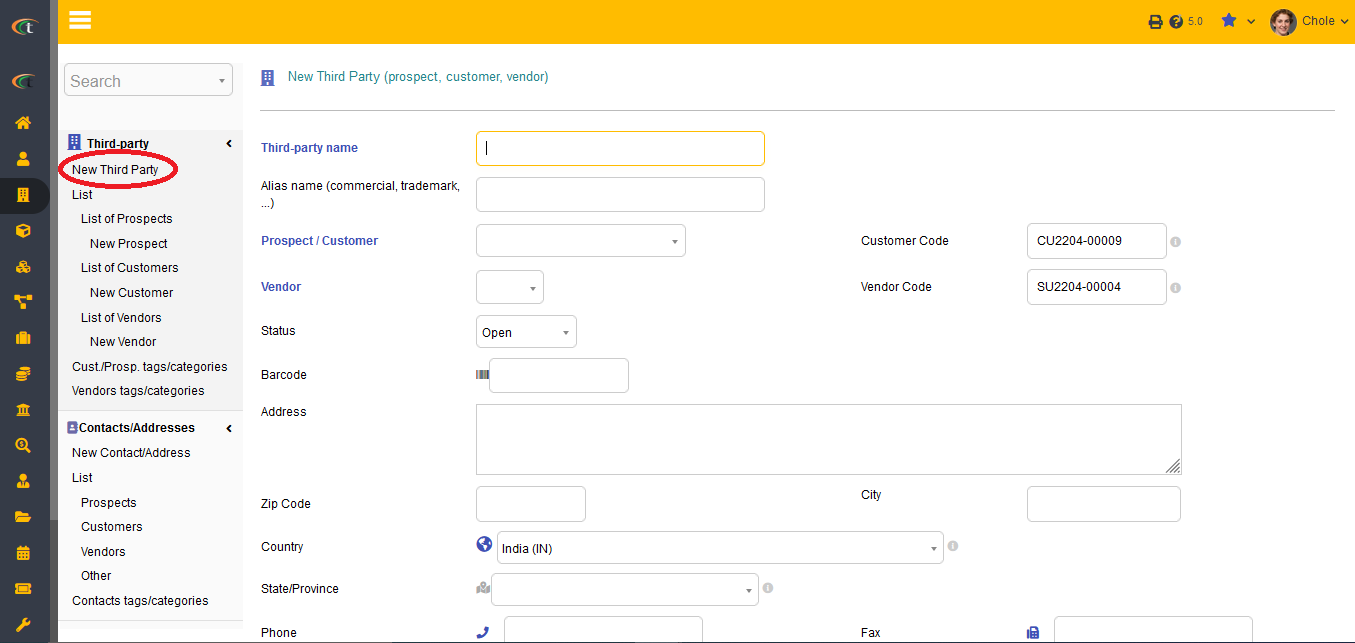
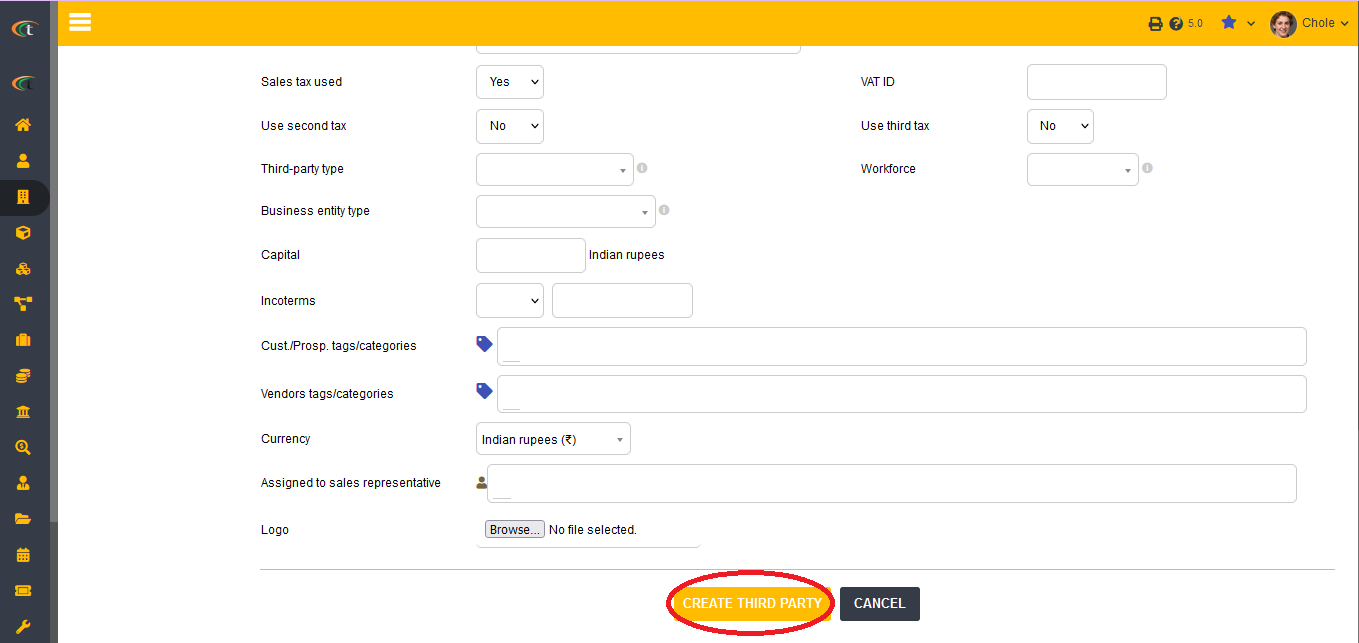
Modification of a Third Party
The user need to click Modify and type all the changes and at last press Save.
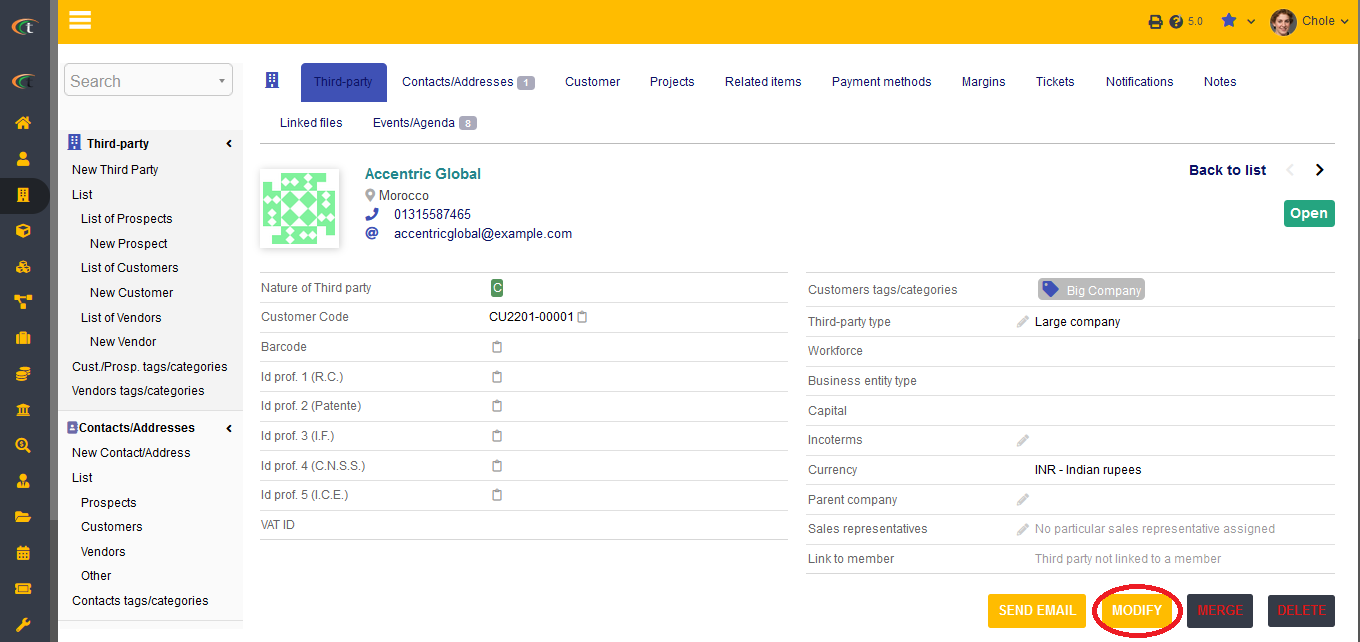
Defining price level for a prospect
For adding price levels to the prospects, you need to open the third-party menu -> List of prospects -> choose the concerned prospect -> prospect tab -> max outstanding bill -> click on the edit icon -> add the amount -> modify. Your price level will be added to the prospect.
Deleting a Third Party
Clicking on the Delete option is enough to delete the customer/ vendor/ prospect. However, a customer/ vendor/ prospect cannot be deleted if it has documents linked with it.
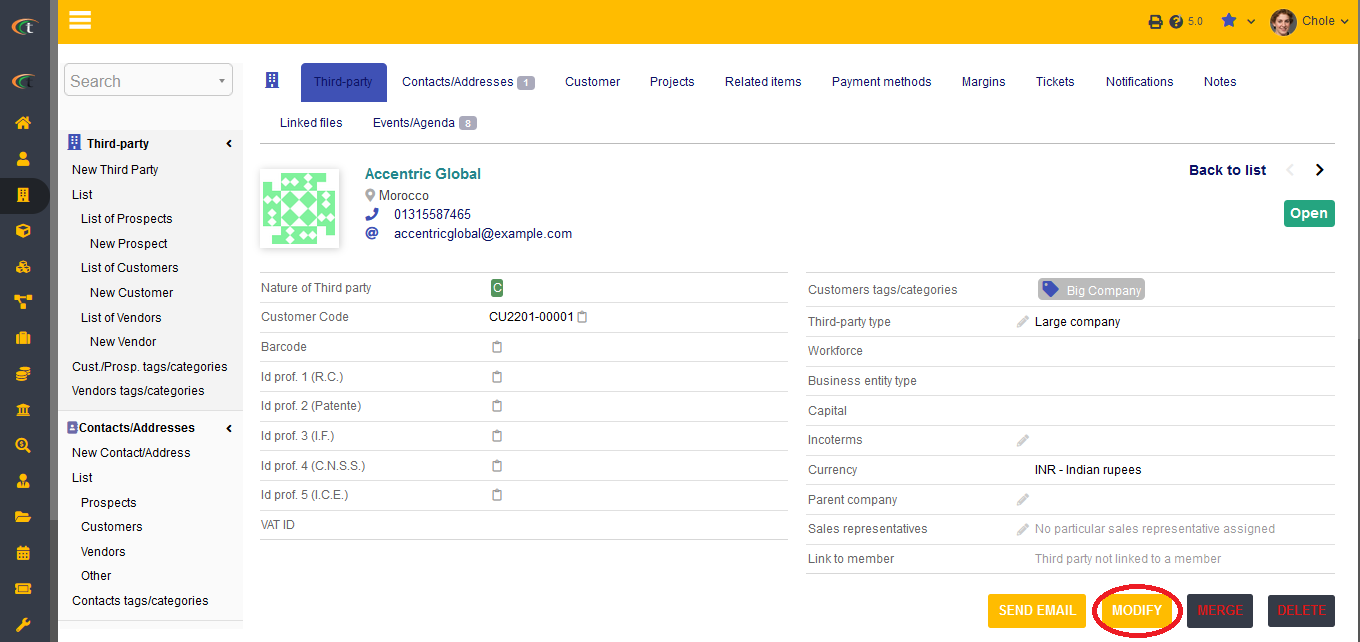
Creating a contact in third party module
Contacts hold a very important place in the creation and management of third parties. The third parties can be associated with big companies and corporations. Hence, to keep a better connection with the third parties the users need to keep the contact information of one or two specific persons to contact the third party in the time of necessity without having to face much issues. For creating a contact the users need to visit the option of new contact. All the important criterion need to be filled effectively for creating a new contact. The users need to choose the third party, for whom they are creating a contact as well.
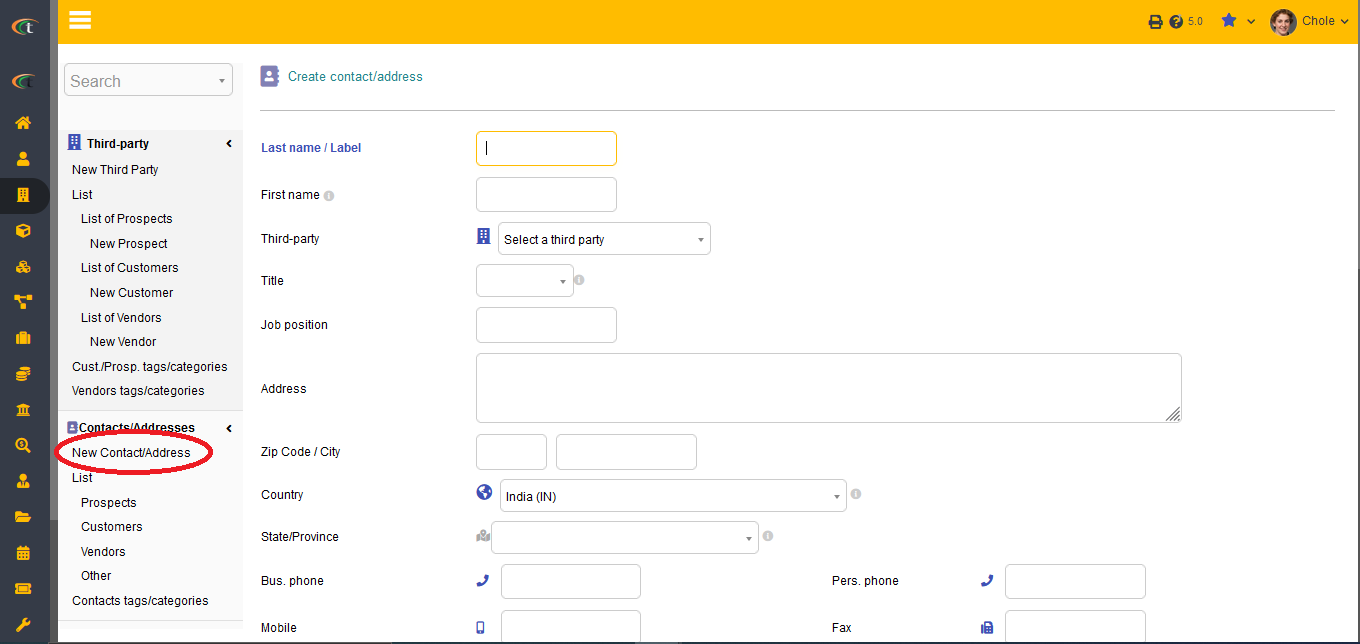
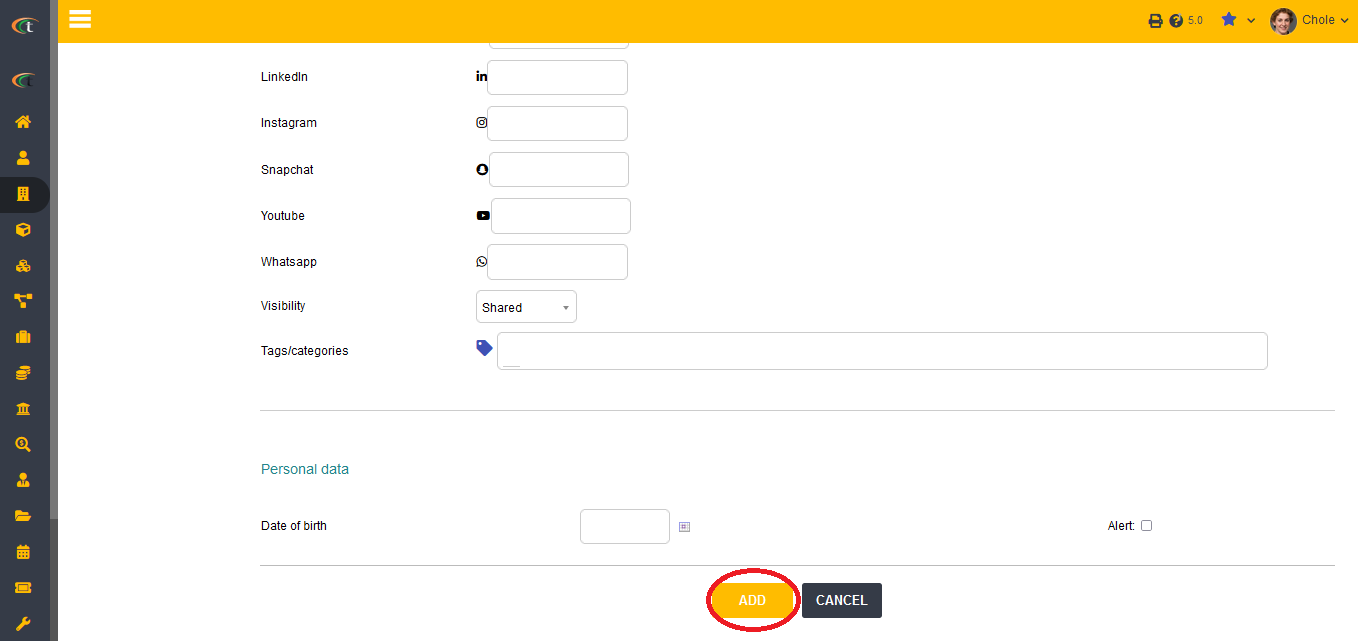
All the information related to a third-party will be suggested automatically while creating a contact from the same.
Modification of a contact
A contact can easily be modified without having to go through a complicated process. For modifying a contact the users need to go to the contact card and choose the option of modify to modify a contact or to update the information or the details. For saving the modification the users need to click on save.
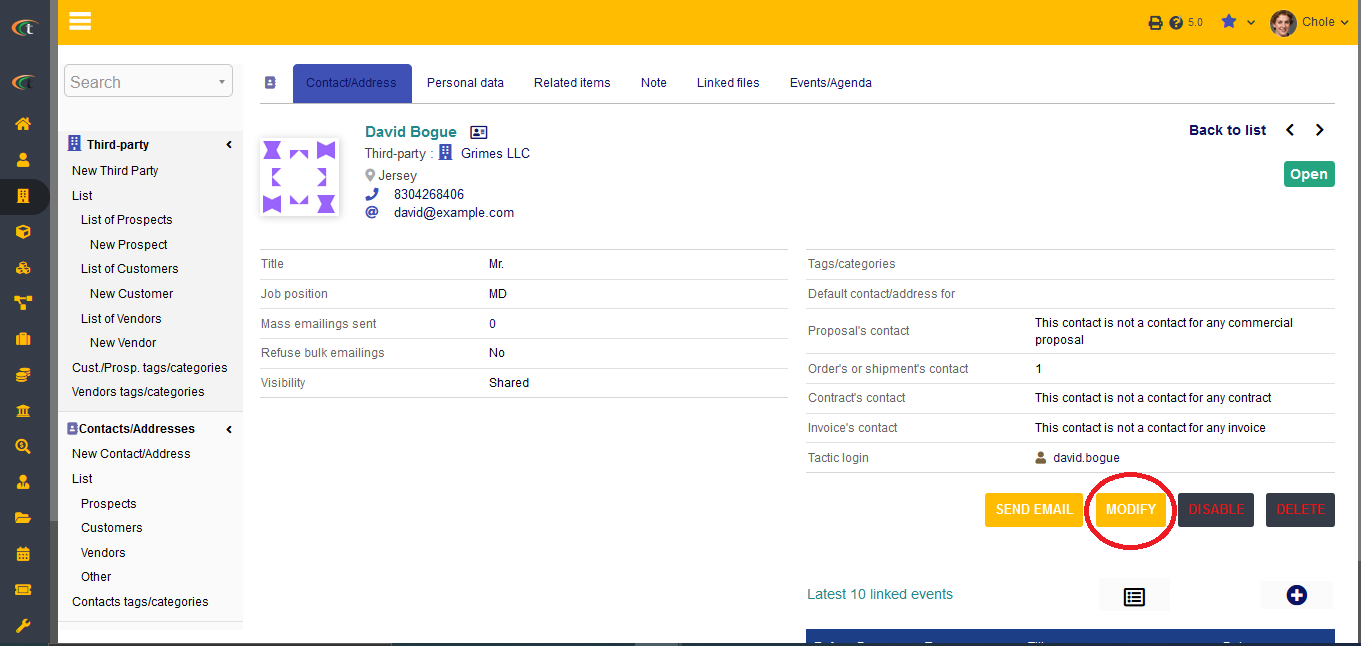
Deleting a contact
For deleting a contact the users need to choose the Delete option.
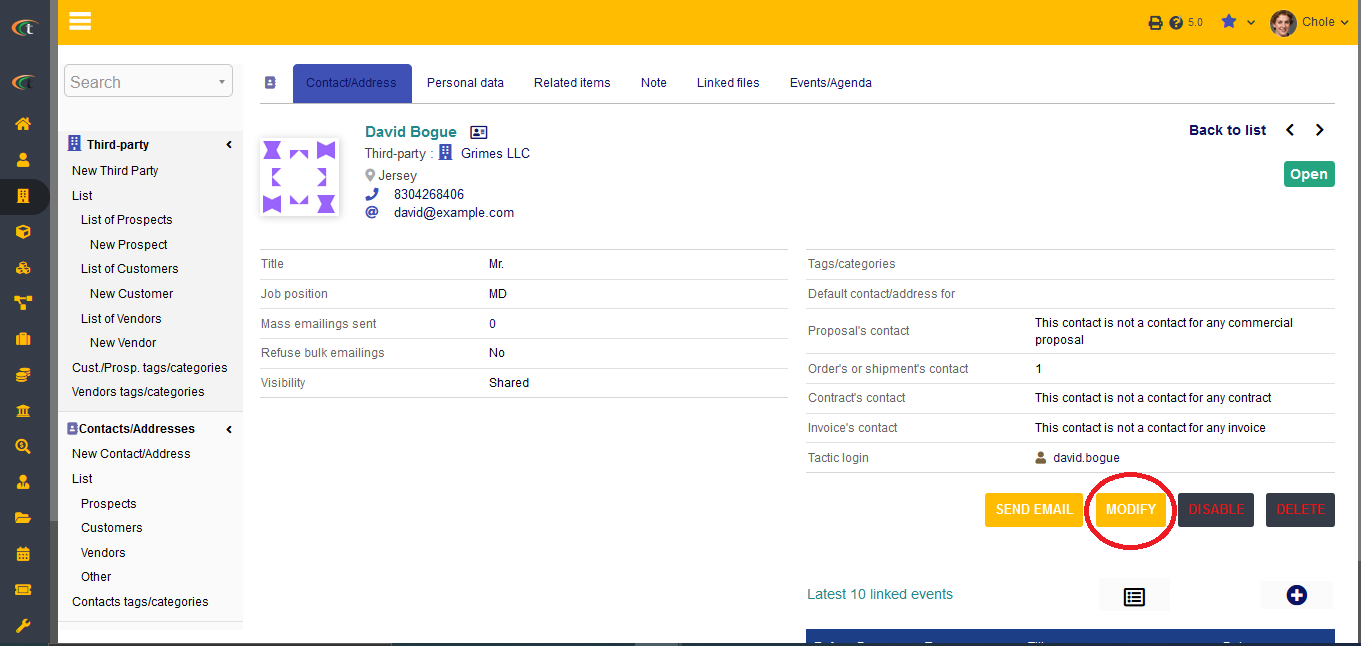
Life cycle of a third party
There are two states that are associated with a third party. Which are active and inactive. The users can choose the statuses of the third parties as per their organisational needs.
Additionally, even if the contract with a third party has ended or they are "inactive", their emails can still be selected in the emailing module.
Other Information
- You can also add addresses of the third-party contacts as per your own convenience.
- You can even assign sales representatives to third parties now. If there is one representative that needs to be added to multiple third parties, then you can achieve that by using the mass-action feature of Tactic.
- If you want to make your invoices more authentic, then you can turn on the settings of requiring "customer accountancy code" for validating an invoice.
- If you are doing business with both subsidiaries and parent company, then you have the option of adding parent company to the profile of a new third-party while creating it. It can also be a factor to modify in the case of an already existent third-party