Difference between revisions of "Stocks Module"
| Line 37: | Line 37: | ||
Allocation of stocks need to be done from the '''Product''' module as well, along with choosing the menu of '''new stock'''. Stocks can also be updated from the menu of warehouse. However, for updating the stocks from the warehouse menu the users need to enter the import process, multiple updates and more. | Allocation of stocks need to be done from the '''Product''' module as well, along with choosing the menu of '''new stock'''. Stocks can also be updated from the menu of warehouse. However, for updating the stocks from the warehouse menu the users need to enter the import process, multiple updates and more. | ||
= Automatic updating of stocks = | = Automatic updating of stocks = | ||
For the convenience of product management, the users can enable automatic stock increase on dispatching of products from a supplier order receipt. For enabling this option, the users need to follow the mentioned steps. Which are, home -> setup -> modules & applications -> product management -> stock -> miscellaneous tab -> “Choose Rule for automatic stock increase (manual increase is always possible, even if an automatic increase rule is activated)” -> check the checkbox associated with “Increase real stocks on validation of reception”. The settings of stock module will be updated and increasing real stock on reception will be enabled. | |||
Also, if you want to be alarmed when the stock of your product reach to 0, you can set it via Tactic. For achieving this, you need to go to product menu -> products -> list -> stocks tab -> stock limit for alert -> click on the pen sign -> edit it out as per your preference -> modify. These steps are applied when the stock limit set to anything else other than 0. If the limit is set to 0 by default, then you will not have to change it at all. | Also, if you want to be alarmed when the stock of your product reach to 0, you can set it via Tactic. For achieving this, you need to go to product menu -> products -> list -> stocks tab -> stock limit for alert -> click on the pen sign -> edit it out as per your preference -> modify. These steps are applied when the stock limit set to anything else other than 0. If the limit is set to 0 by default, then you will not have to change it at all. | ||
Revision as of 09:52, 23 December 2022
Introduction
Management of products and management of stocks complement each other. Products need to be managed by stocks for ensuring that the concerned products are not being emptied. Moreover, managing products by stocks help the companies in providing the customers with products in time without having to cause any delay. Hence, it can be sated that product stocks play a great role in the profitability of the company. Keeping that in consideration Tactic provides its customers with a Stock management system, which is constructed as the stock module. Stocks module in Tactic helps in managing products stocks, while managing the limitation of products by notifying the users when the products are below the minimum stock limit. There are also features, such as replenishment and inventories.
Installation
There is no need of installing this module, as it is already included within Tactic services.
Setup
For using this module the users need to enable it by using an administrator account. The menu options for activating this module are: Home –> Setup – > Module. The users then need to click on Activate. The modules will be activated after completing this step. The settings icon will be visible at the end of the module box, the users can click in that to access further setup for this module to access the functionalities in a better way.
Functionalities of Stock Module
- The physical stock feature of stock module signifies the quantity of the product
- Virtual stock feature of stock module manages physical stock feature as well as purchase orders, manufacturing orders, and other important stock related modules
- Allocation of product stock automatically is one of the primary features associated with stock module
- Manual stock update is another important feature of stock module as well
Physical stock and virtual stock
There are two kinds of stocks that can be found in the stock module of Tactic. One of these stocks are called physical stock. Physical stock is referred to the quantity of products that are stored in a warehouse. Virtual stock is referred to the amount and quantity of the products that will be left in the warehouses after all the sells, manufacturing orders and purchases are done. Virtual orders are the extra products that will be left in the warehouses after delivering the orders of the customers as well.
Creation of warehouses
Warehouses play a very important role in the management of stocks. Hence, creation of warehouse is considered as the very first step of management of stocks. Creation of warehouse can be performed from products module. The option of New warehouse need to be chosen for creating a new warehouse. All the important and mandatory criterion need to be filled to proceed with the procedure. The users can define the status of the warehouses as active or closed for better use. This function of Tactic helps the users in temporarily blocking the warehouse movements or preparing the warehouses before activating is properly.
You can even add extra fields for stock movement, if there is any field that is important for your business but missing in Tactic.
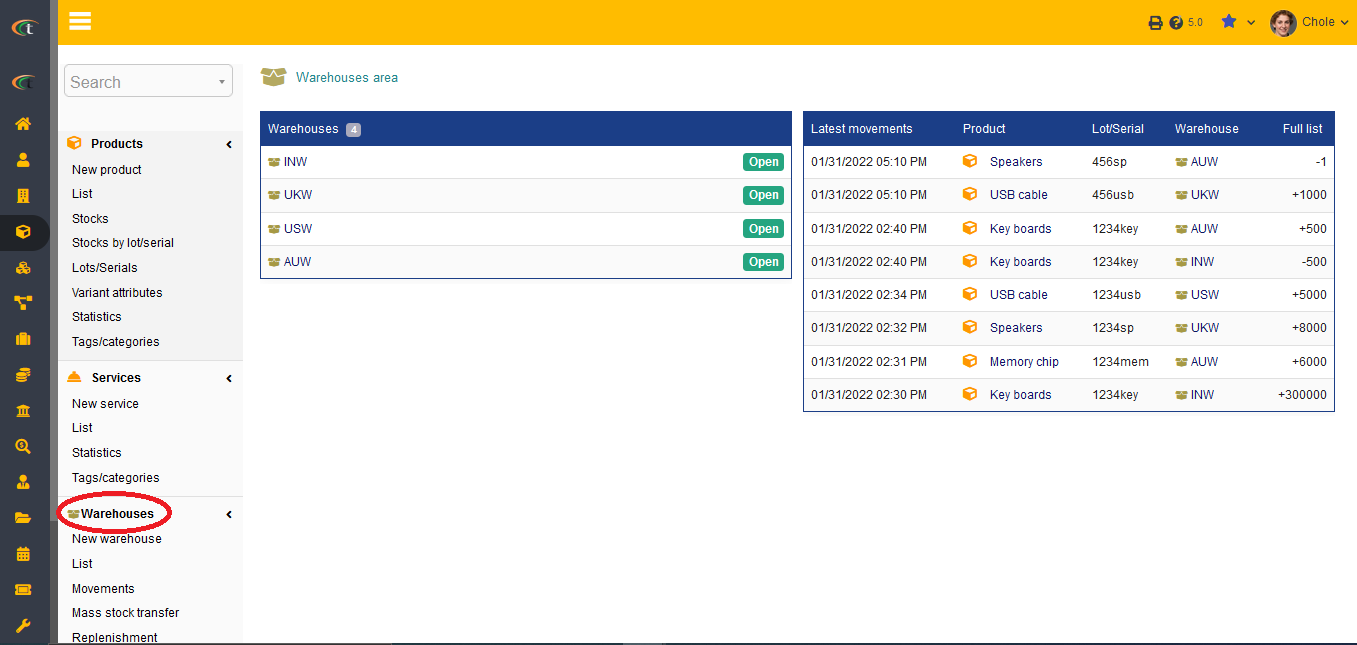
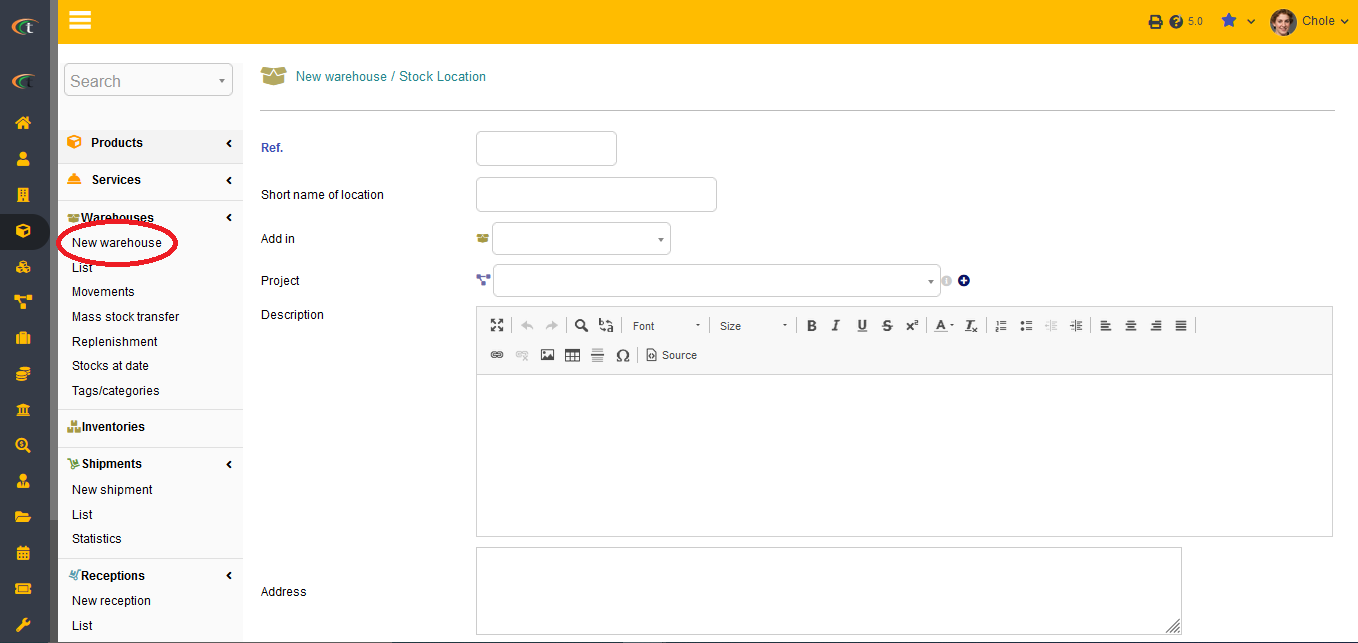
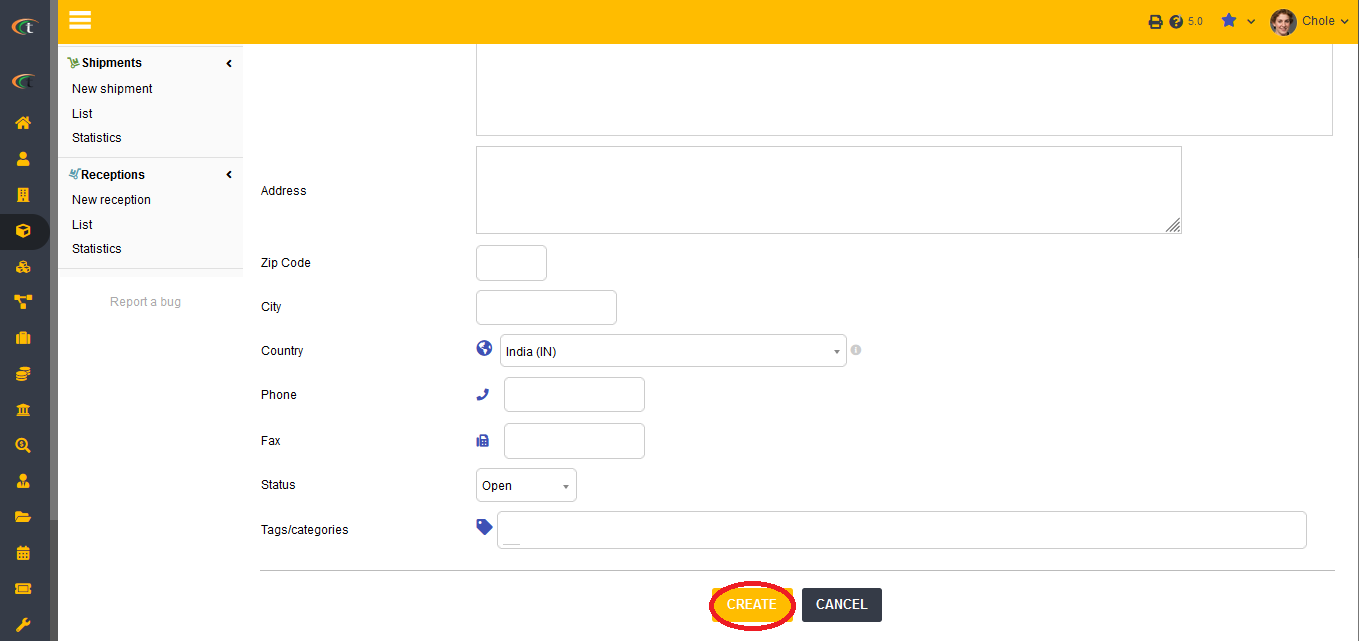
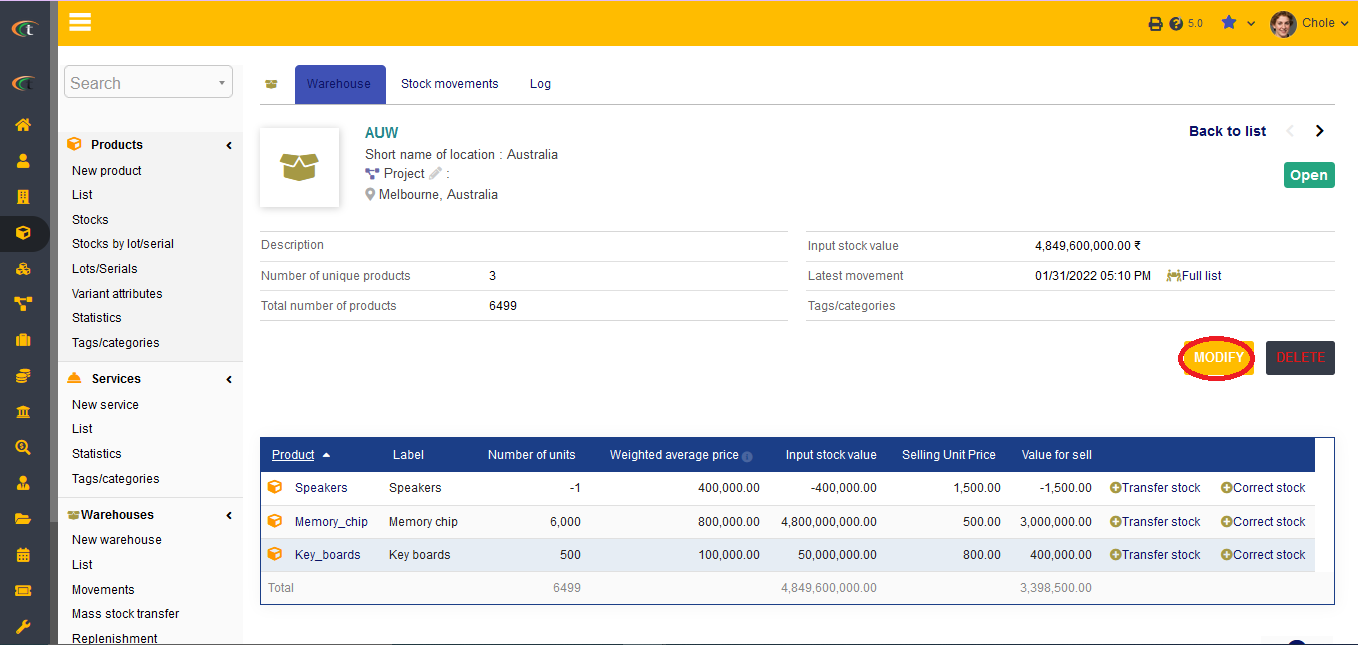
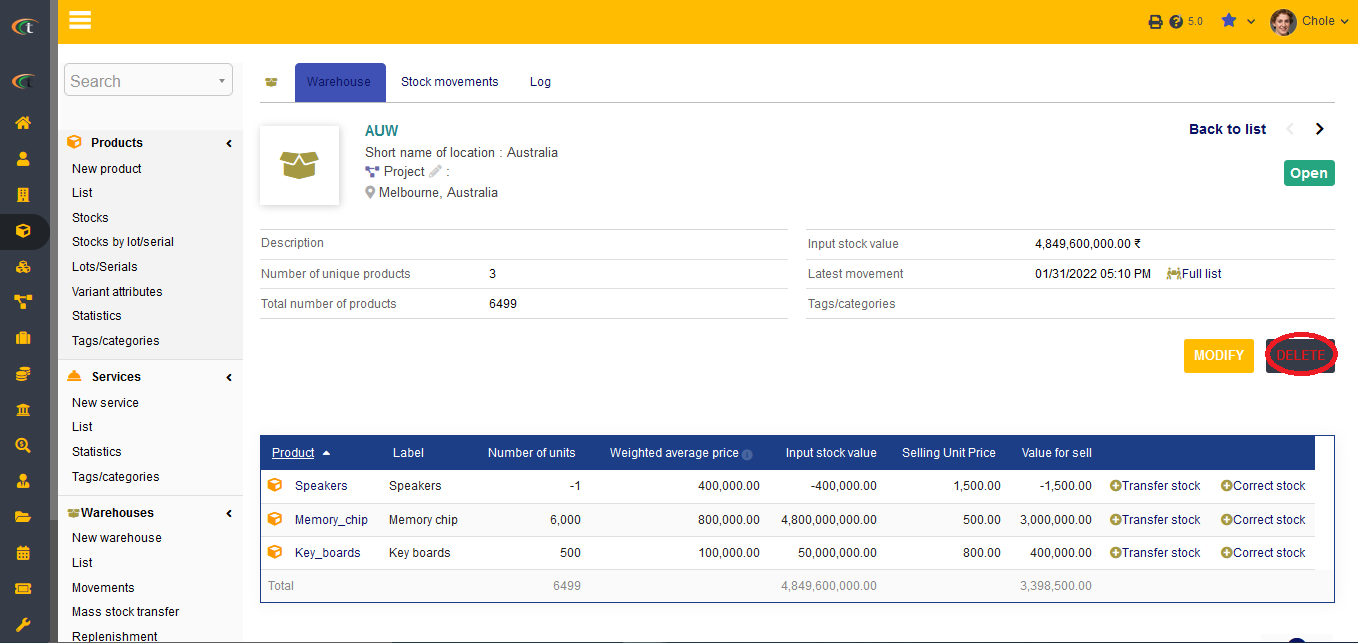
Allocation of stocks
Allocation of stocks need to be done from the Product module as well, along with choosing the menu of new stock. Stocks can also be updated from the menu of warehouse. However, for updating the stocks from the warehouse menu the users need to enter the import process, multiple updates and more.
Automatic updating of stocks
For the convenience of product management, the users can enable automatic stock increase on dispatching of products from a supplier order receipt. For enabling this option, the users need to follow the mentioned steps. Which are, home -> setup -> modules & applications -> product management -> stock -> miscellaneous tab -> “Choose Rule for automatic stock increase (manual increase is always possible, even if an automatic increase rule is activated)” -> check the checkbox associated with “Increase real stocks on validation of reception”. The settings of stock module will be updated and increasing real stock on reception will be enabled.
Also, if you want to be alarmed when the stock of your product reach to 0, you can set it via Tactic. For achieving this, you need to go to product menu -> products -> list -> stocks tab -> stock limit for alert -> click on the pen sign -> edit it out as per your preference -> modify. These steps are applied when the stock limit set to anything else other than 0. If the limit is set to 0 by default, then you will not have to change it at all.
Manual stock update practice
The user can also update stocks manually as there can be unplanned stock movements as well. Hence, for increasing the convenience of the users Tactic has designed an option of manual stock update as well. For updating a stock manually, the users need to go to the stock option of the product module and then chose the sub option of stock movement. Then the users need to go to the option of correct stock or transfer stock need to be chosen for manual stock upgradation. The users need to add a label for moving or transferring a stock manually for better use.
Stock valuation and removal strategy
Tactic ERP & CRM software provides the users with an opportunity of managing all the details of the products and movements of stocks within just one space. However, there are certain important aspects that the users need to learn and manage for enhancing their warehousing and stock management experience with tactic. Removal strategy is one of these most important factors.
Stock valuation
Stock valuation can be achieved with the help of two options, which are standard valuation and average weight price. The methods of valuating the stocks are presented below:
- Standard valuation: Current product price * quantity of products in stock
- Average Weight Price (AWP): Product AWP * quantity of products in stock
Removal strategy
A removal strategy is the method of removing the products of the stocks during a shipment. There are certain rules that are usually used while removing products from a warehouse. These removal rules are either associated with the lot or serial numbers or the warehouse from which the product is being shipped. Three of these rules are:
- FEFO: First expiry, first out
- FIFO: First in, first out
- LIFO: Last in, first out
The selection of removal strategy lies upon the users, who get to choose the strategy of removing products from a warehouse in the time of the shipments. Three options will be available in Tactic, the users can choose as per their preference. The users can either make their choice permanent or can choose an option during each of the shipment times. Upon upgradation Tactic can also suggest a suitable removal strategy all by itself.
Replenishment and inventories
Replenishment of products stand for the feature of generating orders for the vendors, which will not affect the desired value of the stock. Moreover, the users can easily make inventories from the stock module. The AWP (Average Weighted Price) value can be changed during the inventory.
Filtering stocks
If you want to filter stock movement based on date or product, you can do so by visiting product menu (from main menu) -> warehouse -> movements -> the filter fields will be shown right above the list -> choose the date by clicking on the calendar sign or add the product reference -> click on the search icon. The results will be filtered within no time.