Bills of Material Module
Introduction
Bill of Material, BOM is considered to be an extensive list of raw materials, important components, instruction that are associated with constructing and manufacturing or repairing a product. A BOM can contain manufacturing information related to organizational services as well. The Tactic BOM module helps the users in managing organizational BOM with effectiveness. BOM module helps in managing the manufacturing orders and bills of materials. The users can easily manage their different bills with the help of this module within a single and easy interface.
Installation
There is no need of installing this module, as it is already included within Tactic services.
Setup
For using this module the users need to enable it by using an administrator account. The menu options for activating this module are: Home –> Setup – > Module. The users then need to click on Activate. The modules will be activated after completing this step. The settings icon will be visible at the end of the module box, the users can click in that to access setup.
Steps to create a BOM
Creation of BOM is need to be performed by going to MRP module form the tab. New Bills Of Material can be created by choosing the option, New bills of materials.
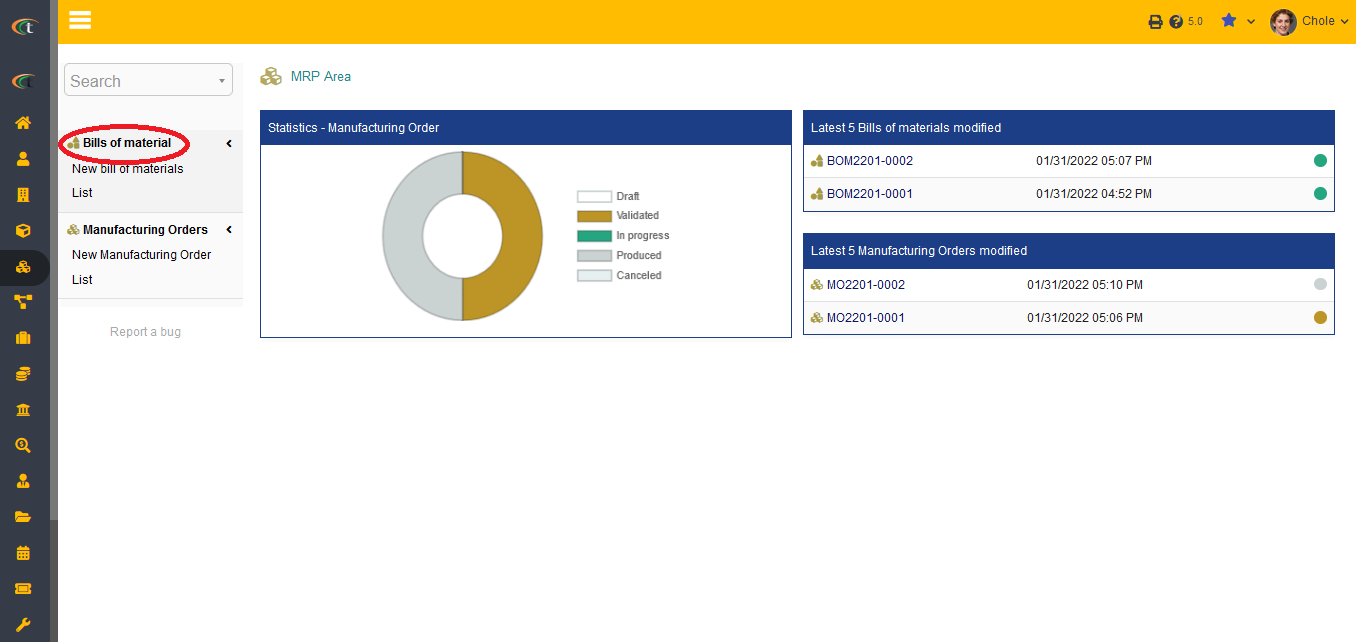
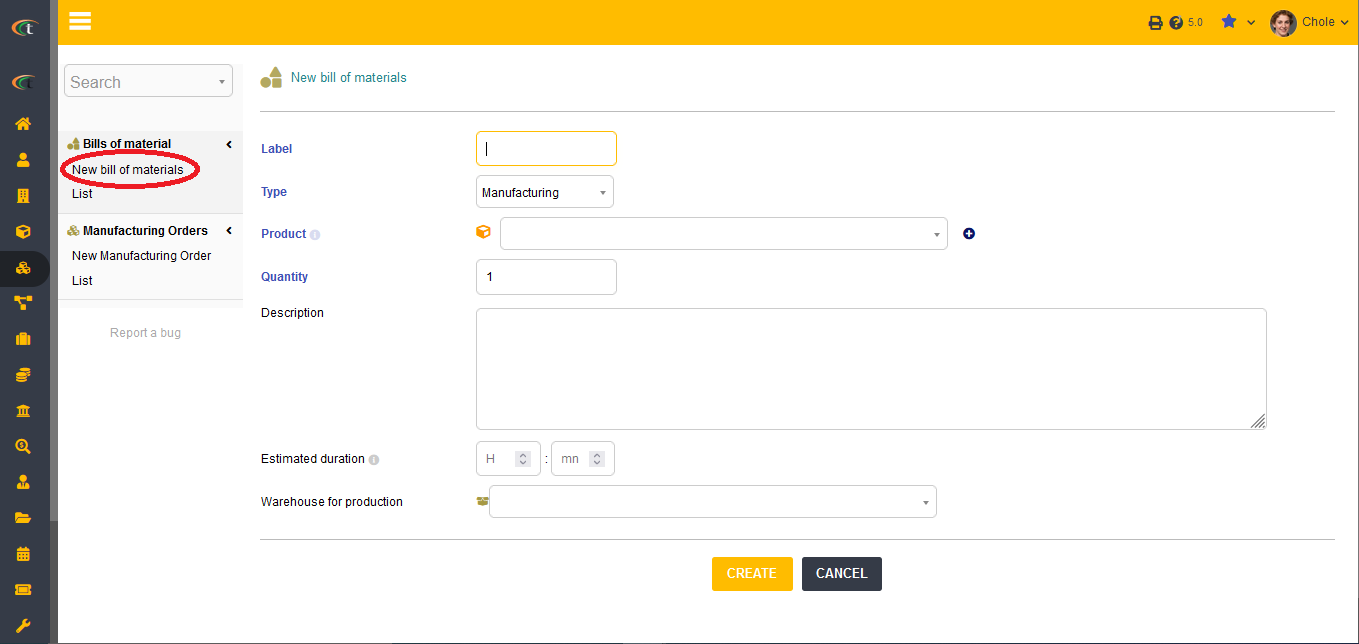
Modifying BOM
Bills of materials can not be modified after being validated.
Deleting BOM
Clicking on Delete is enough to delete the BOM.
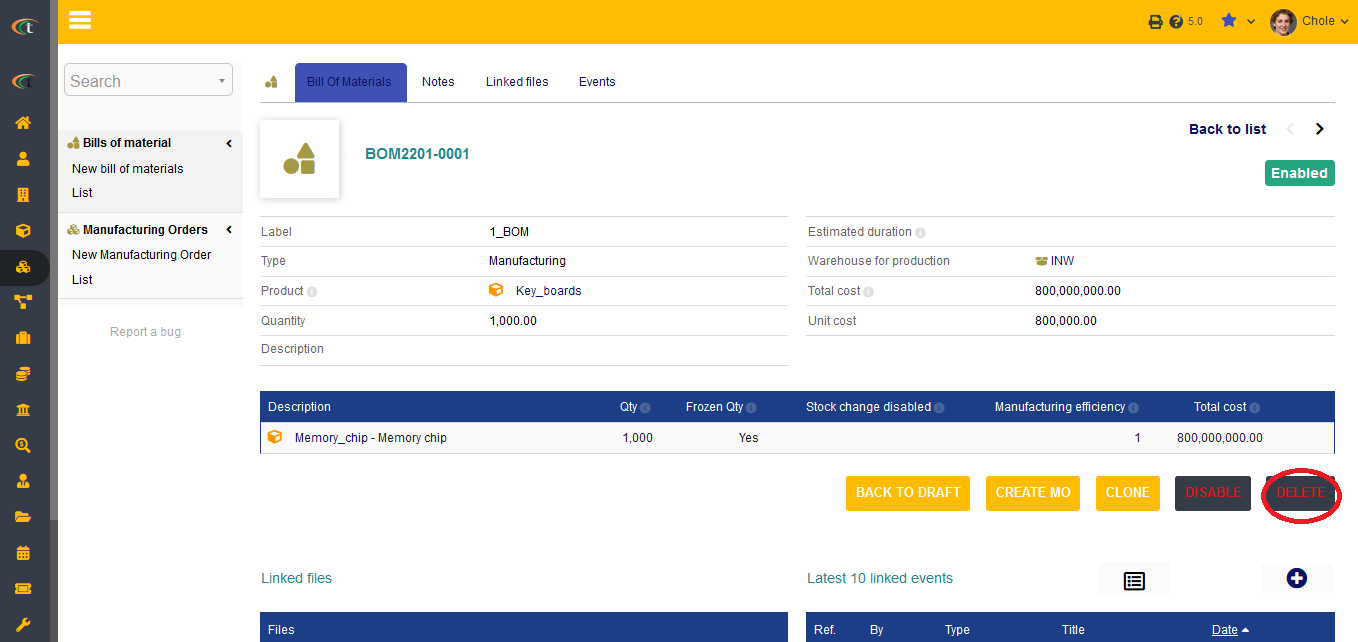
Adding default BOM
If any of your product needs a specific BOM then you can also set a default BOM for the product. All you need to do is to,
- Go to the product module
- Add a new product or click the option “list” to choose an existing product
- Click “modify” if the product already exists
- There will be a field called, “default BOM”. You need to click on the drop-down arrow and choose the desired BOM
- You can check the net BOM by changing the tab to net BOM.
- Sub-BOMs can also be added to the main BOMs.
- The product references are added in the BOM section as well, the users can see it by going to the product tab on the BOM.