Vendor invoice module
Introduction
Vendors are an integrated part of an organisation, they are the people to provide an organisation with the important materials that they need for manufacturing a product. The purchasing of these materials do not take place without any proper documentation. As documenting each of the purchase is one of the most important tasks that need to be performed with utmost care. However, there can be some manual errors, which can disrupt the errorless documentations. Hence, Tactic has provided the users with an opportunity of managing the vendors’ invoices without having to commit any error. Moreover, the digitalised method of creating invoices can help in keeping the invoices within a safer and more secure interface.
Installation
There is no need of installing this module, as it is already included within Tactic services.
Setup
For using this module the users need to enable it by using an administrator account. The menu options for activating this module are: Home –> Setup – > Module. The users then need to click on Activate. The modules will be activated after completing this step. The settings icon will be visible at the end of the module box, the users can click in that to access further setup for this module to access the functionalities in a better way.
Creation of invoice
Billing module need to be selected for proceeding with the process of creating invoice. New invoice option need to be selected. All the required criteria need to be filled for keeping all the important information related to the invoice. However, the user need to select if the invoice is associated with a customer or a vendor.
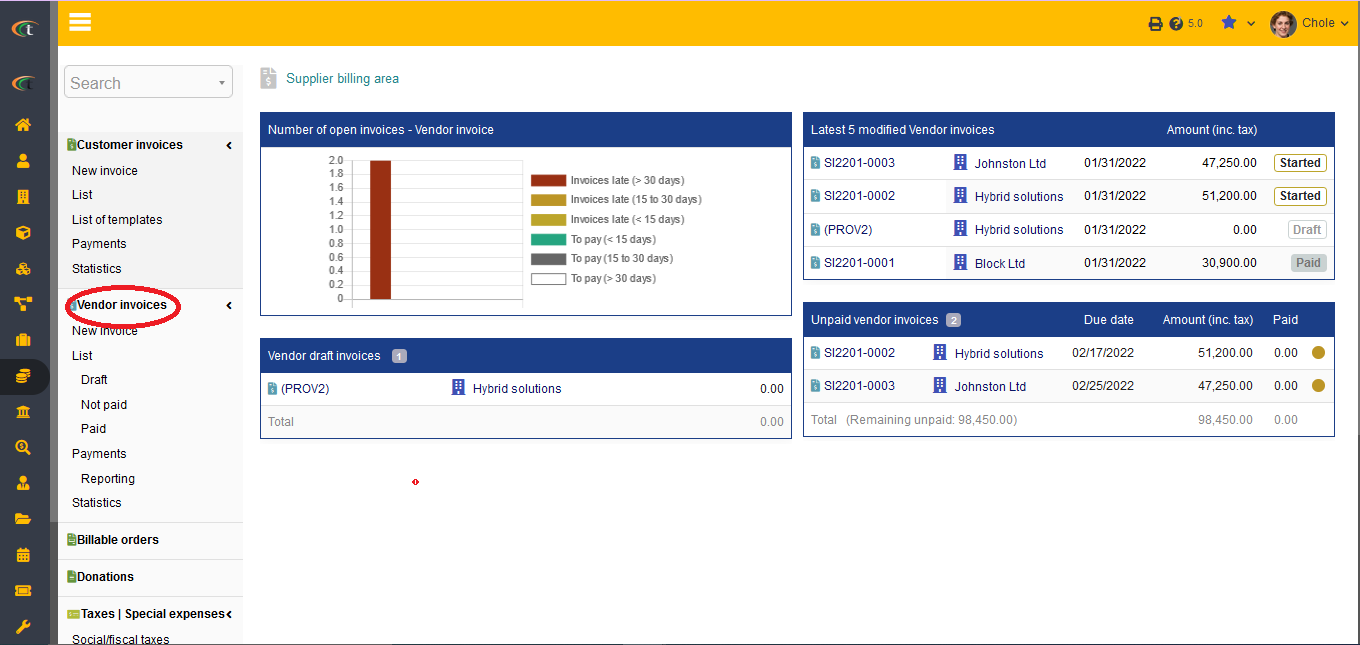
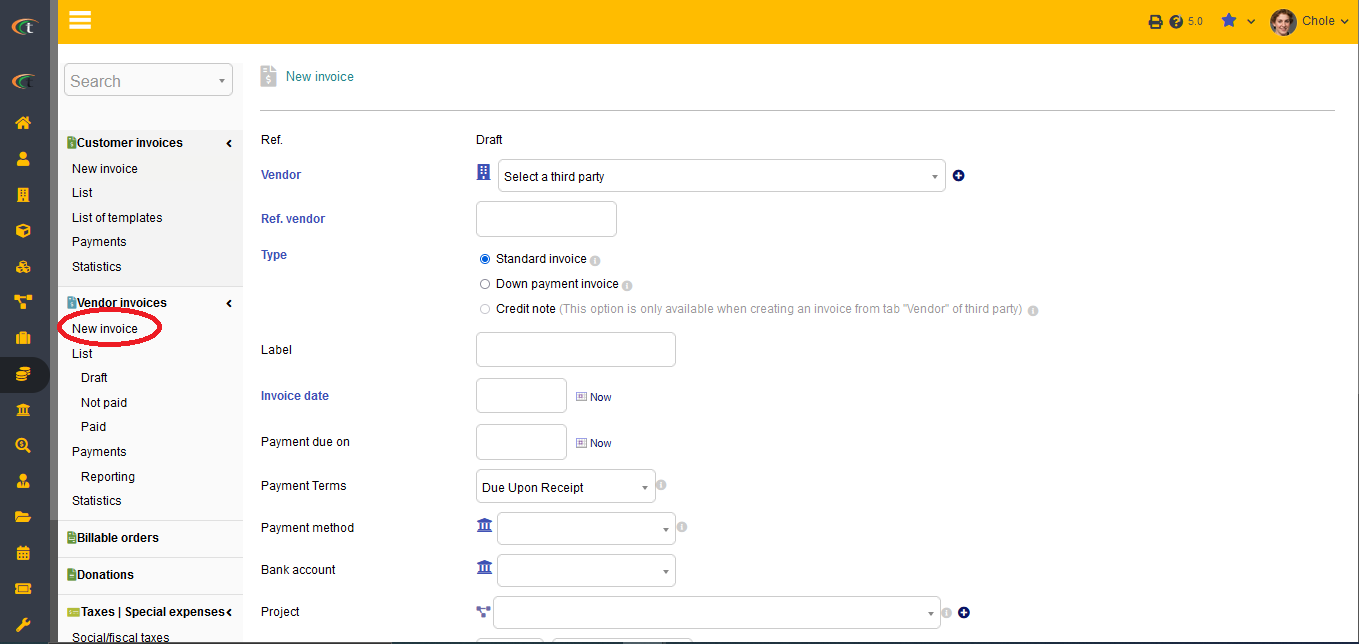
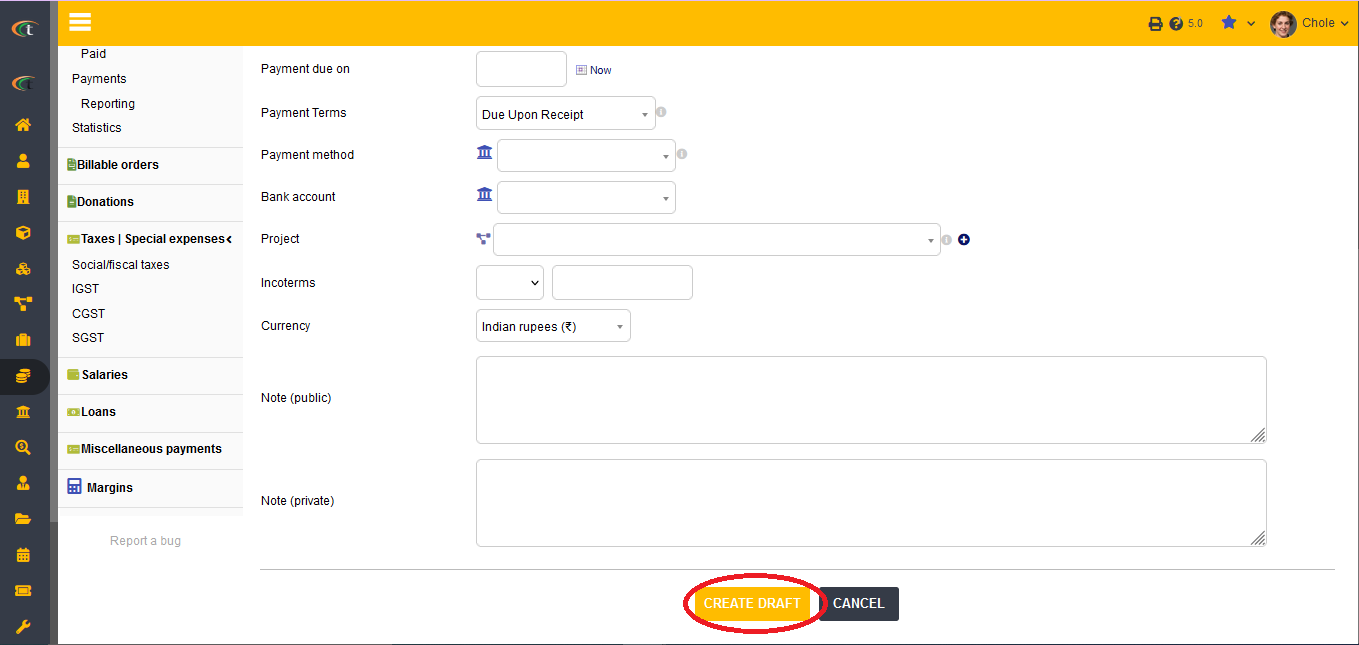
For modifying the invoice Modify option needs to be clicked. However, an invoice can only be modified when it is still in its draft status.
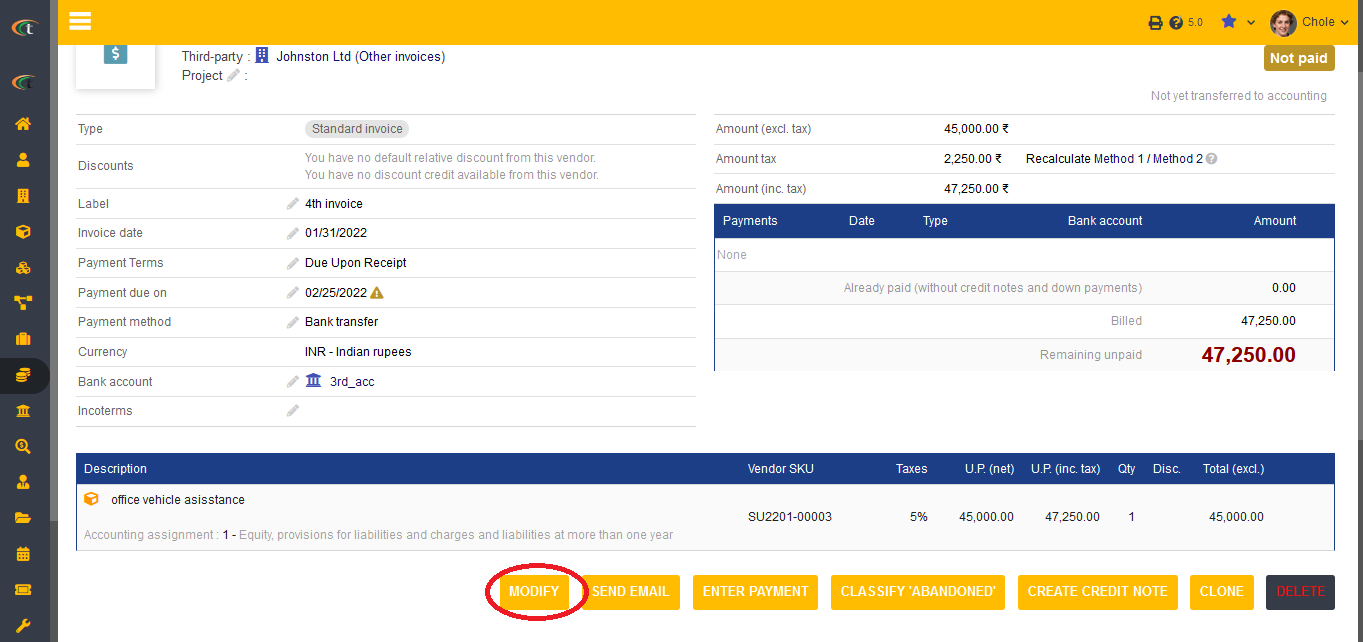
For deleting the invoice Delete option needs to be clicked.
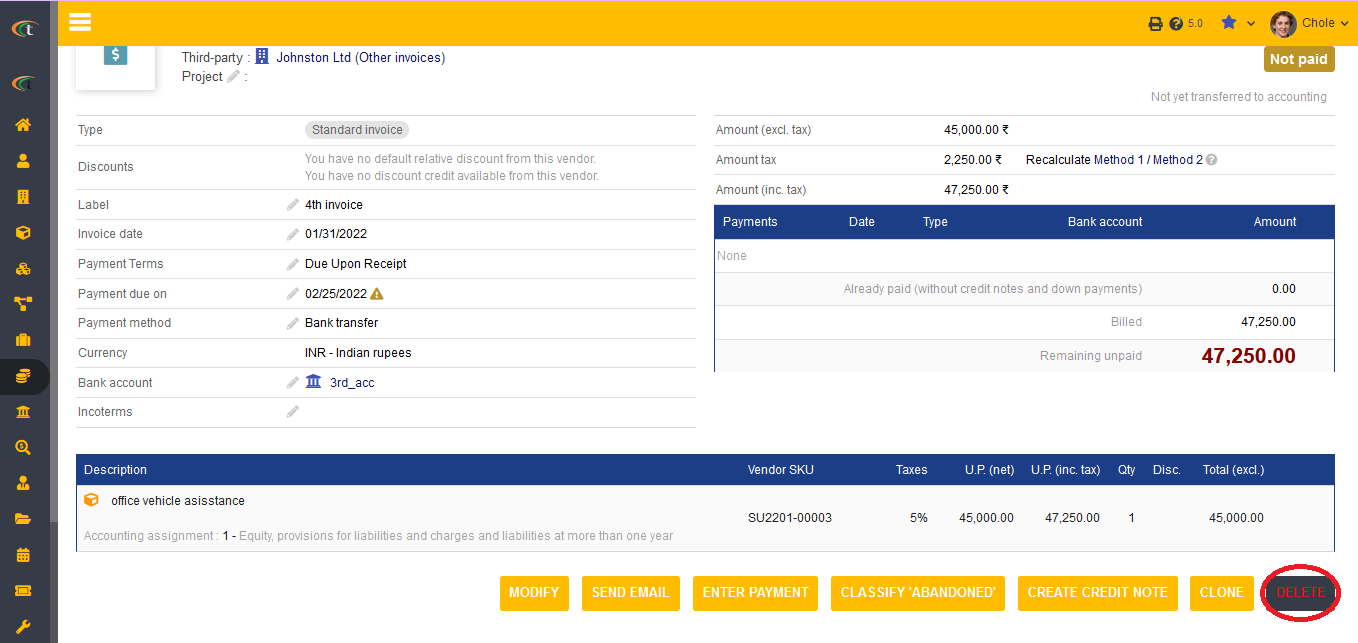
Creating an invoice from an order
Vendor orders can be used for creating vendor invoices easily. It just requires a single click to accomplish so. All you need to do is to open the vendor order from commerce menu (main menu) -> purchase orders -> List -> choose the concerned purchase order (validate and approve it if it is still in draft) -> click on the “create invoice” -> fill all the important criteria associated with it -> Click on “create draft” -> the draft invoice will be created after your completion of these steps. You can check on the invoice in the invoice module.
Step 1
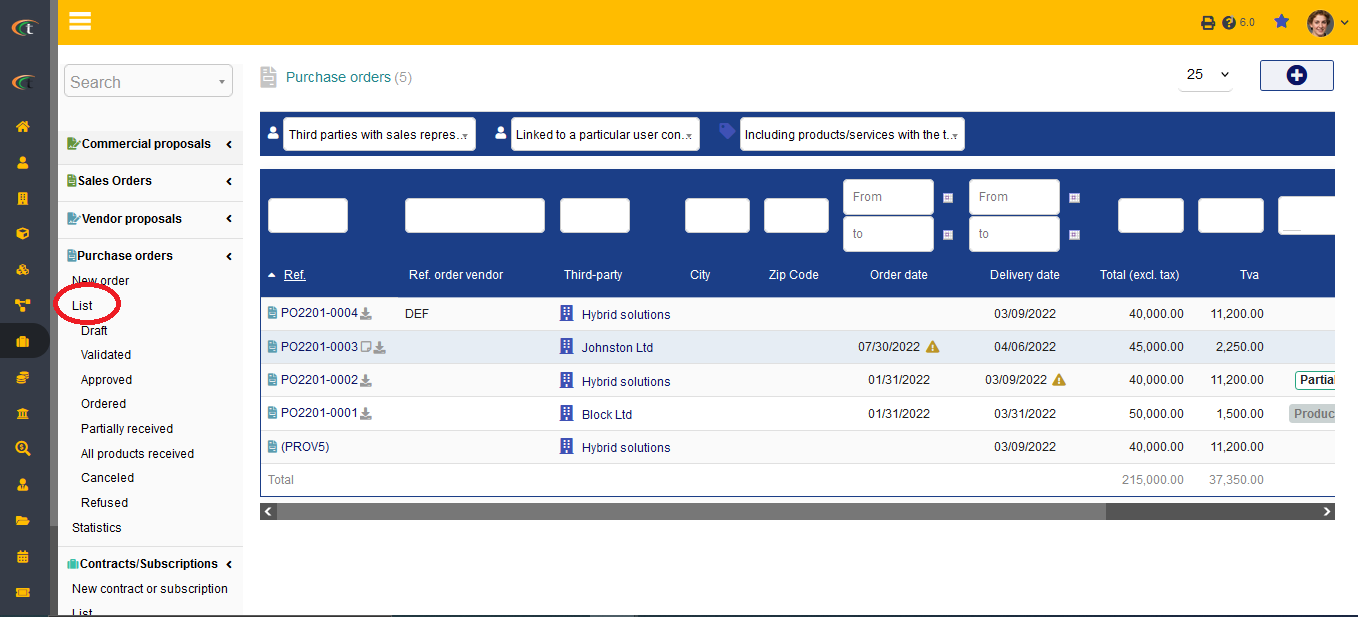
Step 2
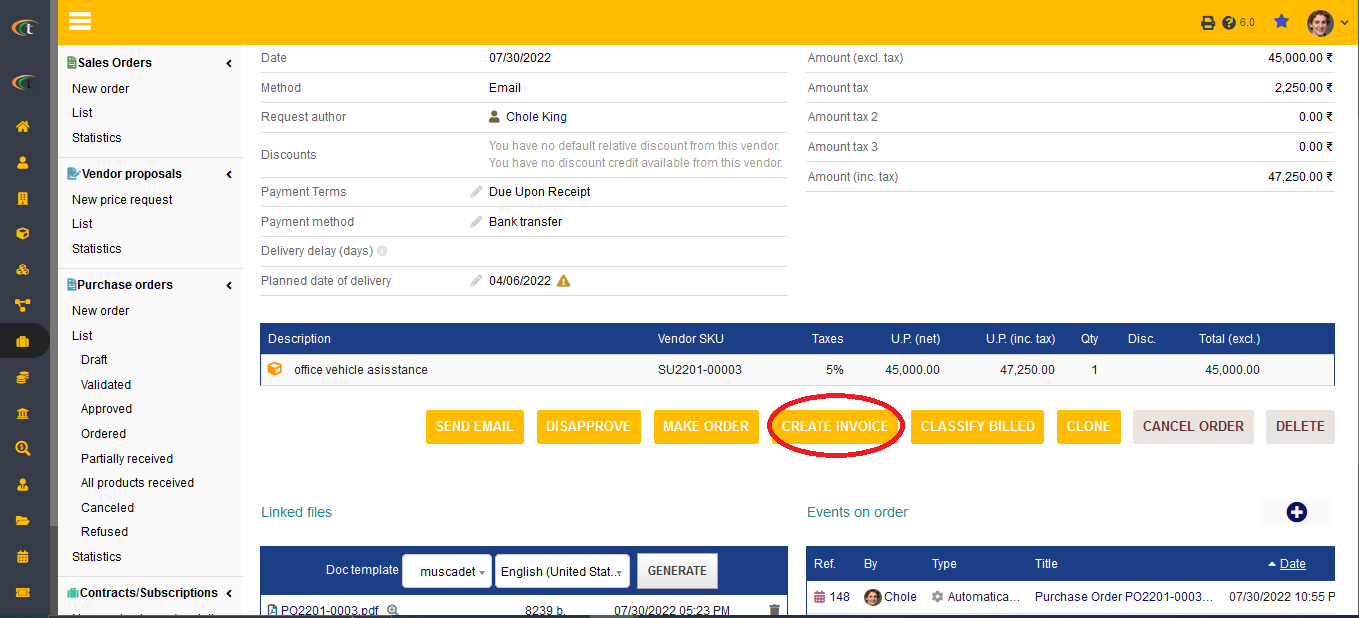
Step 3
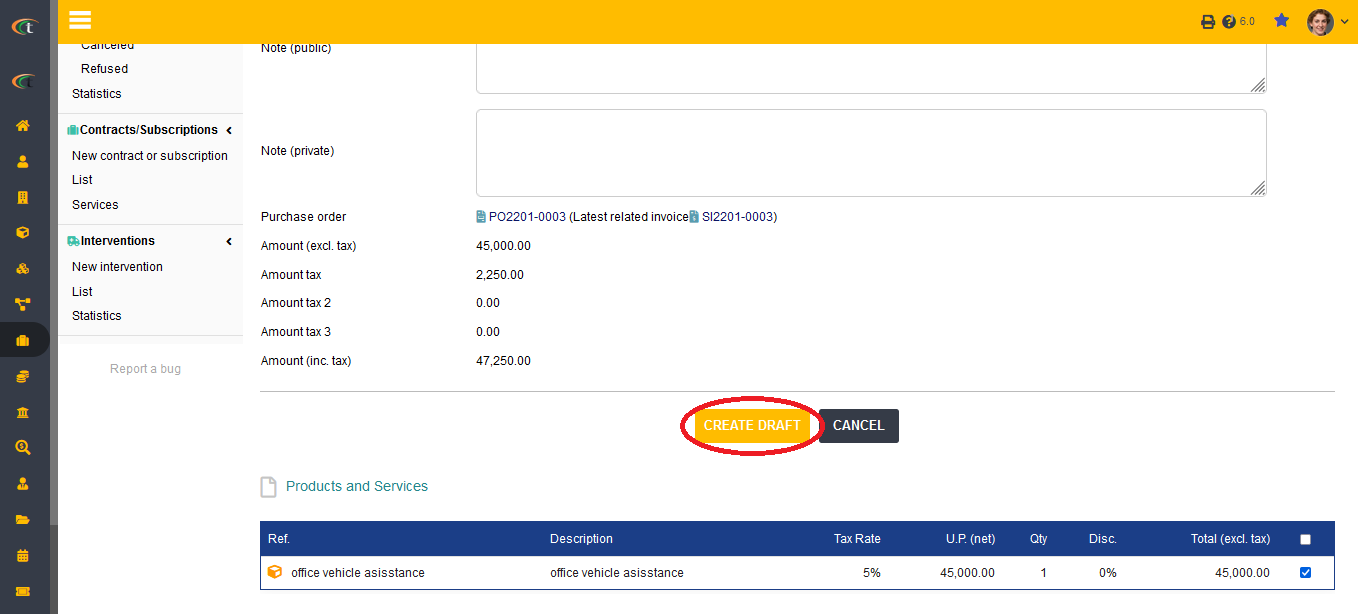
Creating an invoice from reception
Reception is another easy method to create vendor invoices. For creating a vendor invoice from a reception, you need to open the reception from products and services menu (main menu) -> reception (sub-menu) -> list -> choose the concerned reception -> click on “create invoice” -> fill all the important criteria with accurate information -> create draft. After the completion of these steps, the draft invoice will be created.
Functionalities of invoice module
- Invoice module of Tactic provides a number of useful functionalities such as
- An Admin can set the email that will be sent, accompanied by the invoice.
- Closing invoice by automatically changing it to the paid status once the bank has processed the SEPA file.
- Reusing a credit note into another invoice to reduce the remaining amount to pay.
- Exporting invoices into the ledger of the accounting module to get your accountancy done automatically in just a few clicks.
- Following the status of open Invoices by email or SMS.
- PDF generation and printing of invoices
- If the amount that you have paid to your vendor is higher than the due amount, then Tactic will be sending you warning via email notification.
- Adding banks is one of the initial steps that need to be completed in Tactic as without the addition of bank accounts, no invoice, no payment can be added. Hence, having a mention of the bank accounts in invoice is crucial. This is why, the invoices that are generated via Tactic is shown with the bank name to which the payment is done and to which the payment is received.
Different types of bills in vendor invoice
- A standard invoice: This is a standard type of bill, which has no alteration and prerequisites
- A replacement invoice: Replacement invoice is a helpful feature to mitigate issues conducted on a previous invoice. Persistent mistakes on an invoice can be solved with a replacement invoice. However, the users need to remember the fact that only one replacement invoice can be created for each invoice.
- A credit note: A credit note is an invoice, which is created to correct a standard invoice.
- An invoice deposit: An invoice deposit is used for reducing amount of other invoices.
Life cycle of vendor invoice
Invoices can have certain statuses, the very first status of an invoice is the status of an invoice. The users can perform alterations and modifications only when the invoice is still in the draft mode. After the draft mode, the invoices need to be validated. The lines of the invoices can be created by inputting important criteria, such as title, VAT rate, price of unit and more. After validation of the invoice, an option of proceeding with the payment generates all by itself. The invoices can be closed after the payment is done. Additionally, the invoices can be exported for better use as well.