Salaries Module
Introduction
Salary module have been constructed for allowing the users to manage their employee salaries digitally. This module helps the users in keeping the record of the salary while updating the status. The users can signify if the salary has been paid or not.
Installation
There is no need of installing this module, as it is already included within Tactic services.
Setup
For using this module the users need to enable it by using an administrator account. The menu options for activating this module are: Home –> Setup – > Module. The users then need to click on Activate. The modules will be activated after completing this step. The settings icon will be visible at the end of the module box, the users can click in that to access further setup for this module to access the functionalities in a better way.
Creation of salary
The creation of salary can be completed from the Billing module. The users need to choose Billing option from the main menu bar and then choose the option of salaries. New should be clicked for proceeding with the task of creating new salary. All the important details need to be incorporated before saving the salary card. The salary card can be saved by clicking on the option of Save.
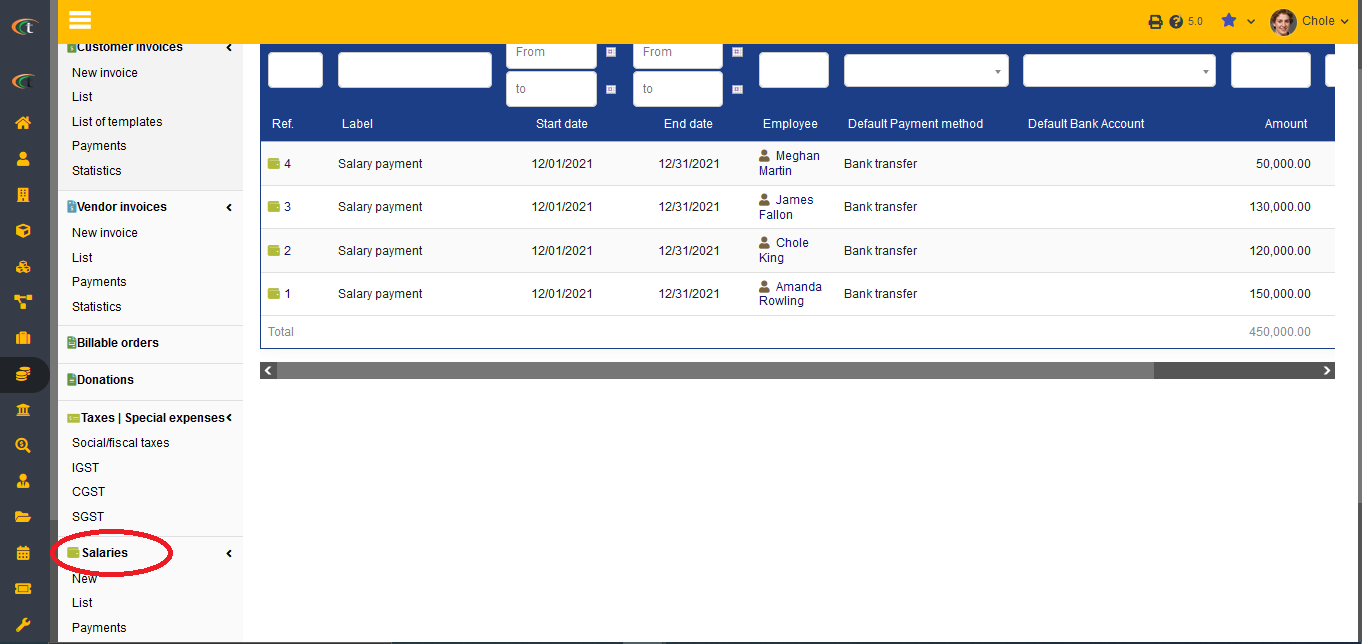
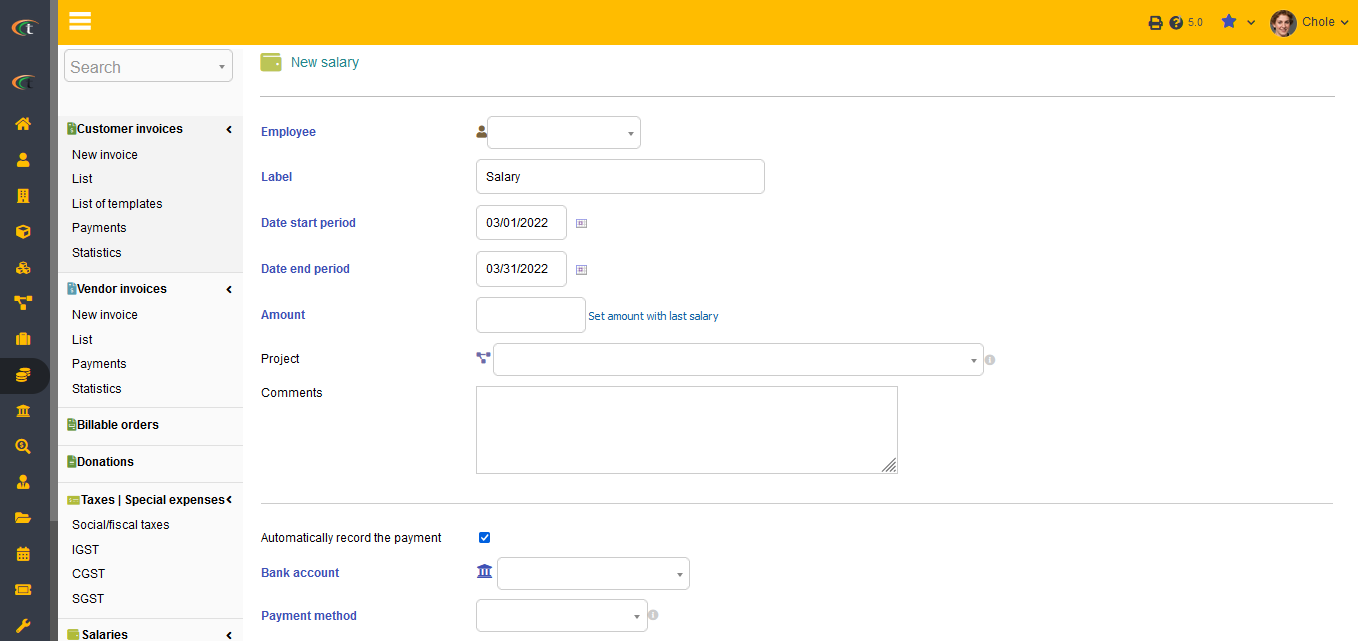
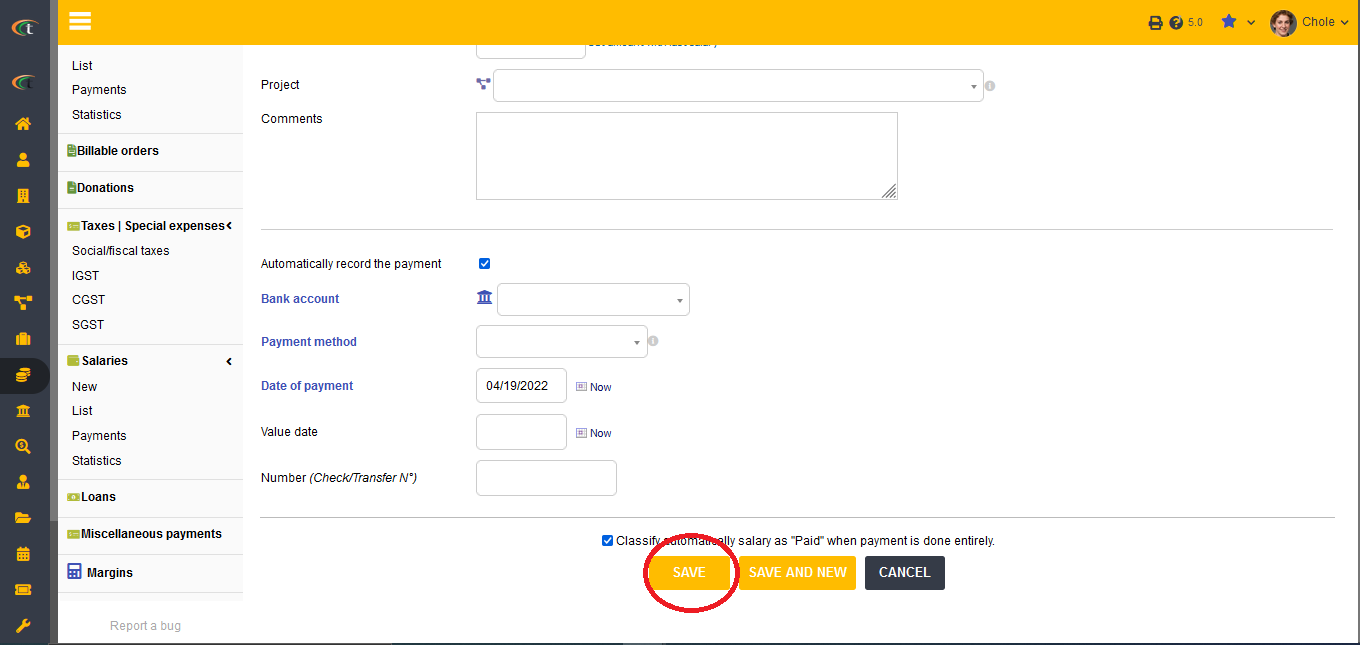
For sending an email directly from the salary card, you need to open the salary card first. The steps of the same are home -> bills and payment -> salary -> list -> choose the determined salary. When the salary card opens you will find the “Send email” button on the right side of the page, click on that button. Now you need to compose your mail and click on “send email” button once you are done. The mail will be sent in no time.
Modifying dates
For modifying the date of a salary (if not reconciled), you need to access the list of the salary but going to home -> bills and payment -> salary -> list -> choose the determined salary. Click on the modify button once the salary card opens. There you will see a little edit icon beside the payment date, click on it and put down the preferred date. Click on save when done.
Adding a document
For adding a document to the payment, all you need to do is to open the payment by going to home -> Billing and payment main menu -> choose the payment from any preferred submenu.
Now when the payment card opens, you will find a Linked files tab at the top. You need to go to that tab and click on ‘browse’ to choose the local files from your system.
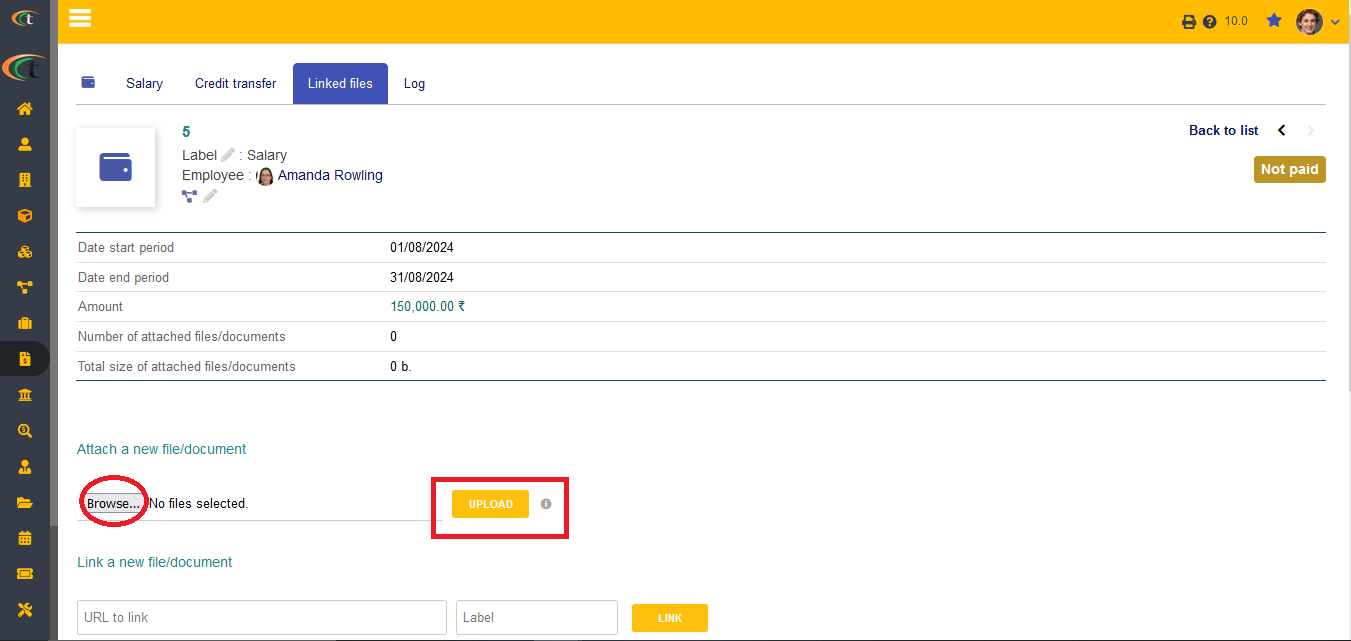
Once you are done choosing the files, click on upload and your file will be uploaded and attached to the payment easily.
Life cycle of salary
The creation of a commercial salary is done with the status of Draft. The status of salary will be changed to Validated after being validated by an admin or another user. After paying the salary, the status of the salary can be changed to Paid. If the salary is unsuccessful to be paid, the status can be change to Unpaid.