Tags and Categories Module
Introduction
A business has different dimensions, which is associated with different categories for the similar aspects. This helps the managers in managing business with a better and more seamless flow without having to conduct much mistakes. The categories can be referred as cataloguing as well, as it represents cataloguing a group of people, a number of products or services and other relatable factors based on their natures and their association with the business of the organization. This module allows the users to manage different categories that are associated with an organisation. Tactic manages a number of categories associated with third parties, contacts, members, stocks, products, services, stocks, users and more.
Installation
There is no need of installing this module, as it is already included within Tactic services.
Setup
For using this module the users need to enable it by using an administrator account. The menu options for activating this module are: Home –> Setup – > Module. The users then need to click on Activate. The modules will be activated after completing this step. The settings icon will be visible at the end of the module box, the users can click in that to access further setup for this module to access the functionalities in a better way.
Creating a Tag/Category
- Open the module under which the tags and the categories are needed to be made
- Click on tags and categories
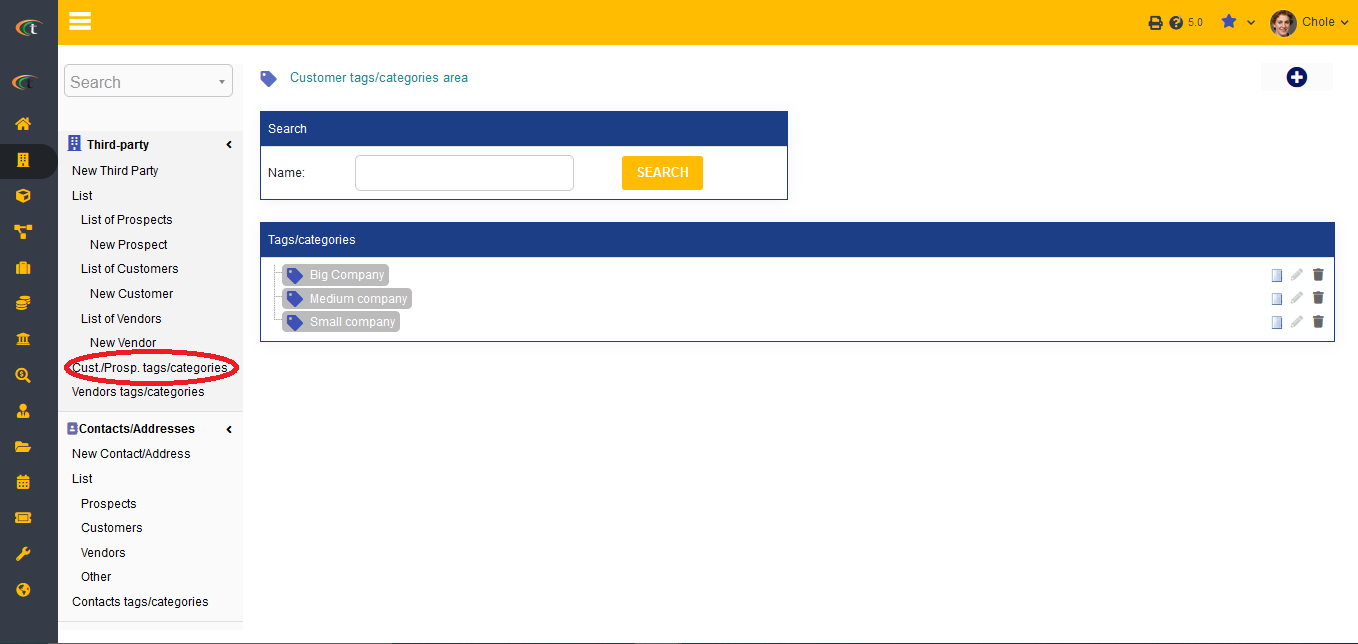
- Click on the plus sign to add new tags and categories
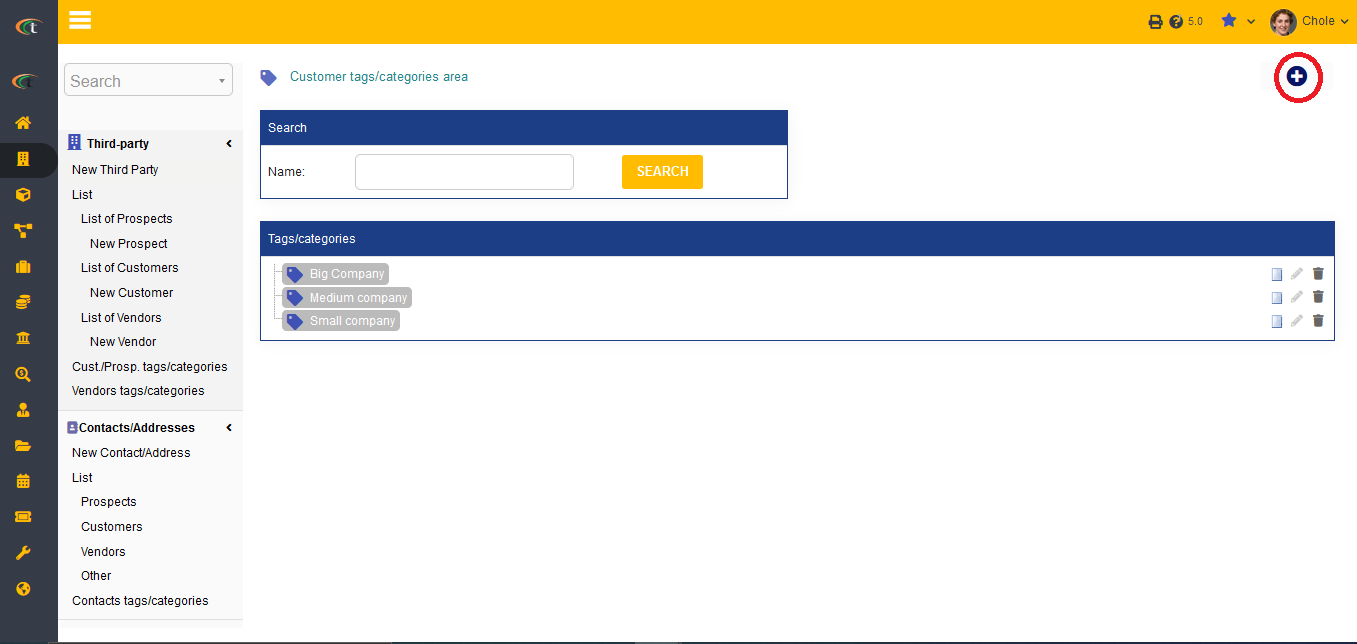
- Fill all the important information and click on the option of Create tags/categories
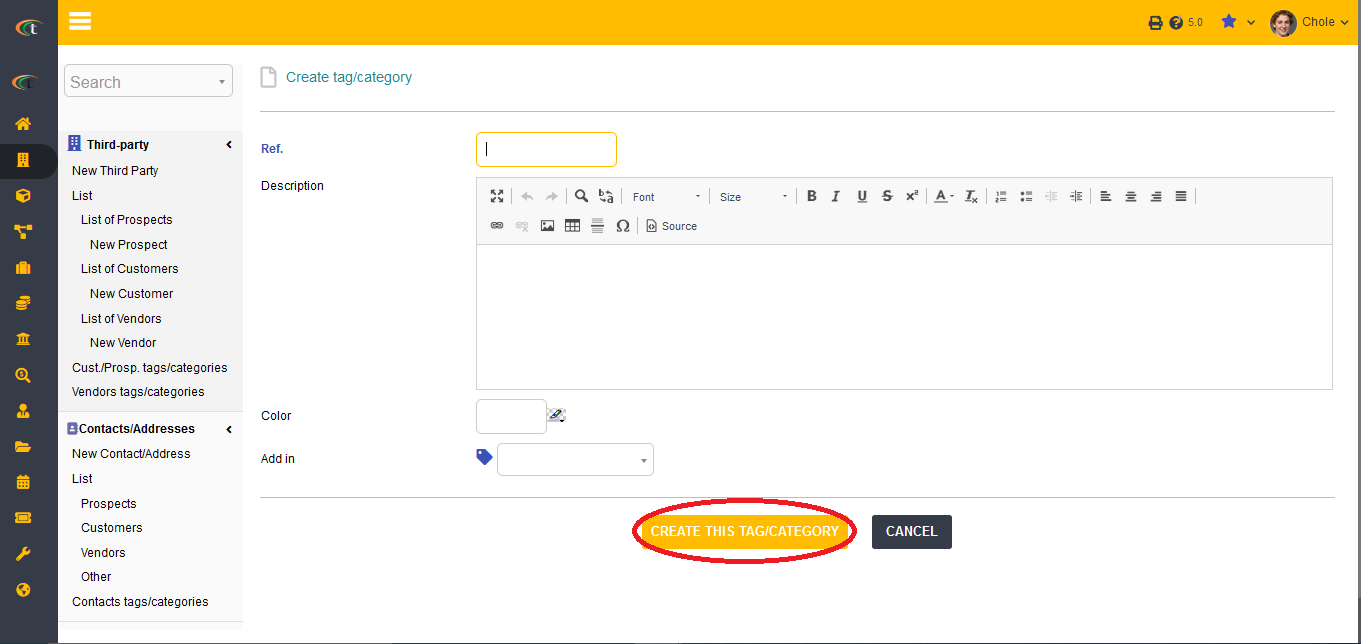
- Modification of a tag can be performed by opening the tag card and clicking on the option called Modify
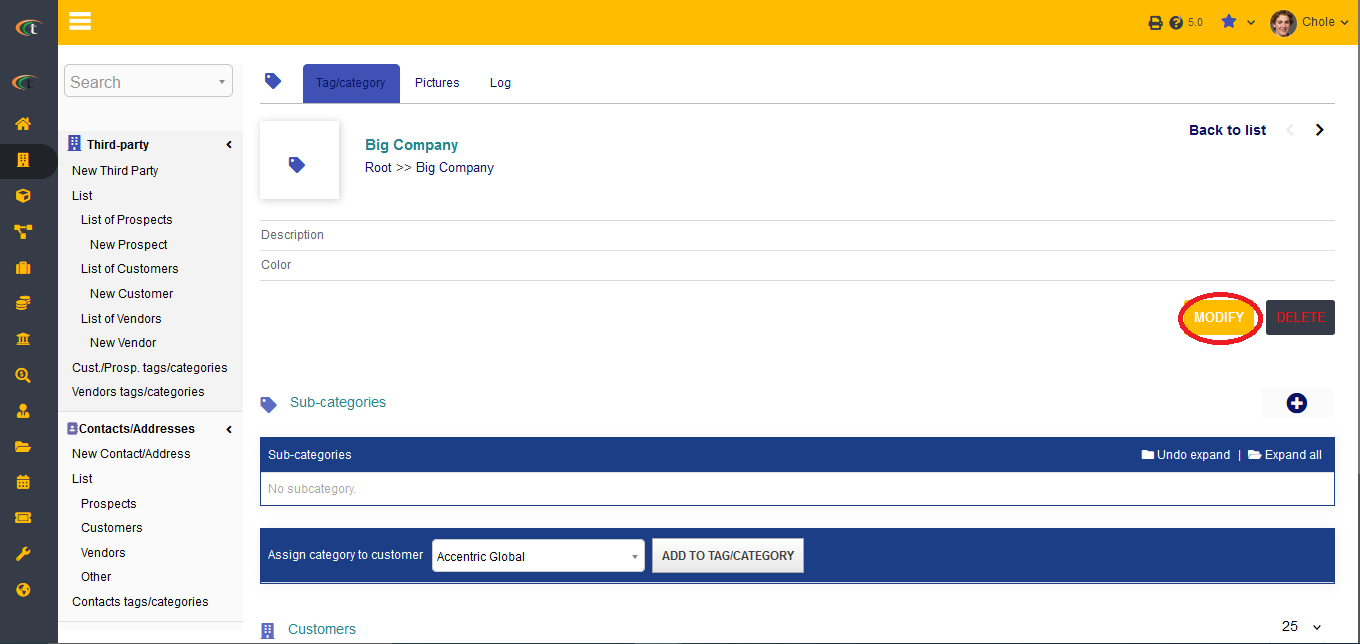
- Deletion of a tag can be performed by opening the tag card and clicking on the option called Delete
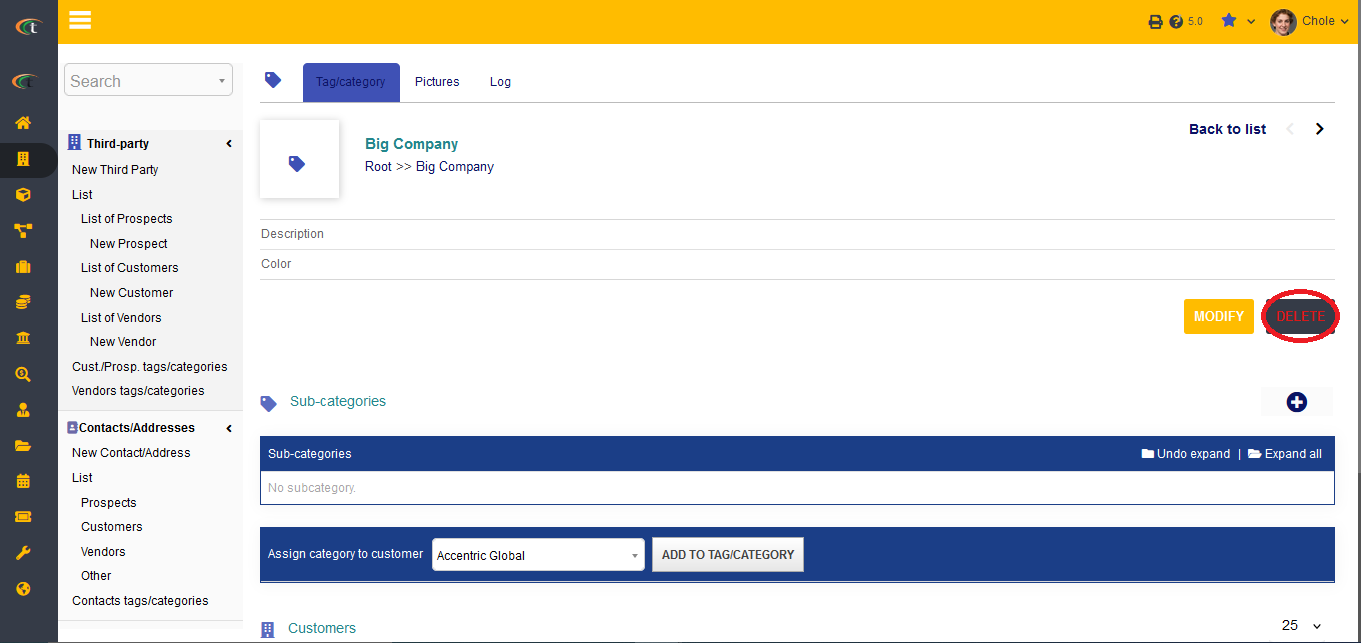
- Pictures can be added by opening the tag card, going to the picture section and selecting the option of Add picture.
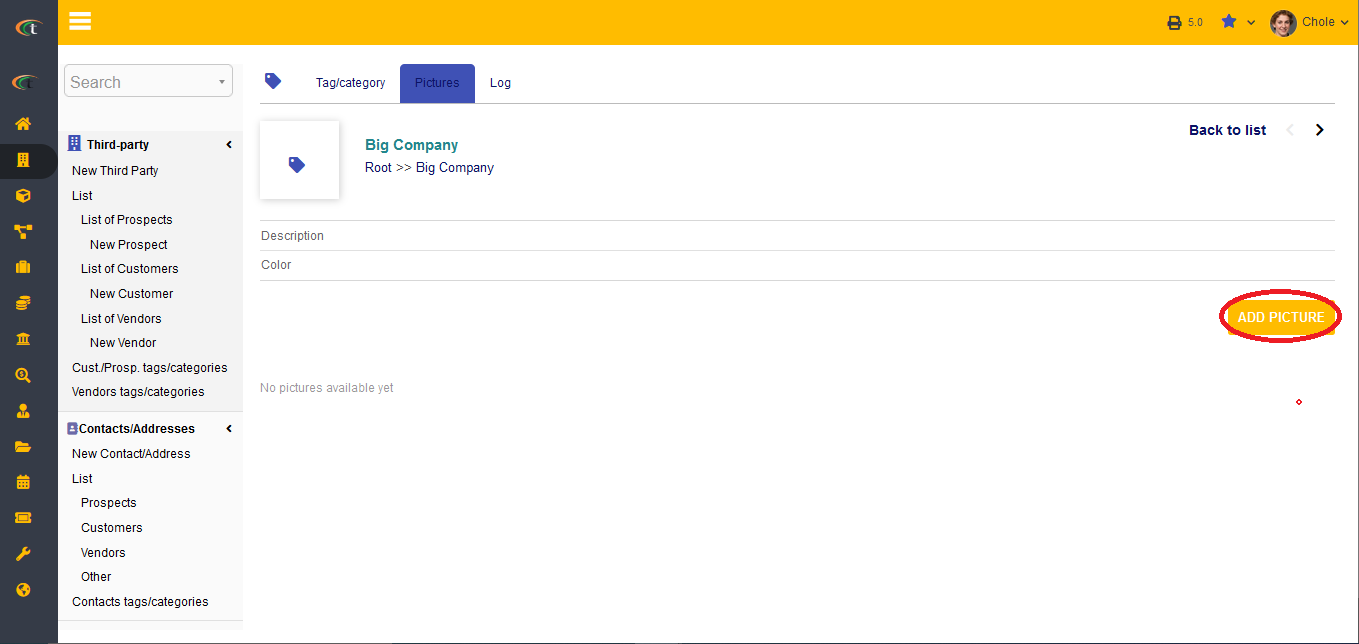
You can now add colors to the tags and categories now. Adding colors to tags and categories helps the users in recognizing the elements without the mention of the label.
Adding a category to a member
The users are now provided with the facility of adding categories to the members. For adding categories to the members, the users need to go to the members menu (main menu) -> members -> tags/categories -> click on the add (+) icon -> add important information by filling the criteria -> create this tag/category. The category will be created. Now when you create a new member or modify an old one, add the category by clicking the drop-down menu and choosing the category and saving it.
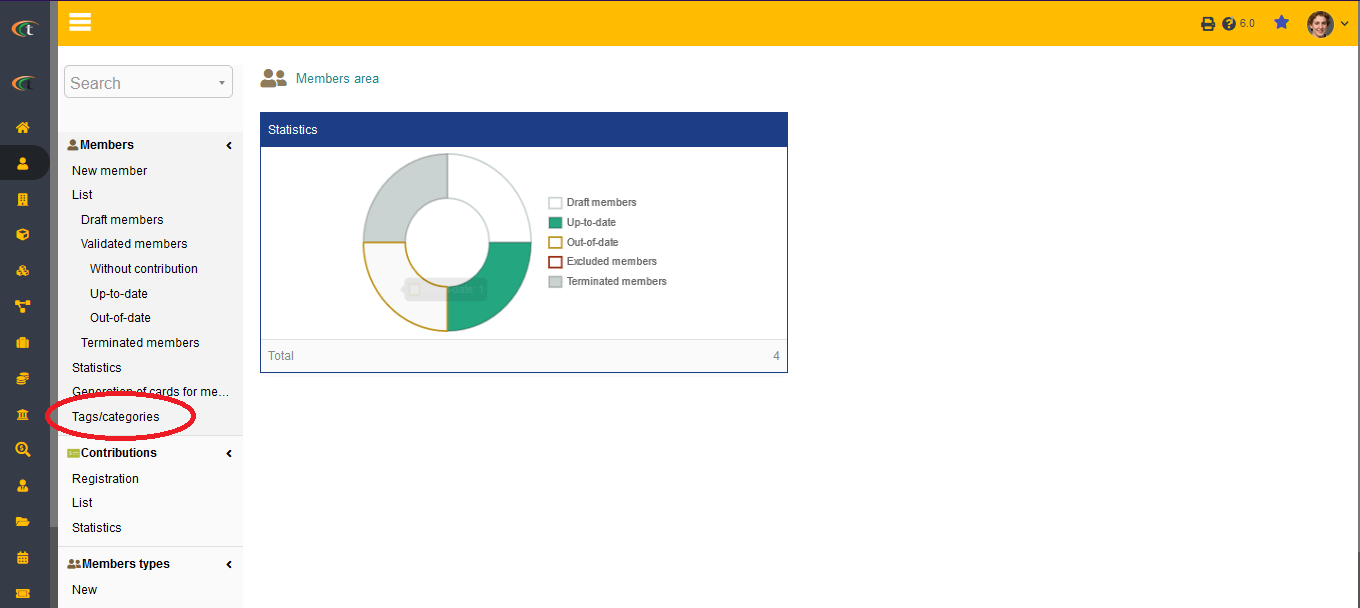
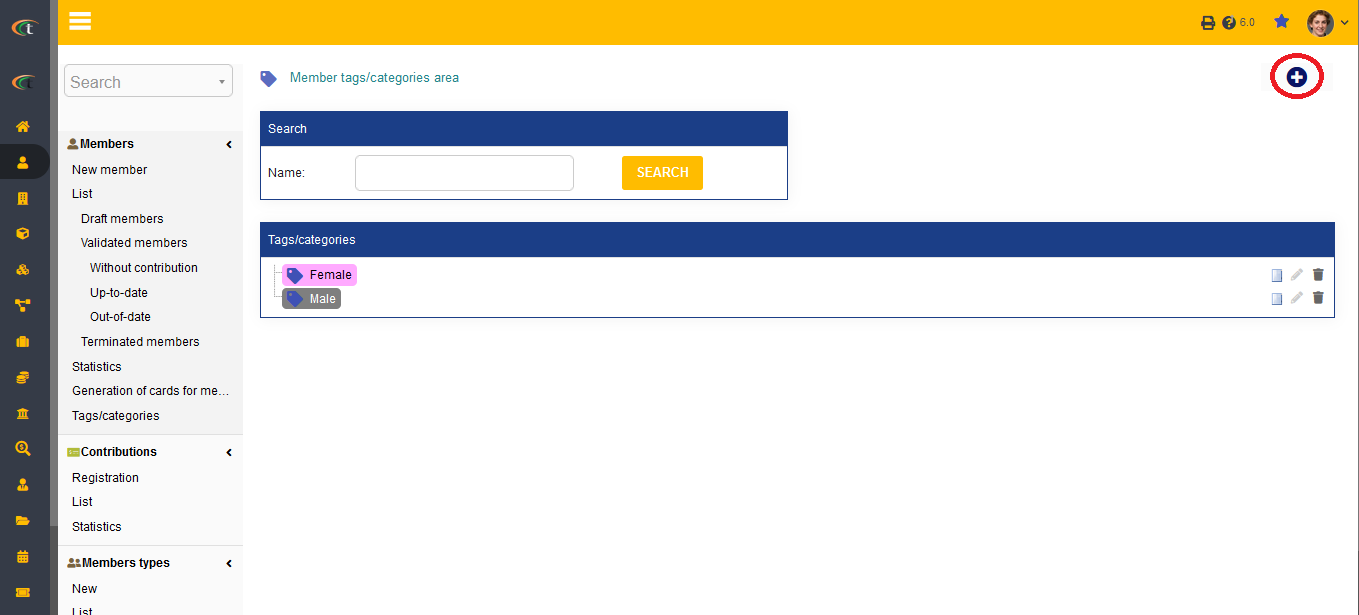
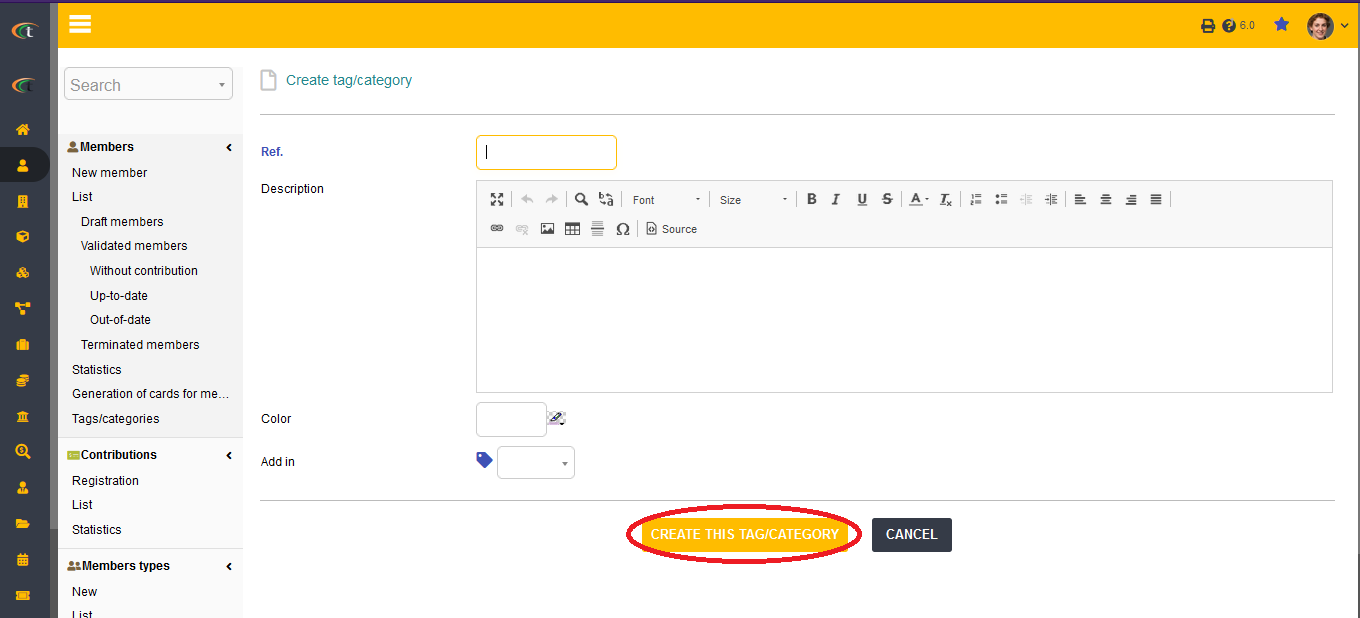
Filtering a category
The categories are associated with almost every element in Tactic and the categories help in filtering the data in a more organised way. The users can add several categories in third-party as well. And the users can filter the third-parties based on their categories. You only need to choose the category in the list view by clicking on the drop-down menu and choosing the category to be filtered with.
The categories are associated with almost every element in Tactic and the categories help in filtering the data in a more organised way. The users can add several categories in third-party as well. And the users can filter the products and services based on their categories. You only need to choose the category in the list view by clicking on the drop-down menu and choosing the category to be filtered with.