How to set file uploading limit in Tactic
From Tactic Wiki
Introduction
Tactic ERP & CRM provides you with the flexibility of uploading and importing different kinds of files to enhance your user experience. However, since Tactic is a cloud-based solution, it has a certain storage limitation, which the users need to keep in mind while important and uploading large files. Nevertheless, Tactic also provides you with the authority of restricting the files sizes that are to be uploaded. For limiting the file sizes, you need to follow these below-mentioned steps.
Steps to set or modify a file upload limit in Tactic
The steps to restrict file sizes are mentioned below:
- Step 1: The first step of restricting file sizes is to make sure that you are logged into an account that has access to setup. Without the right permissions, you will not be able to perform these steps.
- Step 2: From the home page, click and open the side menu bar and click on “Setup”. All the submenus listed under setup will open.

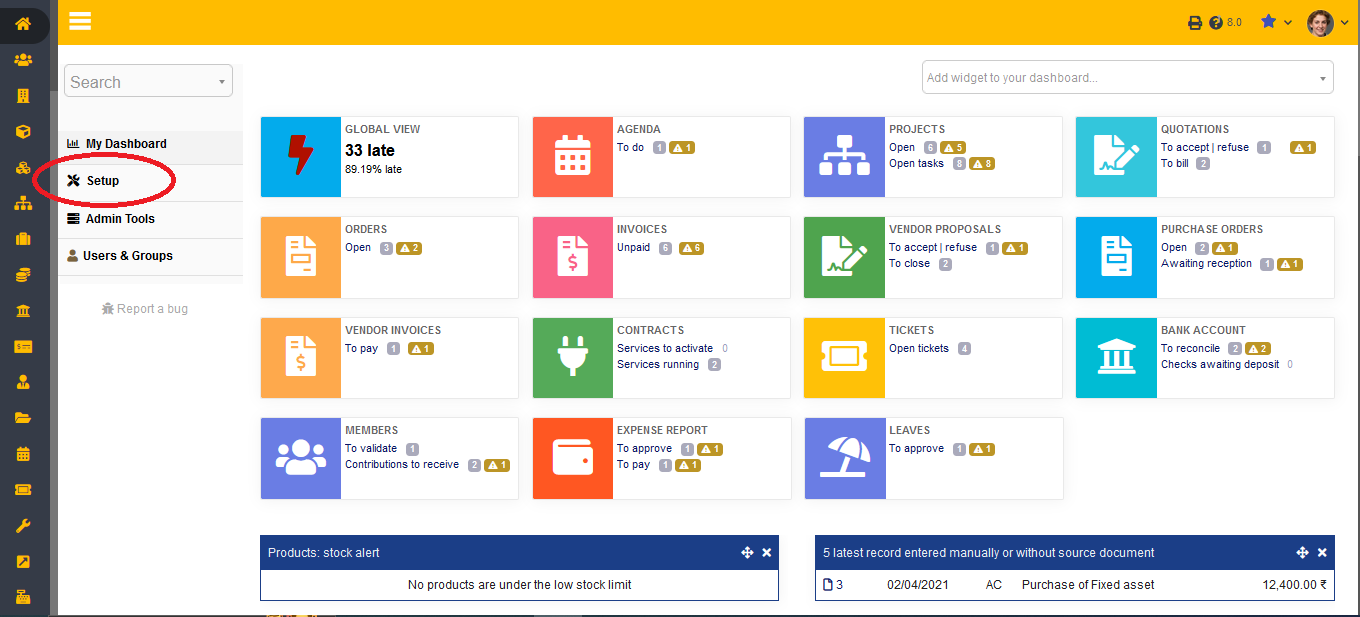
- Step 3: Choose the option “Security” to proceed with the task.
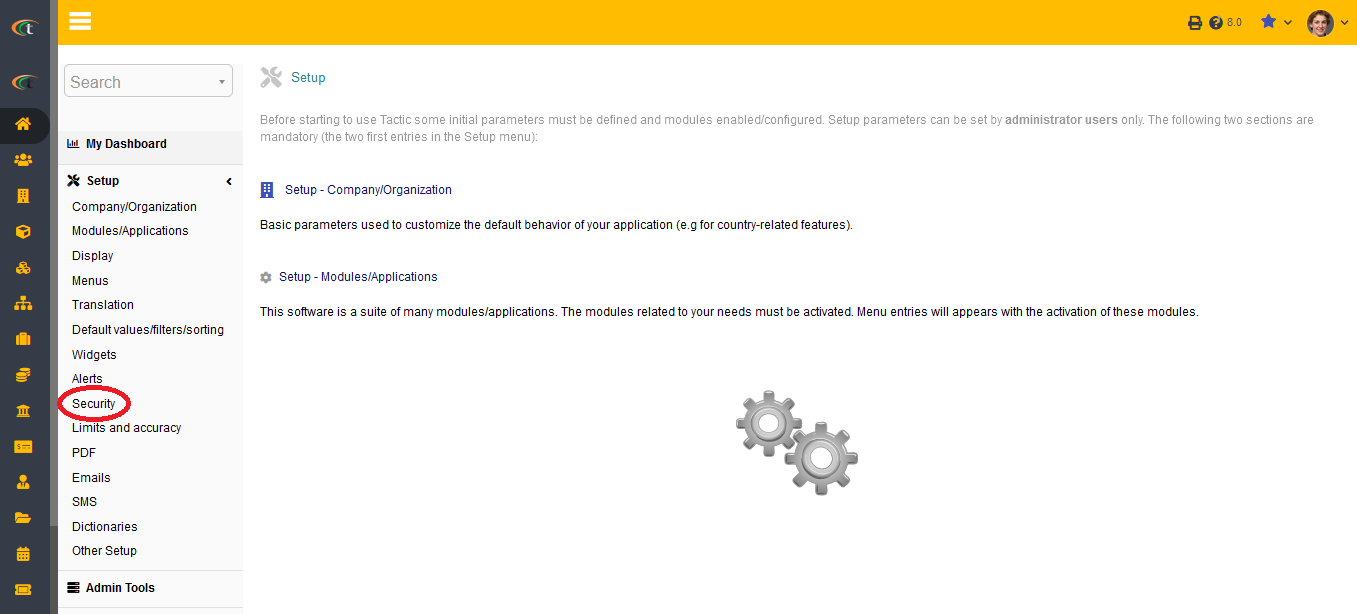
- Step 4: As the security page opens, you will find six different tabs on the page. Choose “Files (uploads)” from the same.
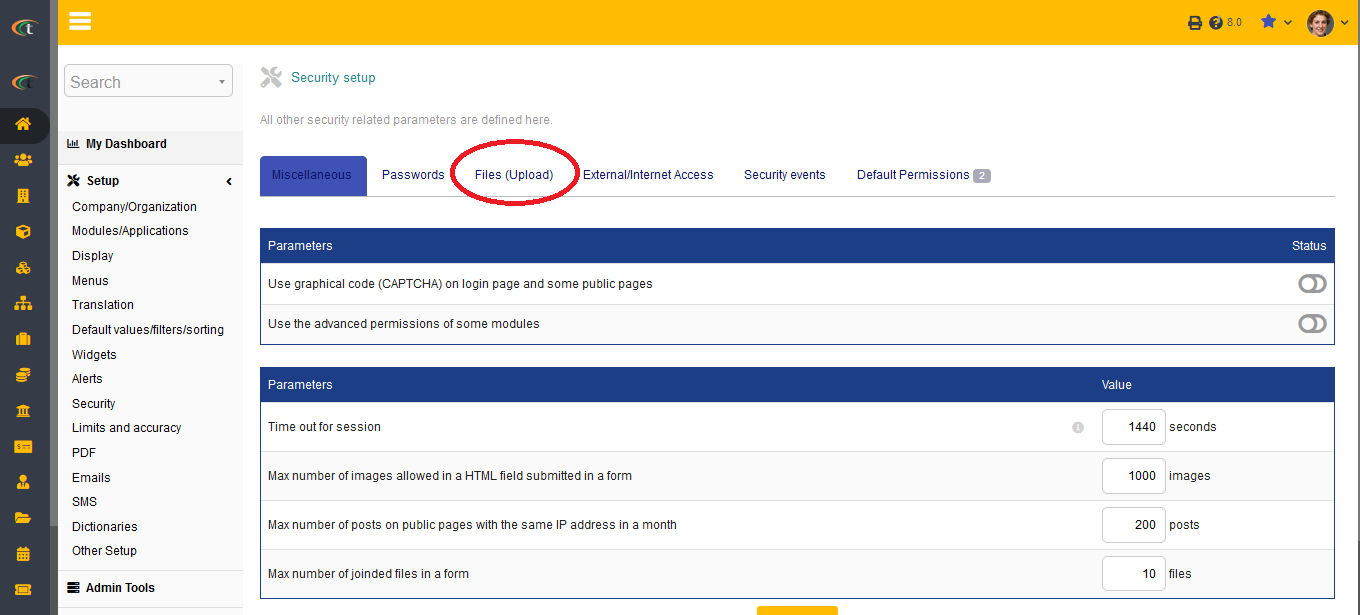
- Step 5: A table full of parameters will open. In the very first row of the table, you will see an option saying “Maximum size for uploaded files”. In value criterion, you need to define your file upload limit in KB.
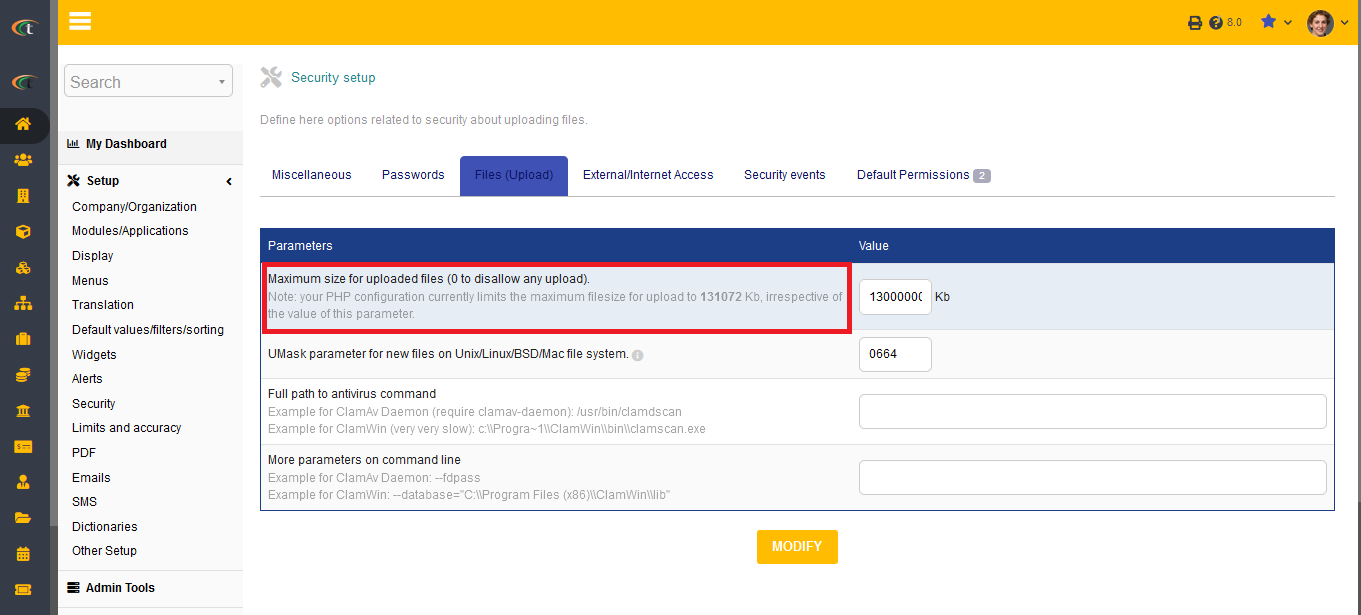
- Step 6: Once you are done putting the value, click on “Modify”. And your file upload value will be defined.
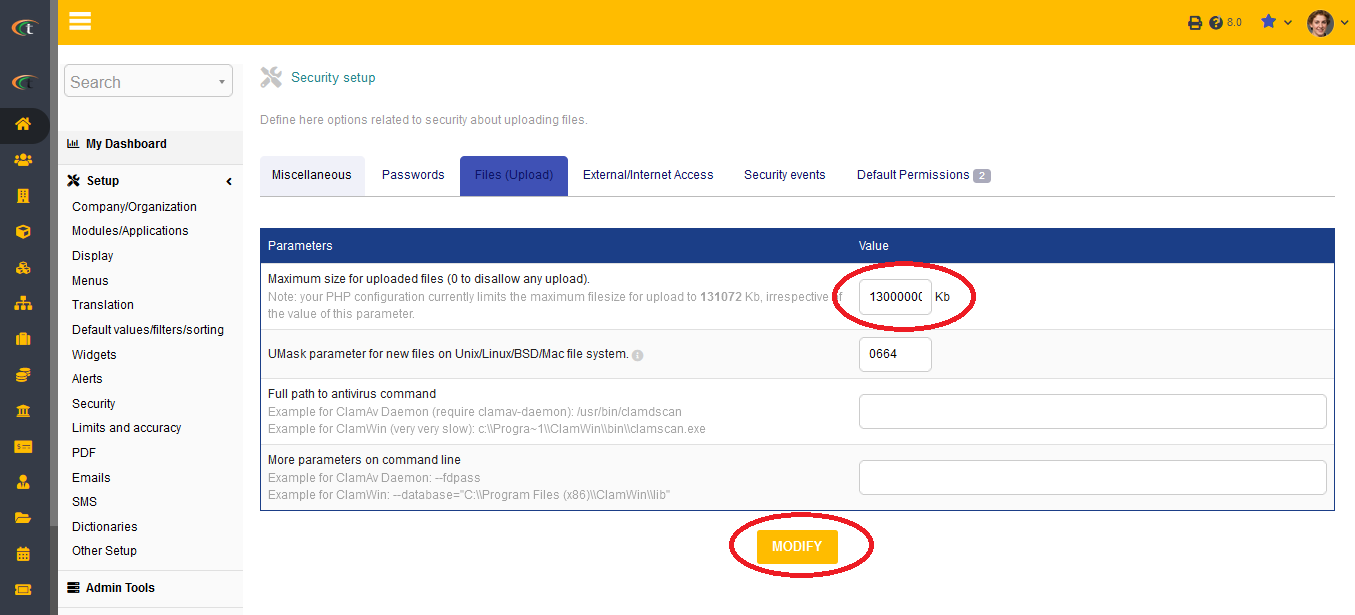
Each time a user tries to upload a file exceeding the predetermined limit, Tactic ERP & CRM will throw an error and restrict them from uploading the file.